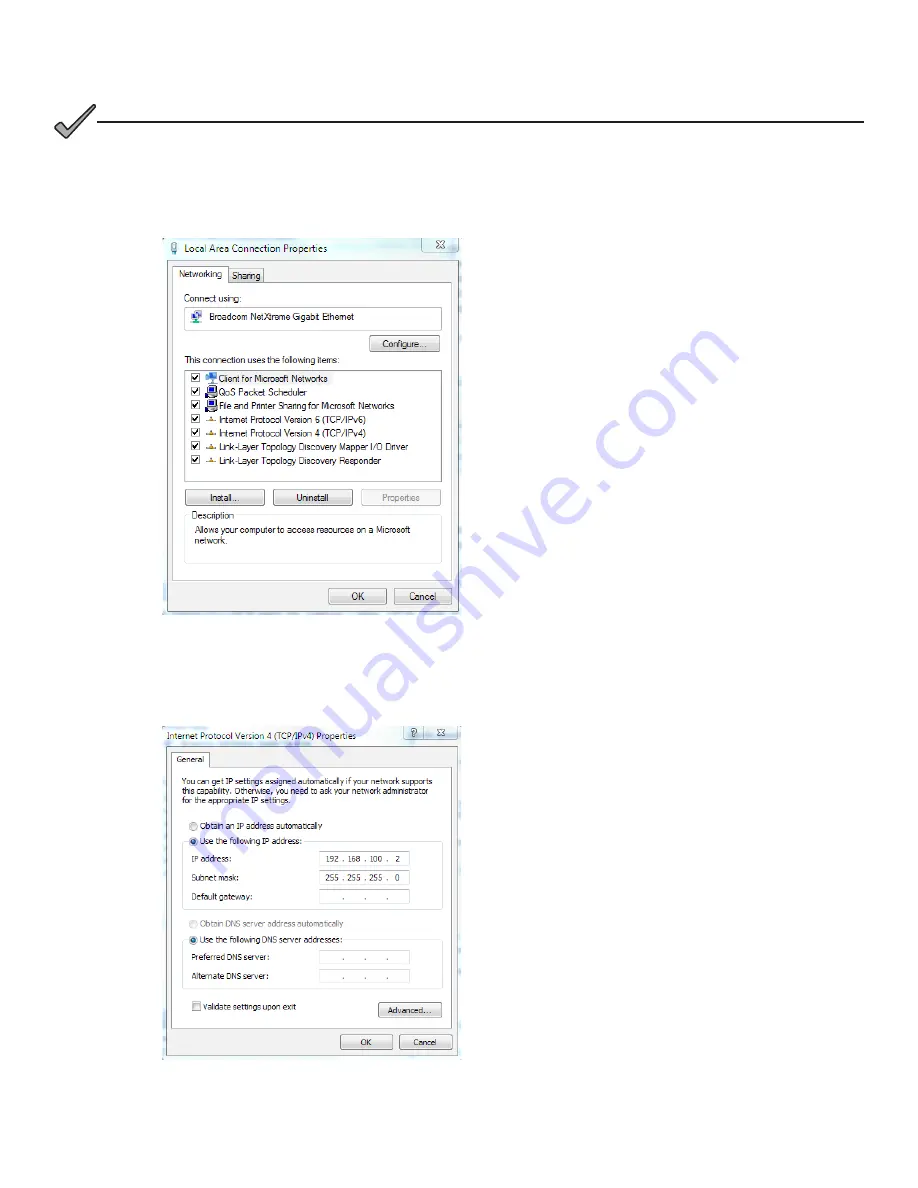
60
017-882-B0-001 Rev. E (06/2018)
2.0 Installation, Continued
Use the following procedure to configure a static IP
address on a laptop or computer with the Windows
7 operating system:
1. Click the
Start
button (lower left button on
most Windows
®
computers).
2. When the window pops up, click
Control
Panel
(usually about half the way down the
second column).
3. Click
Network and Sharing Center
.
4. Click
Local Area Connection
.
5. Click the
Properties
button.
6. You will see a dialog box much like Fig.
2-38; click
Internet Protocol (TCP/IPv4)
and then click the
Properties
button.
7. The Internet Protocol (TCP/IP) Properties
dialog box will open (Fig. 2-39). Select
"Use the following IP address". Enter
the values as shown (i.e. IP address
192.168.100.2 and Subnet mask
255.255.255.0). Record the existing IP
address and Subnet mask in order to later
return the computer to its original state.
8. Click the
OK
button and try to connect to
the DSM3 Series transponder once again
using 192.168.100.1 in the Web browser.
9. To restore network settings, repeat Steps 1
through 6.
Fig. 2-38, Local Area Connection
Properties Screen, Windows 7
Fig. 2-39, Internet Protocol (TCP/IP)
Properties Screen, Windows 7
If you are unable to view the home page of the DSM3/IDH4 Series using IP address 192.168.100.1, the network
configuration on the computer that is being used to connect to the DSM3/IDH4 Series transponder may require a
temporary static IP address to be configured.
NOTICE
:
















































