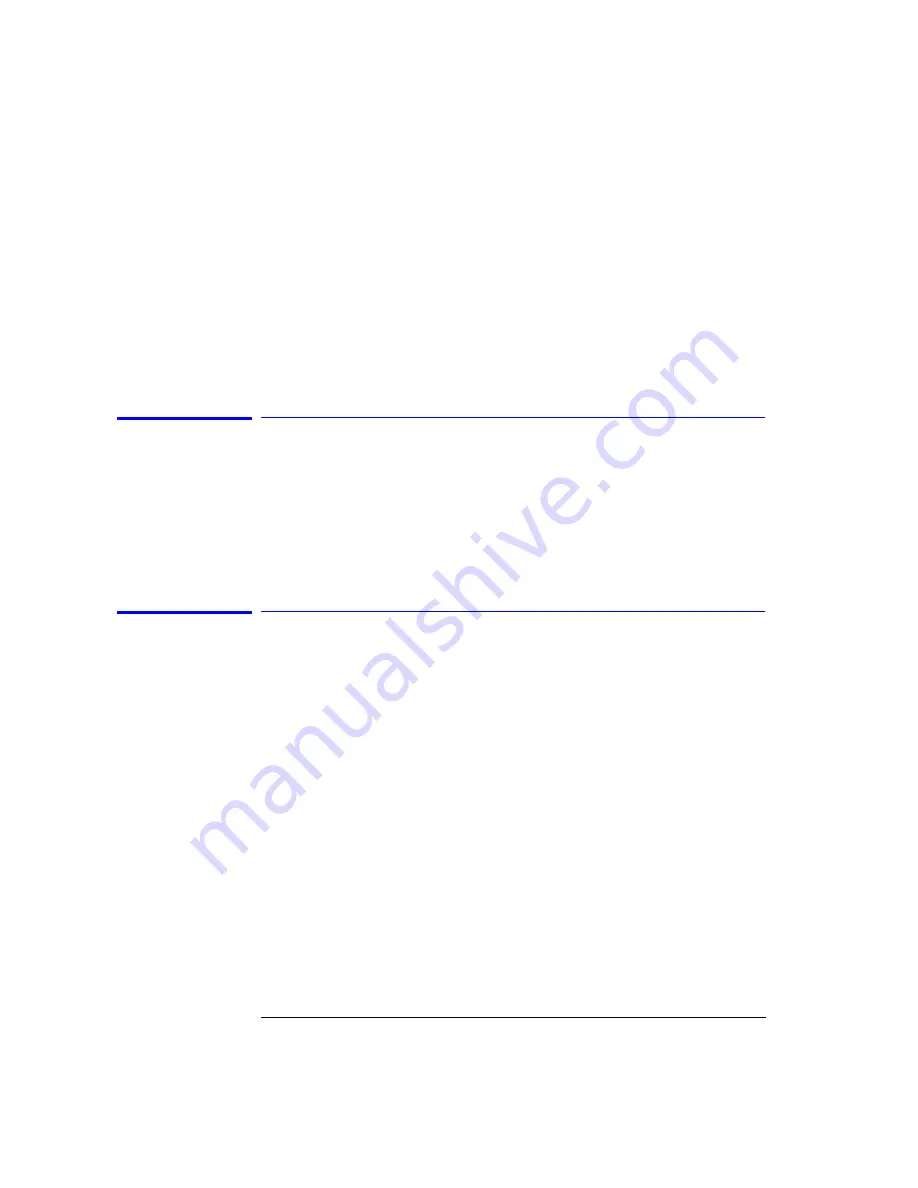
2-28
Using the Instrument
Analyzing Measurement Data
(2-1) 0.206 nm, -0.002 dB.
The color of the annotation denotes different characteristics of the markers:
• White annotation denotes the status of the currently active marker.
• Green annotation denotes the status of all currently used markers.
• Red annotation denotes that some type of an error occurred with the marker
measurement.
Moving the Active Marker from One Trace to Another
The following procedure shows you how to move the active marker (marker 1)
from Trace A to Trace B.
1
From the front panel, press
Markers
>
Active Trace
>
TrB
to make Trace B
the active trace.
2
Press
Active Marker
>
Mkr 1
.
Measuring the Difference between Traces
The following procedure shows you how to find the amplitude and wavelength
difference between the maximum peaks of two different traces.
mal/Delta Marker Interpolation (Marker Setup Panel)” on page 3-50
1
From the front panel, press
Markers
>
Active Trace
and select the first trace
to place a marker.
2
Press
Active Marker
>
Mkr 1
>
Peak Search
to place the marker on the
highest peak of the active trace.
3
Press
Active Trace
and select the second trace to place a marker.
4
Press
Active Marker
>
Mkr 2
> Peak Search to place the marker on the
highest peak of the second trace.
5
View the results of the measurement from the marker annotation at the top of
the display.
The wavelength and amplitude of each trace marker is shown, as well as the
amplitude and wavelength difference of the peaks of the two traces.
Summary of Contents for 86140B Series
Page 2: ...Agilent 86140B Series Optical Spectrum Analyzer User s Guide ...
Page 11: ...1 4 Getting Started Product Overview Agilent 86140B Front and Rear Panels ...
Page 12: ...1 5 Getting Started Product Overview ...
Page 14: ...1 7 Getting Started Product Overview Figure 1 2 Display Annotations ...
Page 28: ...1 21 Getting Started The Softkey Panels ...
Page 33: ...1 26 Getting Started The Softkey Panels The Systems Menus continued ...
Page 41: ...1 34 Getting Started Product Options and Accessories ...
Page 79: ...2 38 Using the Instrument Analyzer Operating Modes ...
Page 80: ...3 Function Reference ...
Page 239: ...6 2 Maintenance Changing the Printer Paper Changing the Printer Paper ...
















































