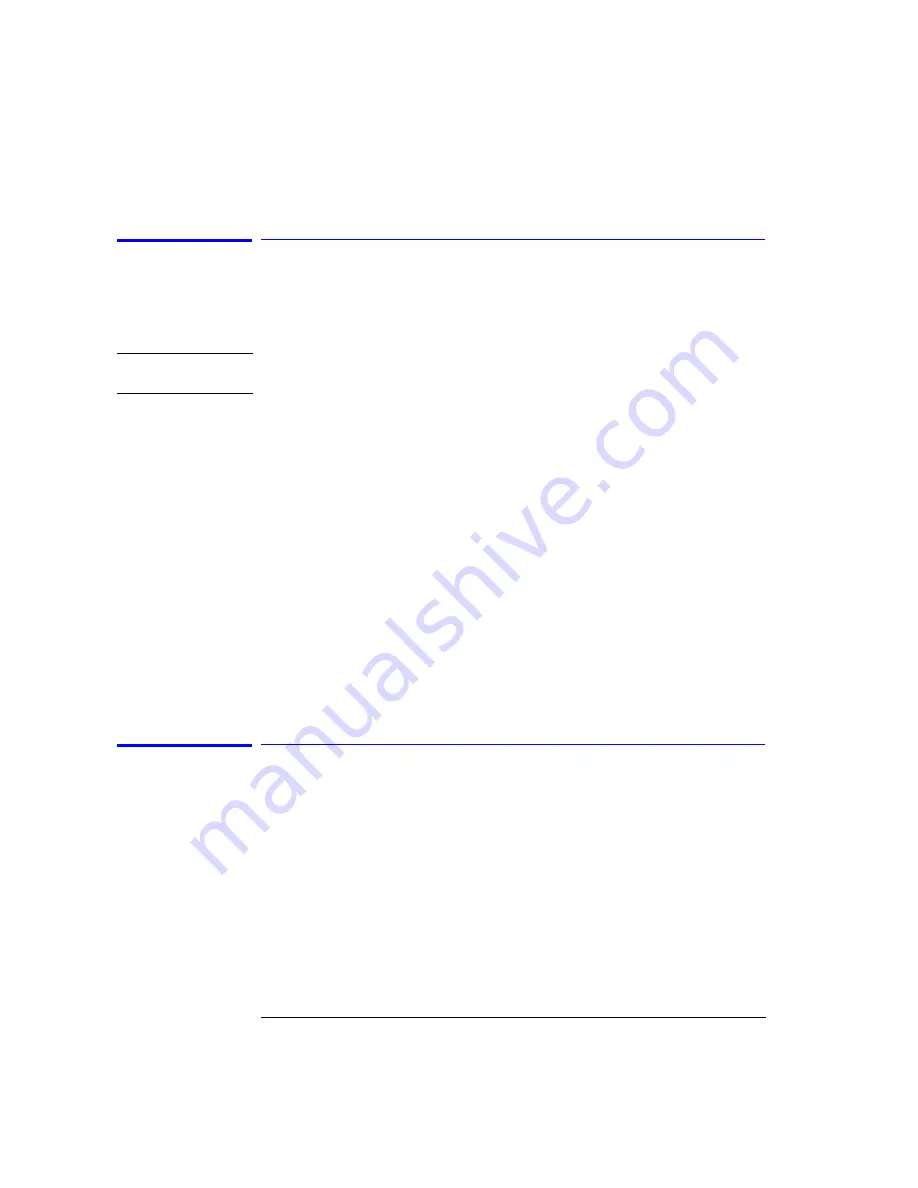
2-20
Using the Instrument
Saving, Recalling, and Managing Files
Backing Up or Restoring the Internal Memory
1
Press the front-panel
Save/Recall
key.
2
Press the
Backup/Restore Menu....
softkey.
N o t e
The auto span value will not be saved with the measurement.
.
Softkey Panel
Selections
Backup Internal Memory
a
The analyzer Backup Utility screen appears asking you to insert a formatted
floppy disk in the external drive. The disk will not be viewable on a PC and
no trace or measurement files can be saved onto the disk until it is reformat-
ted.
b
The Backup Internal Memory function overwrites the floppy disk with a new
image. Any existing files or catalogs on the floppy disk will be destroyed. Any
successive backup operations will overwrite the previous backup informa-
tion, so only the latest backup information can be recovered through the Re-
store Internal Memory operation.
Restore Internal Memory
The analyzer Restore Utility screen appears. This operation will remove all
files from internal memory and replace them with files from backup floppy
disks.
Saving Measurement and Trace Data
You can save measurement and trace data using the following methods:
• Fast Measurement Save Mode
• Save Setup Panel Mode
Saving Data in Fast Meas Save Mode
1
Press the front-panel
Save/Recall
key.
2
Press the
Fast Meas SAVE
softkey.
3
The instrument saves the current measurement state to internal memory as
FASTSAVE.dat. Only one FASTSAVE.dat file exists, so performing a Fast Meas
Summary of Contents for 86140B Series
Page 2: ...Agilent 86140B Series Optical Spectrum Analyzer User s Guide ...
Page 11: ...1 4 Getting Started Product Overview Agilent 86140B Front and Rear Panels ...
Page 12: ...1 5 Getting Started Product Overview ...
Page 14: ...1 7 Getting Started Product Overview Figure 1 2 Display Annotations ...
Page 28: ...1 21 Getting Started The Softkey Panels ...
Page 33: ...1 26 Getting Started The Softkey Panels The Systems Menus continued ...
Page 41: ...1 34 Getting Started Product Options and Accessories ...
Page 79: ...2 38 Using the Instrument Analyzer Operating Modes ...
Page 80: ...3 Function Reference ...
Page 239: ...6 2 Maintenance Changing the Printer Paper Changing the Printer Paper ...






























