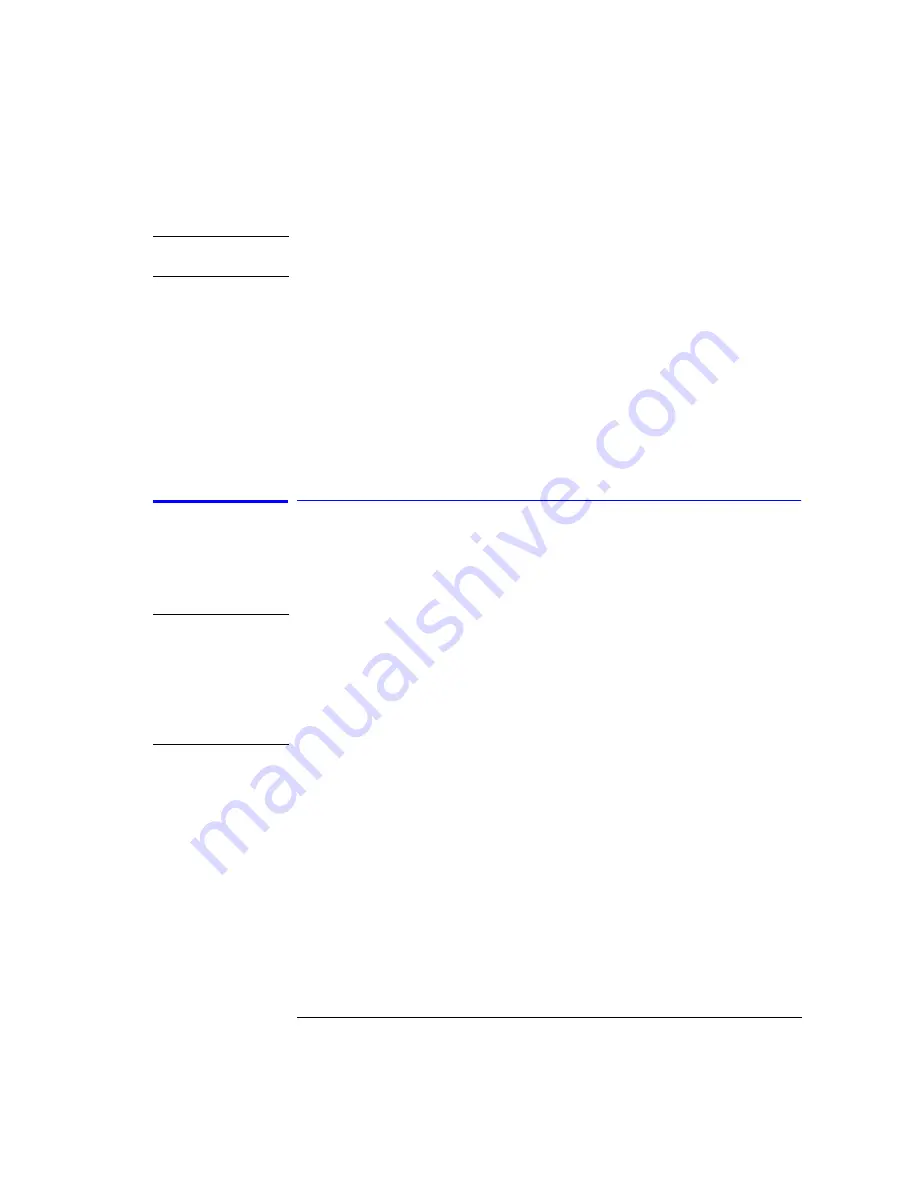
3-13
Function Reference
Auto Ranging (Amplitude Setup Panel)
N o t e
None of the Automeasure Setup parameters are affected by the front-panel
Preset key. They are not saved as part of the measurement setup.
Key Path
Auto Meas
Related Functions
Auto Align
Remote
Commands
DISPlay[:WINDow[1]]:TRACe:ALL[:SCALe][:AUTO]
DISPlay[:WINDow[1]]:TRACe:X{:SCALe]:AUTO:SPAN
DISPlay[:WINDow[1]]:TRACe:Y{:SCALe]:AUTO:PDIVision
DISPlay[:WINDow[1]]:TRACe:ALL[:SCALe][:AUTO]:MARKer OFF|ON|0|1
Auto Ranging (Amplitude Setup Panel)
When on, the auto ranging allows the OSA to achieve the desired sensitivity by
taking several sweeps and switching between gain stages. The final trace data
is a blended composite of each trace taken in the different gain stages.
N o t e
The sweep time (ST) that is displayed in the lower portion of the display is the
time that it takes for the OSA to sweep over one gain stage. The OSA may take
up to three sweeps in three different gain stages to make the measurement.
This depends on the settings for sensitivity, reference level, auto range and also
the particular device being measured. The final data trace is a blended
composite of each trace taken in the different gain stages. For more
information,
refer to “Sweep Time” on page 3-89
.
Setting Auto Range to off will force the OSA to use a single gain stage and
achieve the desired sensitivity by applying a digital filter.
Key Path
Amplitude > Amplitude Setup > Auto Range
Remote
Commands
SENSe:POWer:DC:RANGe:AUTO
Summary of Contents for 86140B Series
Page 2: ...Agilent 86140B Series Optical Spectrum Analyzer User s Guide ...
Page 11: ...1 4 Getting Started Product Overview Agilent 86140B Front and Rear Panels ...
Page 12: ...1 5 Getting Started Product Overview ...
Page 14: ...1 7 Getting Started Product Overview Figure 1 2 Display Annotations ...
Page 28: ...1 21 Getting Started The Softkey Panels ...
Page 33: ...1 26 Getting Started The Softkey Panels The Systems Menus continued ...
Page 41: ...1 34 Getting Started Product Options and Accessories ...
Page 79: ...2 38 Using the Instrument Analyzer Operating Modes ...
Page 80: ...3 Function Reference ...
Page 239: ...6 2 Maintenance Changing the Printer Paper Changing the Printer Paper ...






























