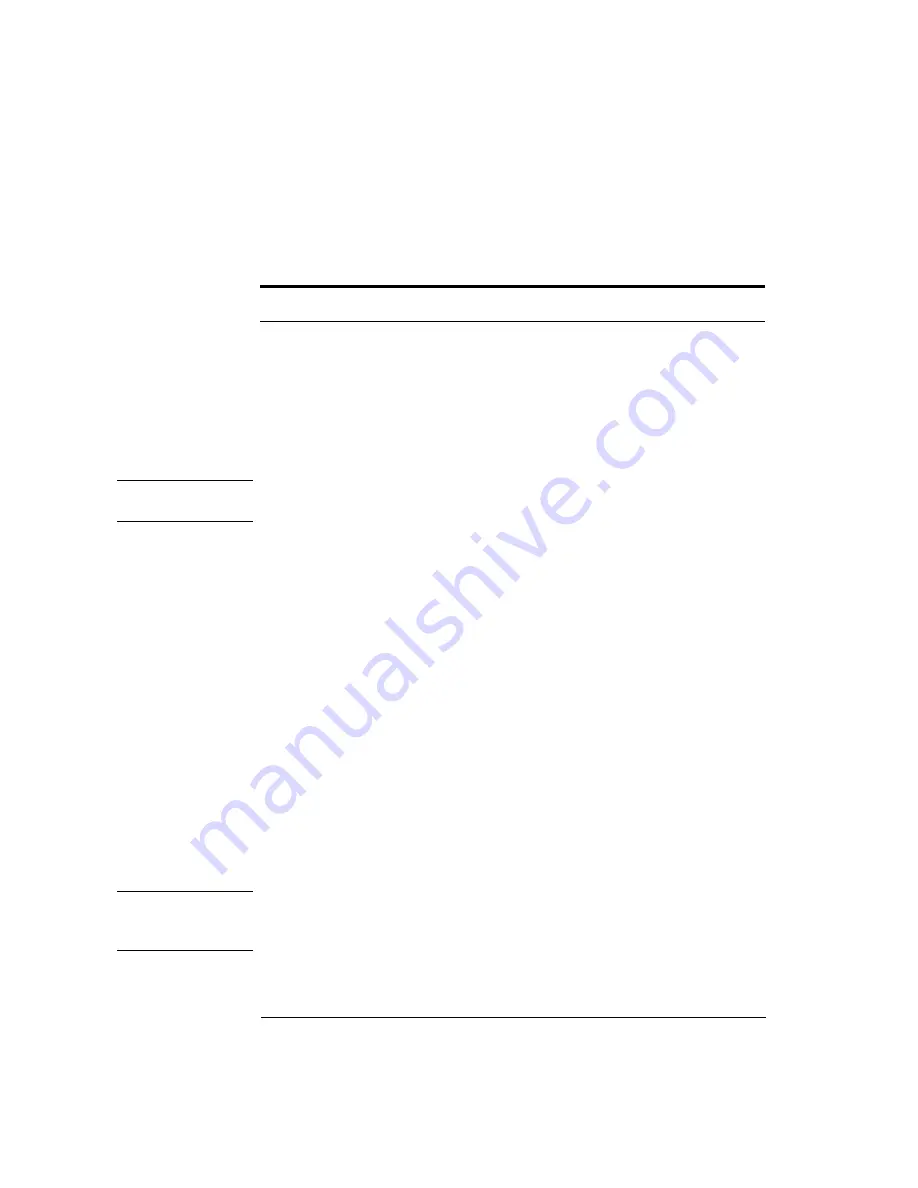
6-16
Maintenance
Cleaning Connections for Accurate Measurements
To clean a non-lensed connector
C A U T I O N
Do not use any type of foam swab to clean optical fiber ends. Foam swabs can
leave filmy deposits on fiber ends that can degrade performance.
1
Apply pure isopropyl alcohol to a clean lint-free cotton swab or lens paper.
Cotton swabs can be used as long as no cotton fibers remain on the fiber end
after cleaning.
2
Clean the ferrules and other parts of the connector while avoiding the end of
the fiber.
3
Apply isopropyl alcohol to a new clean lint-free cotton swab or lens paper.
4
Clean the fiber end with the swab or lens paper.
Do
not
scrub during this initial cleaning because grit can be caught in the
swab and become a gouging element.
5
Immediately dry the fiber end with a clean, dry, lint-free cotton swab or lens
paper.
6
Blow across the connector end face from a distance of 6 to 8 inches using
filtered, dry, compressed air. Aim the compressed air at a shallow angle to the
fiber end face.
Nitrogen gas or compressed dust remover can also be used.
C A U T I O N
Do not shake, tip, or invert compressed air canisters, because this releases
particles in the can into the air. Refer to instructions provided on the
compressed air canister.
7
As soon as the connector is dry, connect or cover it for later use.
Table 6-4. Dust Caps Provided with Lightwave Instruments
Item
Agilent Part Number
Laser shutter cap
08145-64521
FC/PC dust cap
08154-44102
Biconic dust cap
08154-44105
ST dust cover
1401-0291
Summary of Contents for 86140B Series
Page 2: ...Agilent 86140B Series Optical Spectrum Analyzer User s Guide ...
Page 11: ...1 4 Getting Started Product Overview Agilent 86140B Front and Rear Panels ...
Page 12: ...1 5 Getting Started Product Overview ...
Page 14: ...1 7 Getting Started Product Overview Figure 1 2 Display Annotations ...
Page 28: ...1 21 Getting Started The Softkey Panels ...
Page 33: ...1 26 Getting Started The Softkey Panels The Systems Menus continued ...
Page 41: ...1 34 Getting Started Product Options and Accessories ...
Page 79: ...2 38 Using the Instrument Analyzer Operating Modes ...
Page 80: ...3 Function Reference ...
Page 239: ...6 2 Maintenance Changing the Printer Paper Changing the Printer Paper ...






























