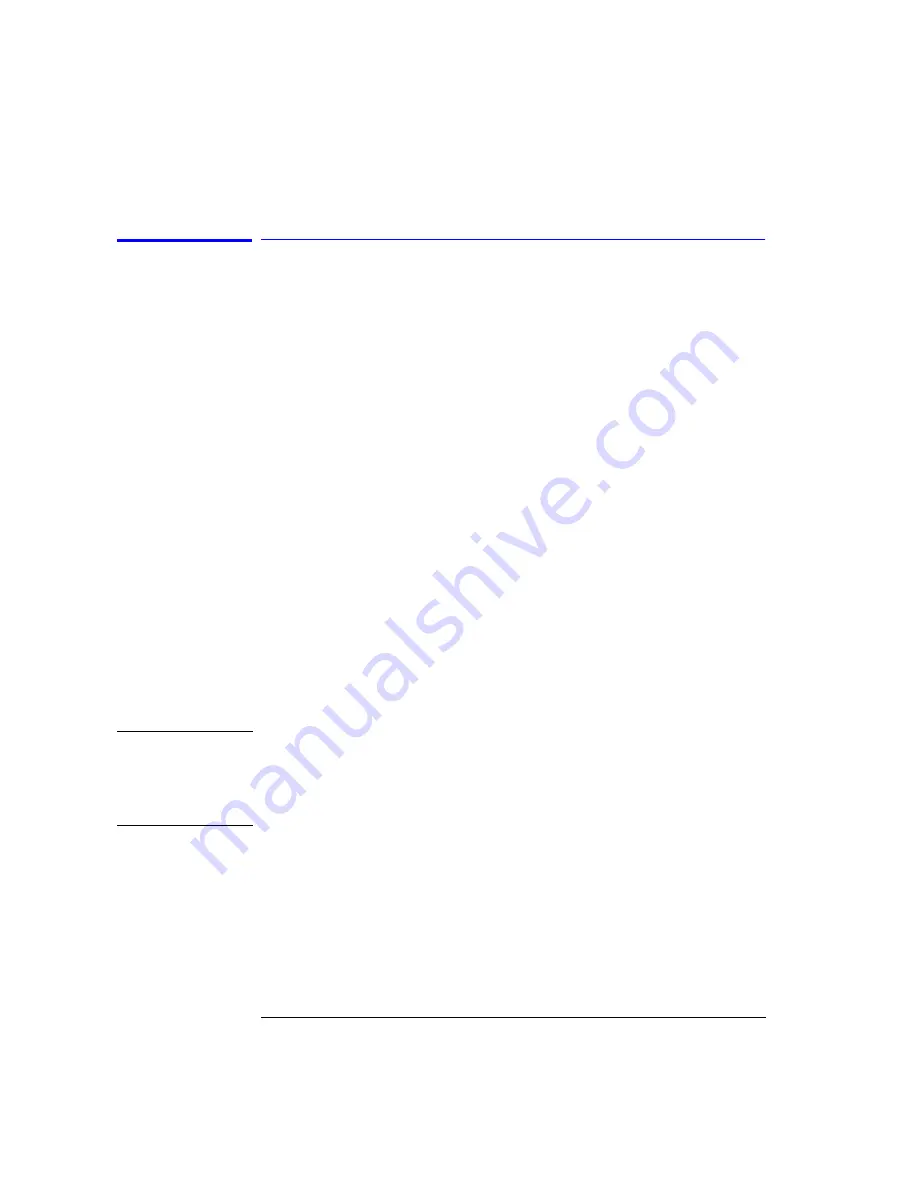
3-98
Function Reference
User Source Multi-Pt Align
User Source Multi-Pt Align
Adjusts the mechanical position of the instrument’s internal optical compo-
nents ensuring amplitude accuracy of your measurements. This function is
semi-automatic and aligns equally spaced points within the span and builds
the current fiber trajectory table.
See “Multi-Point Align” on page 3-46
Connect an external broadband source to the input connector of the instru-
ment. Then set the instrument to the desired values:
• start and stop wavelengths (input range 600 nm to 1700 nm)
• span
• >3 nm for the external path (Agilent 86144B/86146B only)
• >25 nm for the internal path
• reference level (must be greater than –78 dBm in a 10 nm resolution bandwidth
at all points to be aligned)
The instrument auto aligns at equally spaced points within the span and builds
the fiber trajectory table (maximum of 32 points). To add or adjust a single
point in the trajectory table, move the active marker to the specific wave-
length location and press Auto Align & Add to Trajectory. The Multi-Pt Auto
Align progress window opens indicating the percentage of completion and the
approximate time required for the alignment process. To cancel the align,
press the instrument preset key. This table is interpolated to create a linear
set of corrections.
If Auto Align is executed after User Source Multi-Pt Align, all of the alignment
tracking data will be shifted. In this sense, auto align is done on top of this
alignment.
N o t e
Error 5056, Trajectory align cannot find input signal, will occur if a broadband
light source is not connected to the front-panel input connector.
Error 5057, Invalid settings for trajectory align, will occur if the start and/or
stop wavelength settings are invalid.
Error 5060, Trajectory align failed, will occur if the align procedure failed.
Key Path
System > More System Functions > Service Menu > Adv Service Functions
> More Adv Service Menu > Multi-Point Align > User Source Multi-Pt Align
Related Functions
Auto Align & Add To Trajectory
Auto Align Preset
Calibrator Multi-Pt Align
Summary of Contents for 86140B Series
Page 2: ...Agilent 86140B Series Optical Spectrum Analyzer User s Guide ...
Page 11: ...1 4 Getting Started Product Overview Agilent 86140B Front and Rear Panels ...
Page 12: ...1 5 Getting Started Product Overview ...
Page 14: ...1 7 Getting Started Product Overview Figure 1 2 Display Annotations ...
Page 28: ...1 21 Getting Started The Softkey Panels ...
Page 33: ...1 26 Getting Started The Softkey Panels The Systems Menus continued ...
Page 41: ...1 34 Getting Started Product Options and Accessories ...
Page 79: ...2 38 Using the Instrument Analyzer Operating Modes ...
Page 80: ...3 Function Reference ...
Page 239: ...6 2 Maintenance Changing the Printer Paper Changing the Printer Paper ...






























