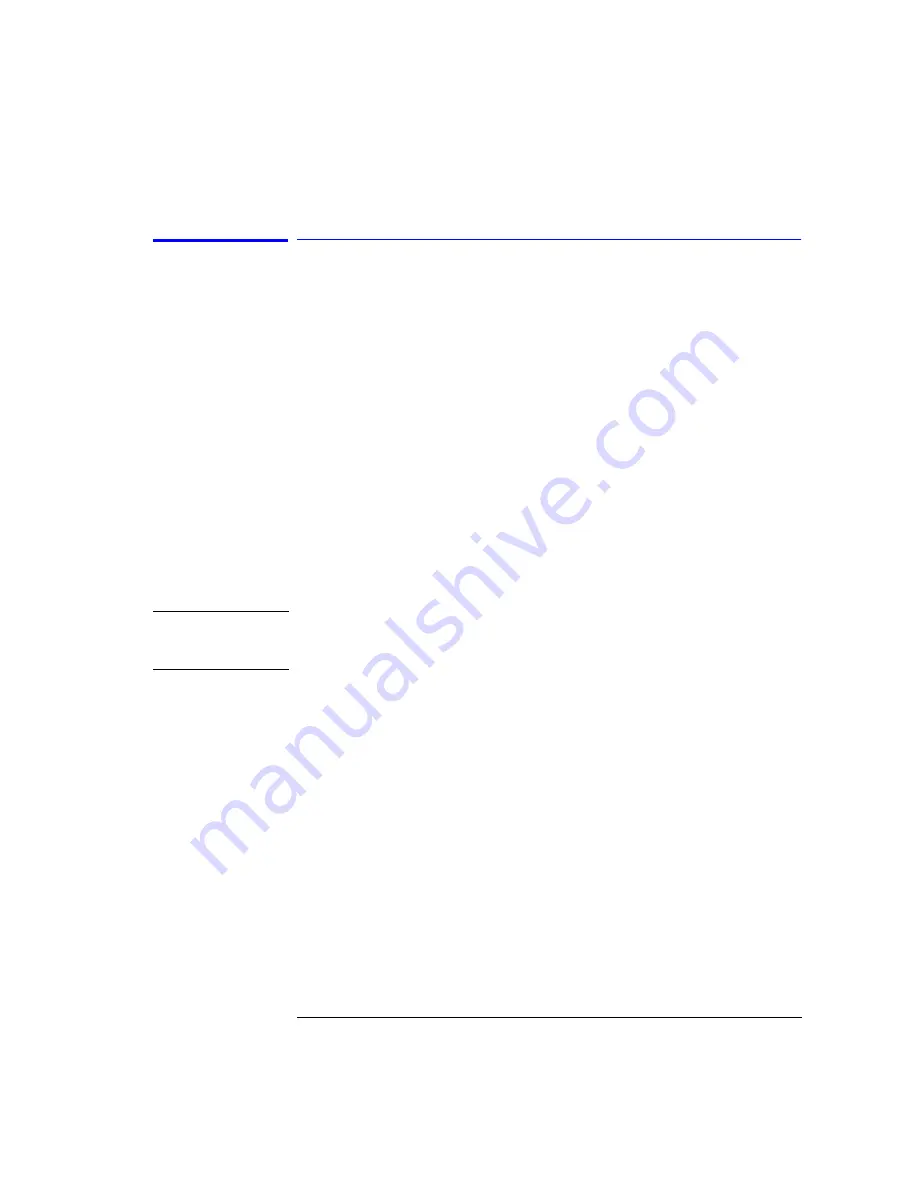
4-15
Remote Front Panel Operation
Remote Front Panel
Using the Remote Front Panel
1
In the Map Display window, a Welcome screen is displayed and you are given
three command choices,
•
Display
accesses a diagnostic tool to show the display parameter setup
•
Enable
accesses the remote front panel. This command is used to stop the
OSA from operating in normal mode and start operating in the Remote Front
Panel mode. The annotation, “Remote Front Panel On” will be displayed on
the hardware OSA display.
•
Disable
turns the remote front panel off. The remote front panel will close
on the PC display and the OSA will restart and return and to normal mode.
A fourth command (which is not displayed) is
Passwd
.
•
Passwd
allows you to change the default password to one that is unique for
you. It is recommended that you change the default password (osaosa1) at
this time. Simply type
Passwd
at the prompt and enter a new password. The
new password must differ from the old password by at least three charac-
ters.
N o t e
Once you changed the password, you will need to remember it for future use.
You will not be able to access the remote front panel capabilities without
the new password.
2
From the command prompt, type
Enable
. The remote front panel command
will be displayed on the OSA and the OSA will be restarted. You will be able to
monitor the restarting process on the PC display. Once the OSA has finished
restarting, the front panel will be activated on your PC display.
Summary of Contents for 86140B Series
Page 2: ...Agilent 86140B Series Optical Spectrum Analyzer User s Guide ...
Page 11: ...1 4 Getting Started Product Overview Agilent 86140B Front and Rear Panels ...
Page 12: ...1 5 Getting Started Product Overview ...
Page 14: ...1 7 Getting Started Product Overview Figure 1 2 Display Annotations ...
Page 28: ...1 21 Getting Started The Softkey Panels ...
Page 33: ...1 26 Getting Started The Softkey Panels The Systems Menus continued ...
Page 41: ...1 34 Getting Started Product Options and Accessories ...
Page 79: ...2 38 Using the Instrument Analyzer Operating Modes ...
Page 80: ...3 Function Reference ...
Page 239: ...6 2 Maintenance Changing the Printer Paper Changing the Printer Paper ...






























