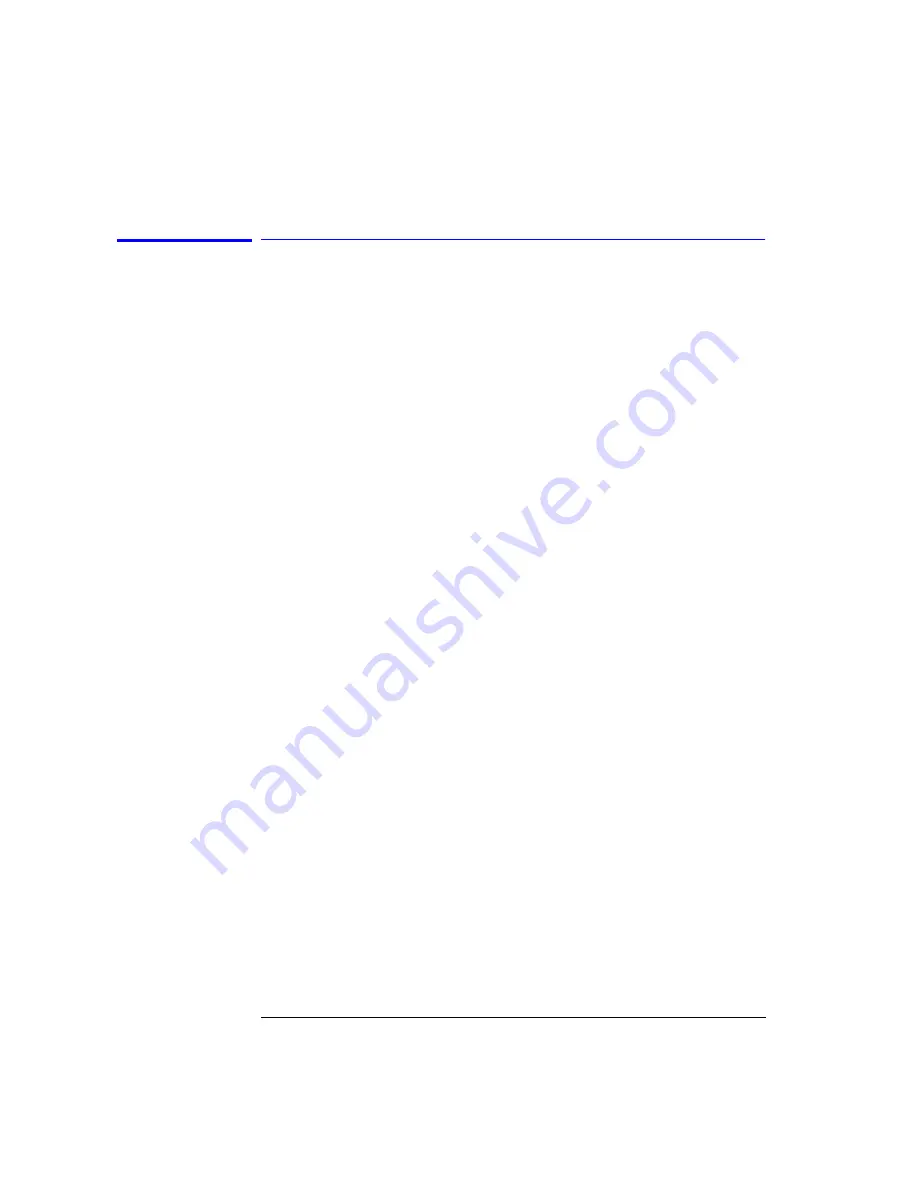
2-16
Using the Instrument
Calibrating Wavelength Measurements
External Single Wavelength Calibration
Using an external single-point calibration source allows the calibration to be
done at a specific wavelength. This single wavelength user calibration can be
repeated as often as necessary to correct for environmental variations and
existing multipoint wavelength offsets will be adjusted accordingly. After a
single wavelength calibration, wavelength accuracy will be ±10 pm within 10
nm of the reference signal.
The Enhanced Wavelength Calibration (EWC) process can also be used to
increase the accuracy of the single-point calibration.
Manual method using an external source
1
Connect the external source to the OSA input.
2
Auto align the OSA to the input signal.
3
Access the Wavelength Calibration setup panel:
System > Calibration > Wavelength Cal Setup
4
Select Air or Vacuum reference for the signal source.
5
Set the signal source to External.
6
Select the desired Calibration Wavelength. This wavelength must be within
±2.5 nm of the source wavelength.
7
Select Perform Calibration.
Remote method using an external source
•
For a source with a single peak:
•
For a source with multiple peaks:
CALibration:WAVelength:VALue <param>
!Set calibration wavelength
CALibration:WAVelength
!Calibrate signal at wavelength
CALibration:WAVelength:VALue <param>
!Set calibration wavelength
CALCulate:MARKer[1|2|3|4]:X:WAVelength
<param>
!Set marker wavelength
CALibration:WAVelength:MARKer
!Calibrate signal at marker
Summary of Contents for 86140B Series
Page 2: ...Agilent 86140B Series Optical Spectrum Analyzer User s Guide ...
Page 11: ...1 4 Getting Started Product Overview Agilent 86140B Front and Rear Panels ...
Page 12: ...1 5 Getting Started Product Overview ...
Page 14: ...1 7 Getting Started Product Overview Figure 1 2 Display Annotations ...
Page 28: ...1 21 Getting Started The Softkey Panels ...
Page 33: ...1 26 Getting Started The Softkey Panels The Systems Menus continued ...
Page 41: ...1 34 Getting Started Product Options and Accessories ...
Page 79: ...2 38 Using the Instrument Analyzer Operating Modes ...
Page 80: ...3 Function Reference ...
Page 239: ...6 2 Maintenance Changing the Printer Paper Changing the Printer Paper ...






























