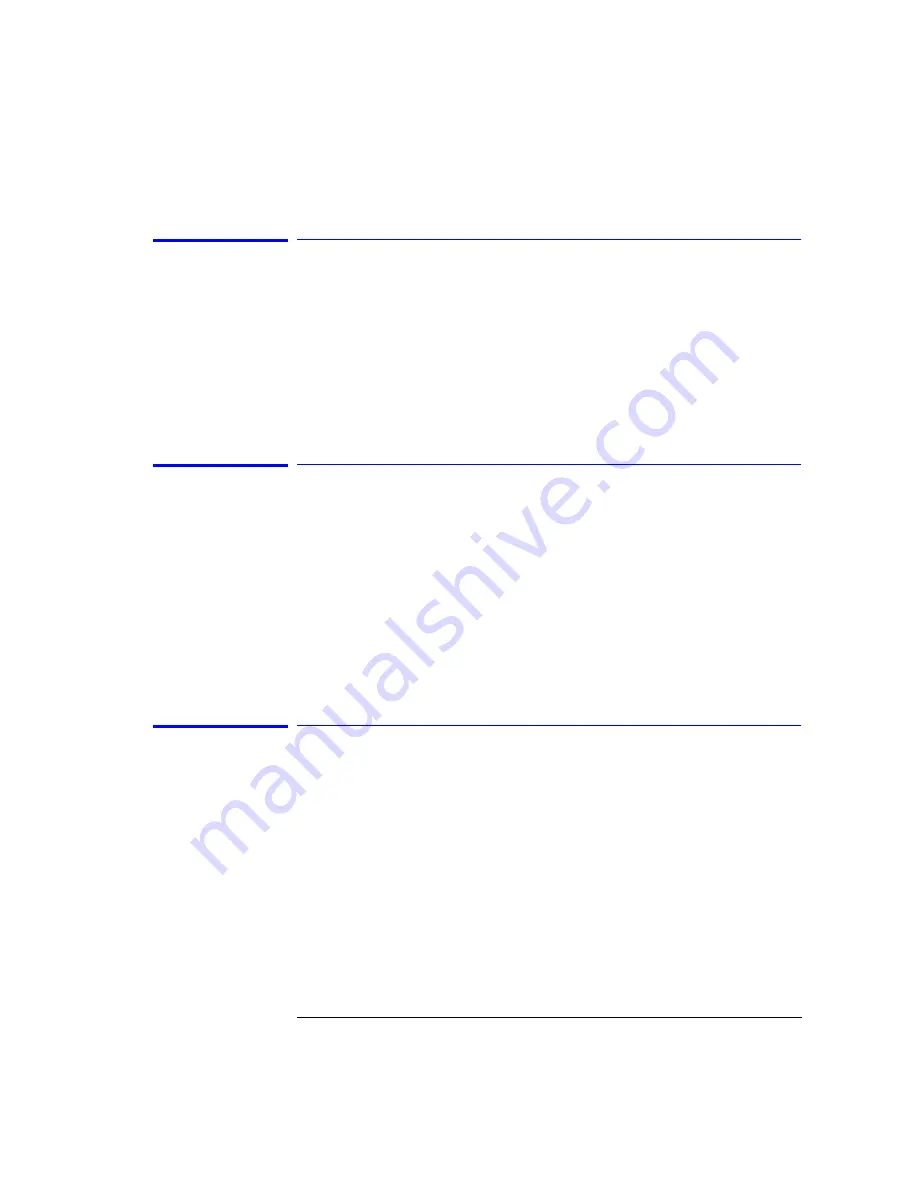
3-47
Function Reference
New GPIB Address (Remote Setup Panel)
New GPIB Address (Remote Setup Panel)
Allows you to enter a new GPIB address. To change the address, use the
numeric entry keys, step keys, or knob. Press the Defaults softkey to reset the
address to the factory preset default, 23.
Key Path
System > More System Functions > GPIB & Network Setup > GPIB Address
Related Functions
Current GPIB Address
Next Peak Down
↓
Places the active marker on the next highest peak down from the current
marker amplitude. This peak must meet the peak excursion and threshold cri-
teria. If the specified marker is off, it will be turned on and placed at the cen-
ter wavelength. The search for the next maximum will reference that point.
Key Path
Markers > More Marker Functions > Marker Search Menu > Next Peak
↓
Remote
Commands
:CALCulate[1|2|3|4|5|6]:MARKer[1|2|3|4]:MAXimum:NEXT
Next Peak Left
←
Places the marker on the next peak located at a lower X-axis value (usually
wavelength) than the current marker position. This peak must meet the peak
excursion and threshold criteria. If the specified marker is off, it will be turned
on and placed at the center wavelength or frequency.
Key Path
Markers > More Marker Functions > Marker Search Menu >Next Peak
←
Remote
Commands
:CALCulate[1|2|3|4|5|6]:MARKer[1|2|3|4]:MAXimum:LEFT
Summary of Contents for 86140B Series
Page 2: ...Agilent 86140B Series Optical Spectrum Analyzer User s Guide ...
Page 11: ...1 4 Getting Started Product Overview Agilent 86140B Front and Rear Panels ...
Page 12: ...1 5 Getting Started Product Overview ...
Page 14: ...1 7 Getting Started Product Overview Figure 1 2 Display Annotations ...
Page 28: ...1 21 Getting Started The Softkey Panels ...
Page 33: ...1 26 Getting Started The Softkey Panels The Systems Menus continued ...
Page 41: ...1 34 Getting Started Product Options and Accessories ...
Page 79: ...2 38 Using the Instrument Analyzer Operating Modes ...
Page 80: ...3 Function Reference ...
Page 239: ...6 2 Maintenance Changing the Printer Paper Changing the Printer Paper ...






























