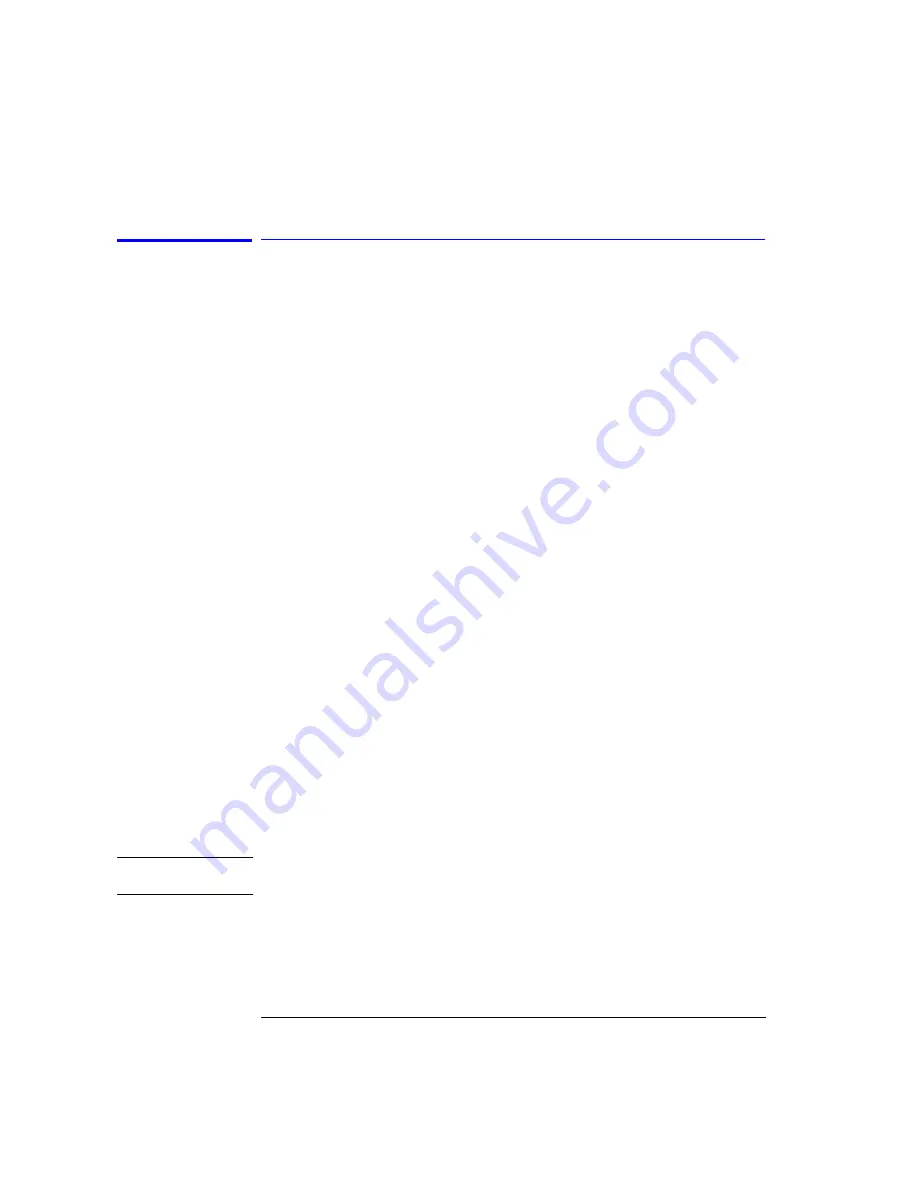
3-58
Function Reference
Peak Search
Peak Search
Places a marker on the highest amplitude trace point. If no marker is on,
Marker #1 will be used for the peak search.
Next Peak Down
Places the marker on the next highest peak from the current marker ampli-
tude. This next highest peak must meet the peak excursion and threshold cri-
teria. If the specified marker is
OFF
, it will be turned
ON
, placed at the center
wavelength, and the search for the next maximum will begin from that point.
Next Peak Left
Places the marker on the next peak located at a shorter wavelength than the
current marker wavelength position. This next peak must meet the peak
excursion and threshold criteria. If the specified marker is
OFF
, it will be
turned
ON
, placed at the center wavelength, and the search to the left will
begin from that point.
Next Peak Right
Places the marker on the next peak located at a longer wavelength than the
current marker wavelength position. This next peak must meet the peak
excursion and threshold criteria. If the specified marker is
OFF
, it will be
turned
ON
, placed at the center wavelength, and the search to the right will
begin from that point.
Active Marker....
Turns a particular marker
ON
or
OFF
. Turning a marker
OFF
will turn off any
marker function that was on for that particular marker. When the marker is
turned
ON
again, all the marker functions for that marker will be off.
The active marker is placed on the highest point of the active trace. If no
marker is
ON
, Marker #1 will be turned
ON
and placed on the highest point of
the active trace.
N O T E
For addition information on setting the peak and pit excursion criteria, see
Summary of Contents for 86140B Series
Page 2: ...Agilent 86140B Series Optical Spectrum Analyzer User s Guide ...
Page 11: ...1 4 Getting Started Product Overview Agilent 86140B Front and Rear Panels ...
Page 12: ...1 5 Getting Started Product Overview ...
Page 14: ...1 7 Getting Started Product Overview Figure 1 2 Display Annotations ...
Page 28: ...1 21 Getting Started The Softkey Panels ...
Page 33: ...1 26 Getting Started The Softkey Panels The Systems Menus continued ...
Page 41: ...1 34 Getting Started Product Options and Accessories ...
Page 79: ...2 38 Using the Instrument Analyzer Operating Modes ...
Page 80: ...3 Function Reference ...
Page 239: ...6 2 Maintenance Changing the Printer Paper Changing the Printer Paper ...






























