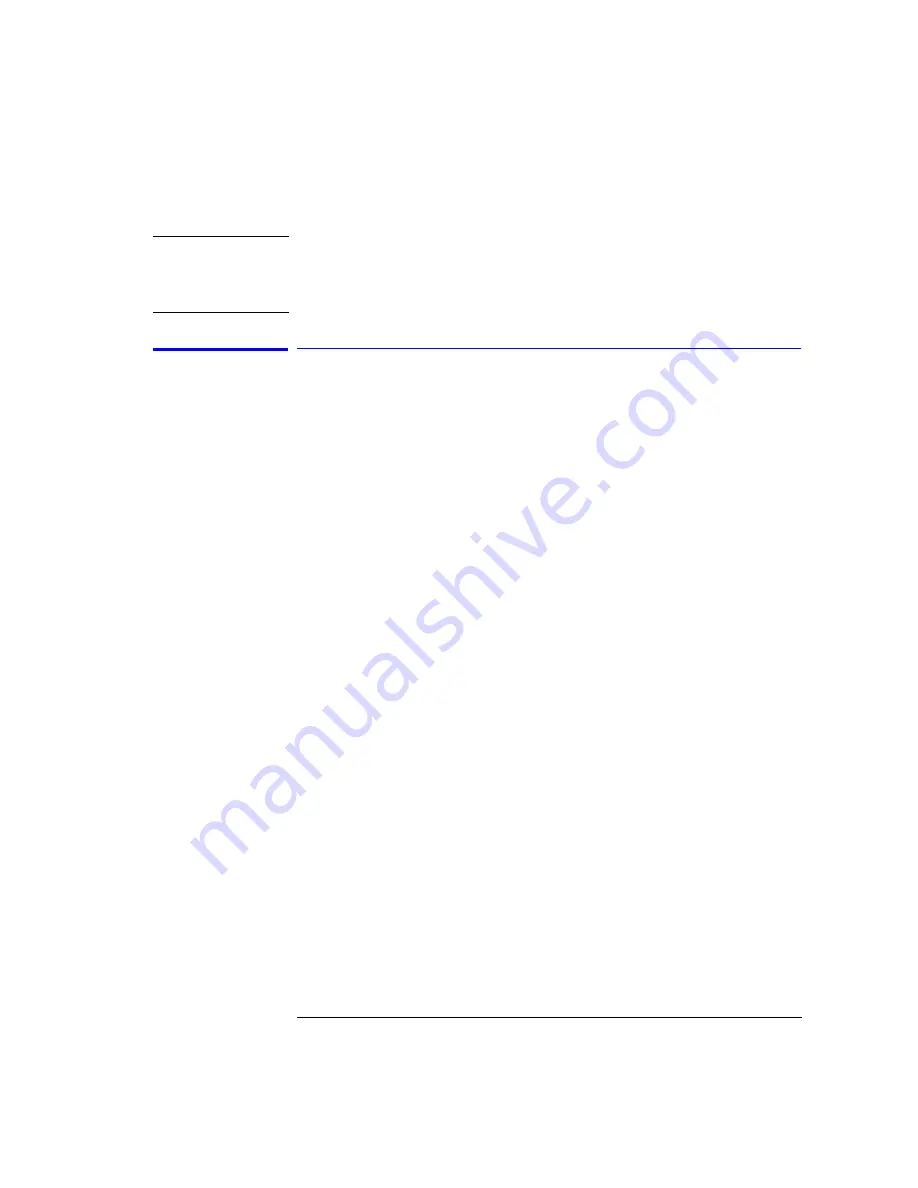
2-35
Using the Instrument
Analyzer Operating Modes
N o t e
If the file saved in filter mode is recalled into an instrument with firmware
revision B.04.02, a critical error occurs, indicating a grating positioning failure.
Restart the instrument to clear the error and then continue making
measurements.
Filter Mode
For Agilent 86141B only
In the filter or instrument mode, the analyzer acts as a fixed-tuned, variable
wavelength, variable bandwidth, bandpass filter. It filters the input light at a
specified wavelength. The filtered light is available at the front-panel mono-
chromator output connector. Adjust the analyzer’s resolution bandwidth to
change the amount of filtering. (Any of the resolution bandwidths may be cho-
sen.) One application of the preselector mode is the filtering (that is, select-
ing) of one particular mode of a laser source.
When the preselector mode is entered, the sweep stops with the analyzer fix-
tuned at the center wavelength. (If a marker is on, the analyzer is fix-tuned at
the marker wavelength.) The last trace remains displayed to show the input
spectrum before the filtering. A marker shows the wavelength of the preselec-
tion. You can change the filtered output (preselection) wavelength by adjust-
ing the marker’s position. If the input spectrum changes, a softkey, Take
Sweep, is provided for capturing a new sweep.
Preselecting a light source (for 86141B)
1
Connect the light source to the optical spectrum analyzer’s front panel
monochromator input connector.
2
Press
Auto Meas
. After the routine has finished, check that the display shows
the wavelength range of interest. Adjust if necessary.
3
Press
Applications
>
Measurement Modes
>
Filter Mode
>
Res BW
. Use
the knob, step keys, or numeric keypad to enter the desired amount of
resolution bandwidth filtering.
4
Press
Take Sweep
(Applications > Measurement Modes > Filter Mode > Take
Sweep) to update the display to show the results of the new resolution
bandwidth filtering.
Summary of Contents for 86140B Series
Page 2: ...Agilent 86140B Series Optical Spectrum Analyzer User s Guide ...
Page 11: ...1 4 Getting Started Product Overview Agilent 86140B Front and Rear Panels ...
Page 12: ...1 5 Getting Started Product Overview ...
Page 14: ...1 7 Getting Started Product Overview Figure 1 2 Display Annotations ...
Page 28: ...1 21 Getting Started The Softkey Panels ...
Page 33: ...1 26 Getting Started The Softkey Panels The Systems Menus continued ...
Page 41: ...1 34 Getting Started Product Options and Accessories ...
Page 79: ...2 38 Using the Instrument Analyzer Operating Modes ...
Page 80: ...3 Function Reference ...
Page 239: ...6 2 Maintenance Changing the Printer Paper Changing the Printer Paper ...






























