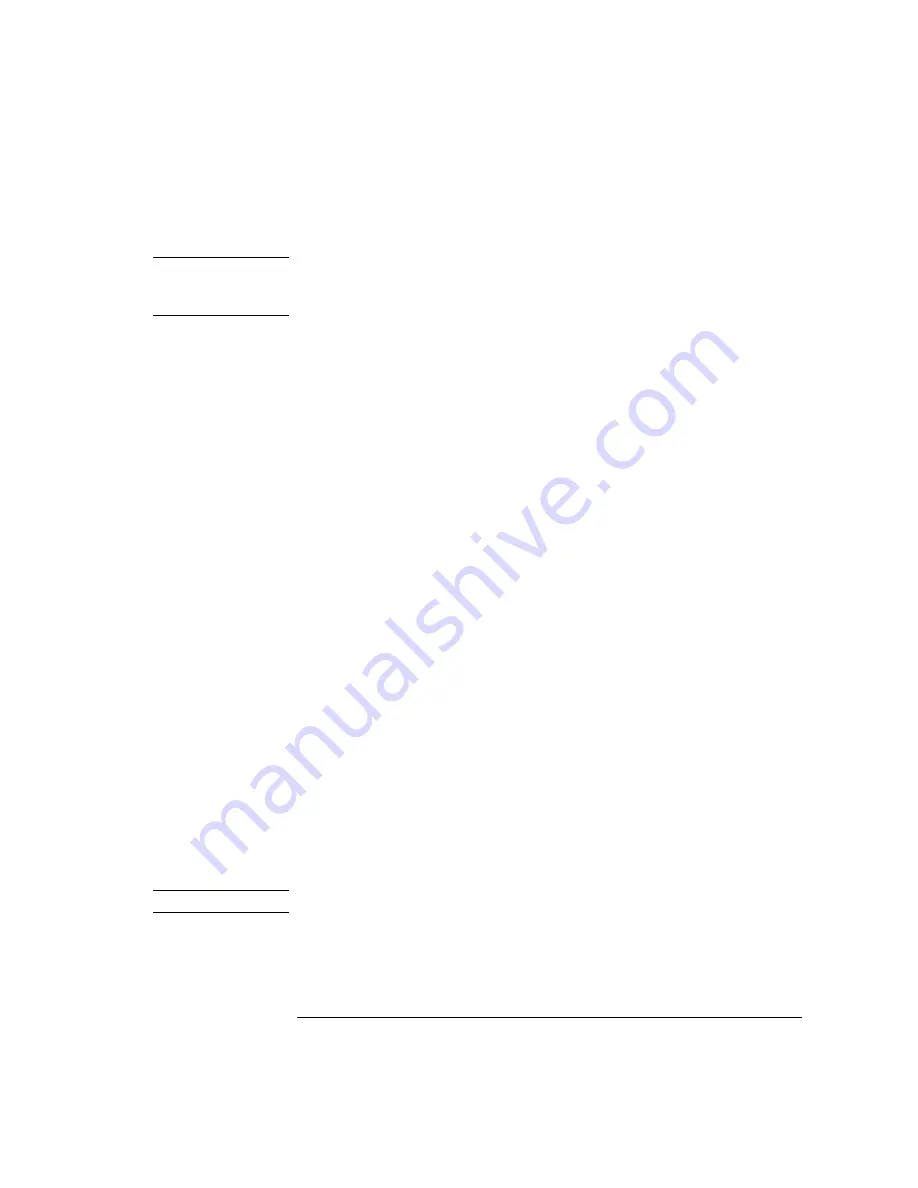
2-33
Using the Instrument
Analyzer Operating Modes
Accessing the filter mode (for 86144B/86146B only)
N o t e
Filter mode will not function in zero span. The filter mode selection will be
shaded out. The current state before entering filter mode will not be saved. A
sweep will not be taken. The reference level will not change.
1
Connect the light source to the optical spectrum analyzer’s front panel
monochromator input connector.
2
Connect the monochromator output to the photodetector input.
3
Press
Appl’s
>
Measurement Modes
>
Filter Mode
. Follow the external
path align setup instructions and select either the Switch Path Auto Align Now
or Switch Path No Auto Align.
• Select the
Switch Path Auto Align Now
to perform an automatic align-
ment of the external path.
• Select
Switch Path No Auto Align
if you do not have the monochromator
output connected to the photodiode input, or to preserve previous align da-
ta.
Switch Path Auto Align Now
switches to the 9
µ
m filter mode path and
performs an Auto Align. This aligns the output of the monochromator with the
photodetector input for improved amplitude accuracy. The automatic align-
ment procedure should be performed whenever the instrument has been:
• moved
• subjected to large temperature changes
• turned off, then on, and warmed up for an hour
The automatic alignment requires the connection of an external light source.
This can be a broadband or narrowband source. If there is insufficient signal
power, the automatic alignment will not be performed and an error message
will be reported.
The Auto Align function saves and restores the current instrument state. This
allows the auto align to be used in the middle of a measurement routine.
If markers are turned on, auto align attempts to do the automatic alignment at
the wavelength of the active marker.
N o t e
Auto Align Now will overwrite any previous align data.
Summary of Contents for 86140B Series
Page 2: ...Agilent 86140B Series Optical Spectrum Analyzer User s Guide ...
Page 11: ...1 4 Getting Started Product Overview Agilent 86140B Front and Rear Panels ...
Page 12: ...1 5 Getting Started Product Overview ...
Page 14: ...1 7 Getting Started Product Overview Figure 1 2 Display Annotations ...
Page 28: ...1 21 Getting Started The Softkey Panels ...
Page 33: ...1 26 Getting Started The Softkey Panels The Systems Menus continued ...
Page 41: ...1 34 Getting Started Product Options and Accessories ...
Page 79: ...2 38 Using the Instrument Analyzer Operating Modes ...
Page 80: ...3 Function Reference ...
Page 239: ...6 2 Maintenance Changing the Printer Paper Changing the Printer Paper ...






























