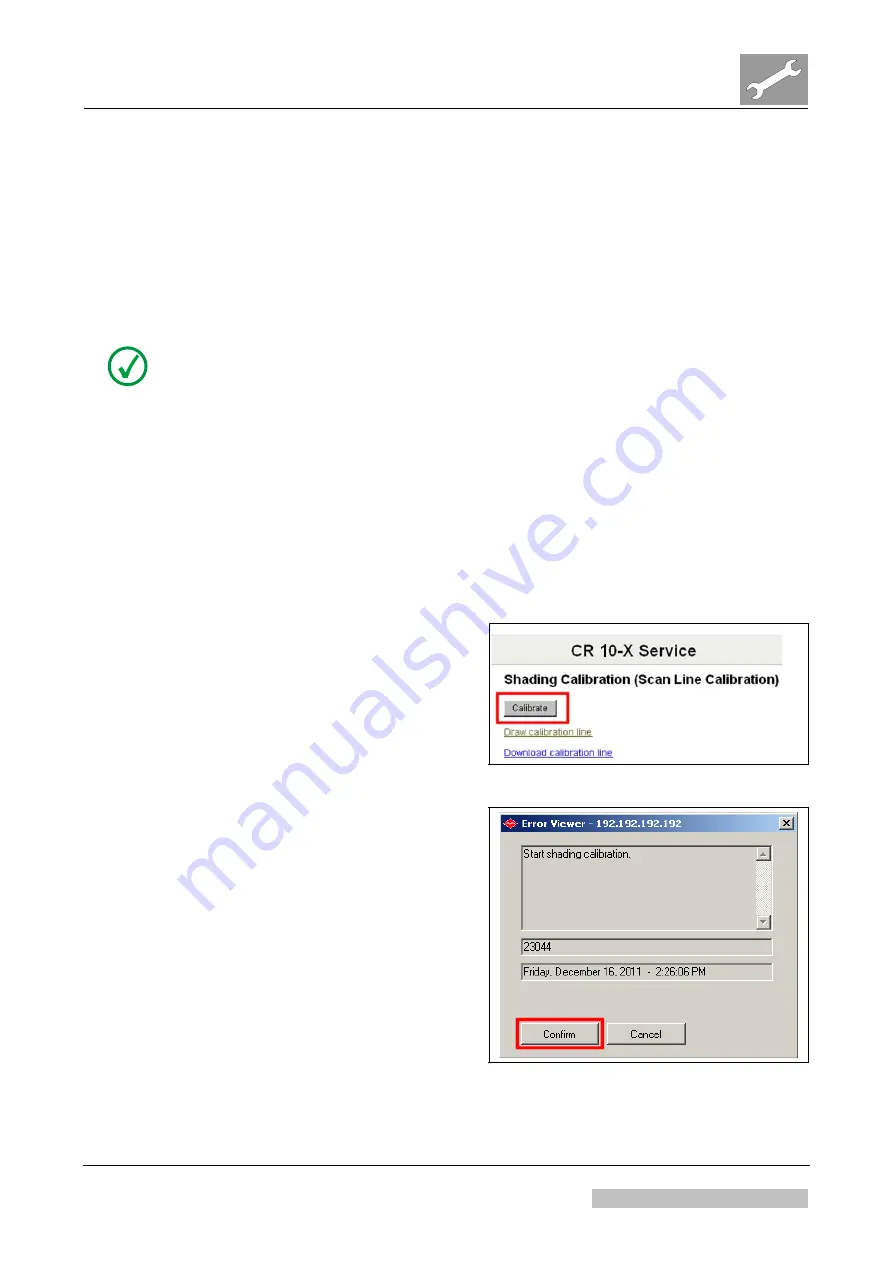
DD+DIS155.11E
Repair and Service
Adjustments and Calibrations
DOCUMENT CONTROL NOTE:
The controlled version of this document is available from the Agfa HealthCare Library. Any printed copy of this document is uncontrolled.
2.3
Scanning the Image Plate
(1) On the NX workstation log-off the current user and log-in as "crservice".
(2) Open the Internet Explorer.
(3) Enter the digitizer IP address in the address window. See also NOTE below.
NOTE:
If the digitizer IP address is not known, look it up in the NX configuration tool:
Double-click the icon
<Start NX Configurator>
on the desktop.
Select:
Load active configuration
Go
to:
Devices > Digitizer Configuration
This page shows the digitizer IP address.
Quit the NX Configurator (Close without saving any changes).
(4) Enter username and password (obtained during the web based training).
(5) Select the service menu:
<Shading Calibration>
(6) Select calibrate.
Figure 2
(7) Press
<confirm>
in the Error
Viewer, when the Service user
interface shows following
message:
Please confirm at
system to continue.
Waiting for confirm ...
Figure 3
Edition 1, Revision 1
CR 10-X / CR Reader / CR 12-X / CR Advanced Reader Chapter 3.6 / Page 7 of 10
03-2013
Type 5151 / 100 / 110 / 200 / 210
Agfa Company Confidential






























