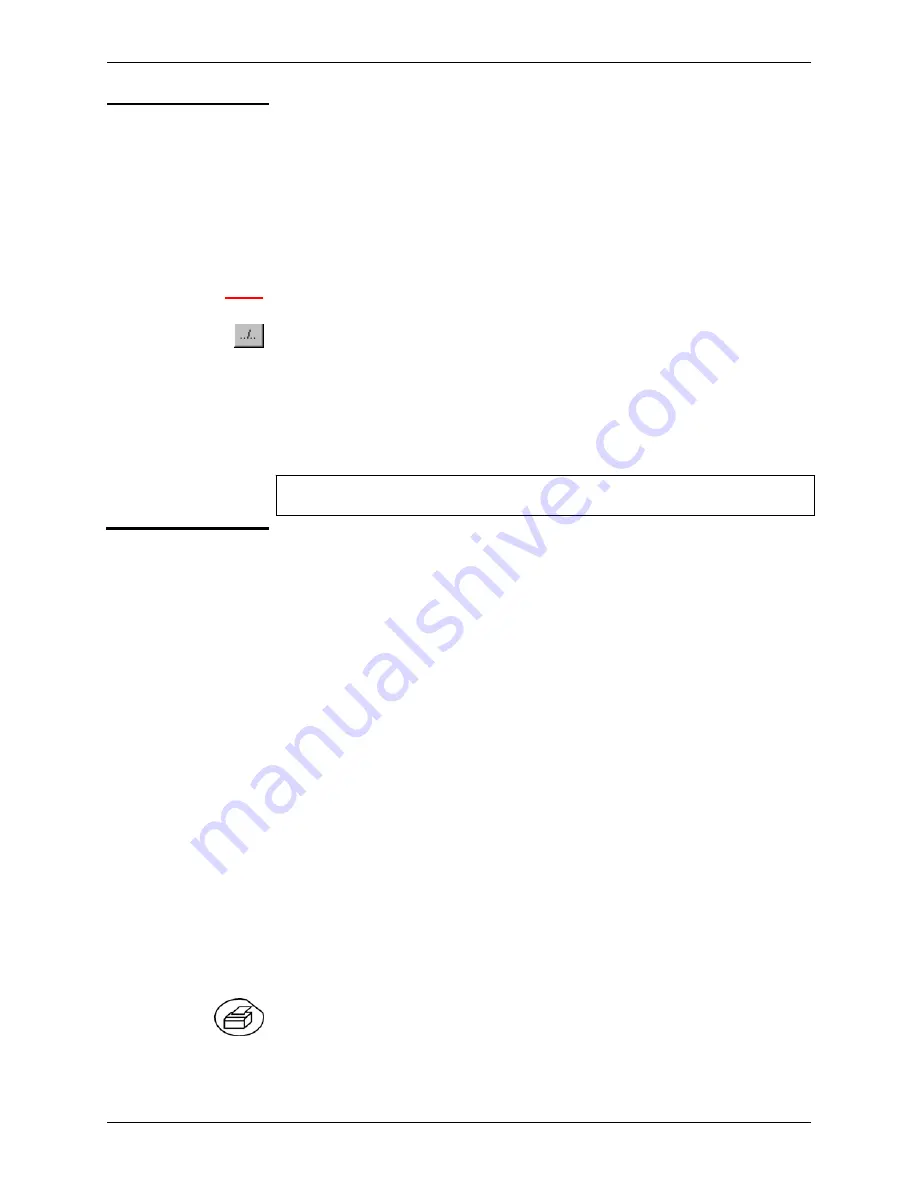
Oscilloscope Mode - The "Utilities" Menu
IV - 88
SCOPIX Oscilloscopes
Oscilloscope Mode (contd.)
Printer (or Ipd server):
IP address
IP address of the printer or a PC where the printer is connected. In this case,
an "LPD Server" programme must be installed on the PC.
This address must be input manually with the keyboard, after selecting the
zone to be modified.
The
key can be used to delete the value preceding the cursor in the zone to
be modified.
Example:
132.147.240.1
Name
Name of the printer as it appears in the printing server (or PC).
If the printer is connected directly to the network, do not enter anything here.
This key can only be accessed in Advanced mode.
Use this function to manually configure:
•
The subnet mask (SUBNET MASK)
•
The IP address of a gateway (GATEWAY)
If you press this key twice you will access:
•
The IP address of an FTP server
•
The user name and password to access the FTP server.
Validation of the selections by "OK". Exit from the menu without modification by
"Cancel".
Screen shot
The print format, the type of printer and the communication port are chosen from
this menu.
The print format should be selected from the list using the stylus. Use the
scrollbar to the right of the list to view all the printer languages available.
Option
Choice of color or black/white printing.
Port
Selection of the interface used for print data transfer: RS232:
Serial
link
Centronics:
parallel interface via the HX0041 option
Network (LPD):
network printer or LPD client
File (internal, FTP):
internal file or on an FTP server
•
If the RS232C interface is selected, the parameters (speed, format, parity,
stop bit, protocol) must be configured in the "Config I/O Ports" menu. Check
that the configuration matches the configuration of the peripheral device
connected to the instrument.
•
If the "Network" option is selected, the parameters must be configured in the
“Config I/O Ports
Network" menu).
•
The "File" option is a way of recording the hardcopy in a file.
".bmp" and ".gif" image formats can be used directly in the Window’s
applications (word processing, presentations, etc.) As soon as the print
request is launched, the "File copy" menu is opened and you should
input the name of the file generated (see "Trace" menu
"Save").
A hard copy of the screen can be printed by pressing this key. The copy is
printed using the parameters defined in the "Hardcopy" menu.
Summary of Contents for OX7102-CII
Page 13: ...Description of the instrument SCOPIX Oscilloscopes II 13...
Page 20: ...Description of the instrument II 20 SCOPIX Oscilloscopes...
Page 21: ...Description of Accessories SCOPIX Oscilloscopes III 21...
Page 34: ...Description of Accessories III 34 SCOPIX Oscilloscopes...
Page 93: ...Oscilloscope Mode SCOPIX Oscilloscopes IV 93...
Page 108: ...Multimeter Mode V 108 SCOPIX Oscilloscopes...
Page 118: ...Harmonic Analysis VI 118 SCOPIX Oscilloscopes...
Page 146: ...Recorder Mode VII 146 SCOPIX Oscilloscopes...
Page 156: ...WEB Server VIII 156 SCOPIX Oscilloscopes...
Page 183: ...Applications SCOPIX Oscilloscopes IX 183...
Page 200: ...Technical Specifications X 200 SCOPIX Oscilloscopes...






























