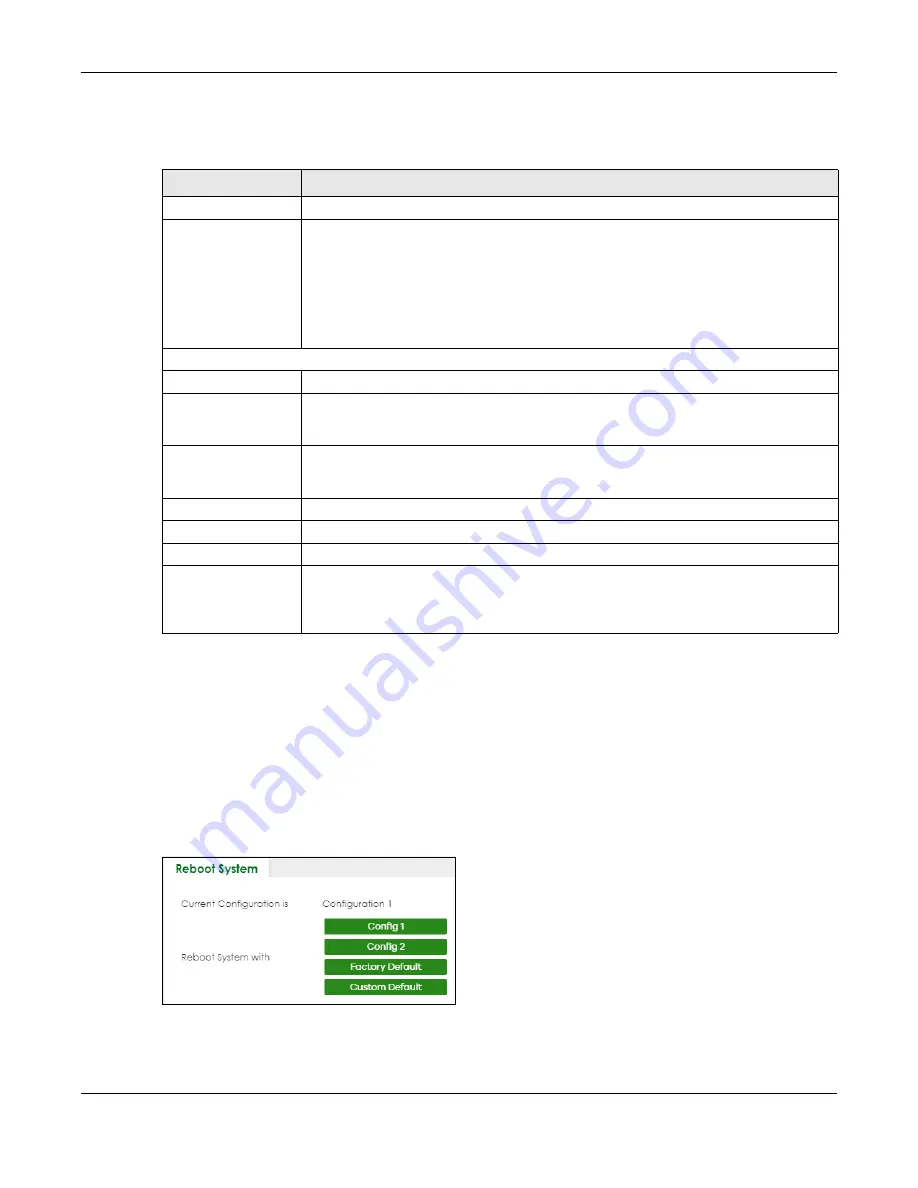
Chapter 78 MAINTENANCE
XGS2220 Series User’s Guide
552
After the process is complete, see the
DASHBOARD
screen to verify your current firmware version
number.
78.16 Reboot System
Reboot System
allows you to restart the Switch without physically turning the power off. It also allows you
to load configuration one (
Config 1
), configuration two (
Config 2
), a
Custom Default
or the
Factory
Default
configuration when you reboot. Follow the steps below to reboot the Switch.
Click
MAINTENANCE
>
Reboot System
to view the screen as shown next.
Figure 410
MAINTENANCE > Reboot System
1
Click the
Config 1
,
Config 2
,
Factory Default
, or
Custom Default
button to reboot and load that
configuration file. The confirmation screen displays.
Table 319 MAINTENANCE > Firmware Upgrade
LABEL
DESCRIPTION
Name
This is the name of the Switch that you are configuring.
Version
The Switch has 2 firmware sets,
Firmware 1
and
Firmware 2
, residing in flash.
•
Running
shows the version number (and model code) and MM/DD/YYYY creation date
of the firmware currently in use on the Switch (
Firmware 1
or
Firmware 2)
. The firmware
information is also displayed at System Information in Basic Setting.
•
Firmware 1
shows its version number (and model code) and MM/DD/YYYY creation
date.
•
Firmware 2
shows its version number (and model code) and MM/DD/YYYY creation
date.
Boot Image
Current Boot Image
This displays which firmware is currently in use on the Switch (
Firmware 1
or
Firmware 2)
.
Config Boot Image
Select which firmware (
Firmware 1
or
Firmware 2)
should load, click
Apply
and reboot the
Switch to see changes, you will also see changes in the
Current Boot Image
field above as
well.
Apply
Click
Apply
to save your changes to the Switch’s run-time memory. The Switch loses these
changes if it is turned off or loses power, so use the
Save
link on the top navigation panel to
save your changes to the non-volatile memory when you are done configuring.
Cancel
Click
Cancel
to begin configuring this screen afresh.
Firmware
Choose to upload the new firmware to (Firmware)
1
or (Firmware)
2
.
File Path
Click
Choose File
or
Browse
to locate the firmware file you wish to upload to the Switch.
Upgrade
Click
Upgrade
to load the new firmware. Firmwares are only applied after a reboot. To
reboot, go to
MAINTENANCE
>
Reboot System
and click
Config 1
,
Config 2
or
Factory
Default
(
Config 1
,
Config 2,
Factory Default,
and
Custom Default
are the configuration files
you want the
Switch to use when it restarts).
Содержание XGS2220 Series
Страница 27: ...27 PART I User s Guide ...
Страница 56: ...56 PART II Technical Reference ...
Страница 154: ...Chapter 20 Cloud Management XGS2220 Series User s Guide 154 Figure 105 SYSTEM Cloud Management ...
Страница 309: ...Chapter 45 Multicast XGS2220 Series User s Guide 309 Figure 226 MVR Group Configuration Example View ...
Страница 467: ...Chapter 68 Policy Rule XGS2220 Series User s Guide 467 Figure 343 Policy Example ...
Страница 555: ...Chapter 78 MAINTENANCE XGS2220 Series User s Guide 555 Figure 413 MAINTENANCE Tech Support Download ...
Страница 562: ...Chapter 79 Networked AV Mode XGS2220 Series User s Guide 562 Figure 418 SYSTEM Cloud Management ...
Страница 616: ...616 PART III Troubleshooting and Appendices ...
















































