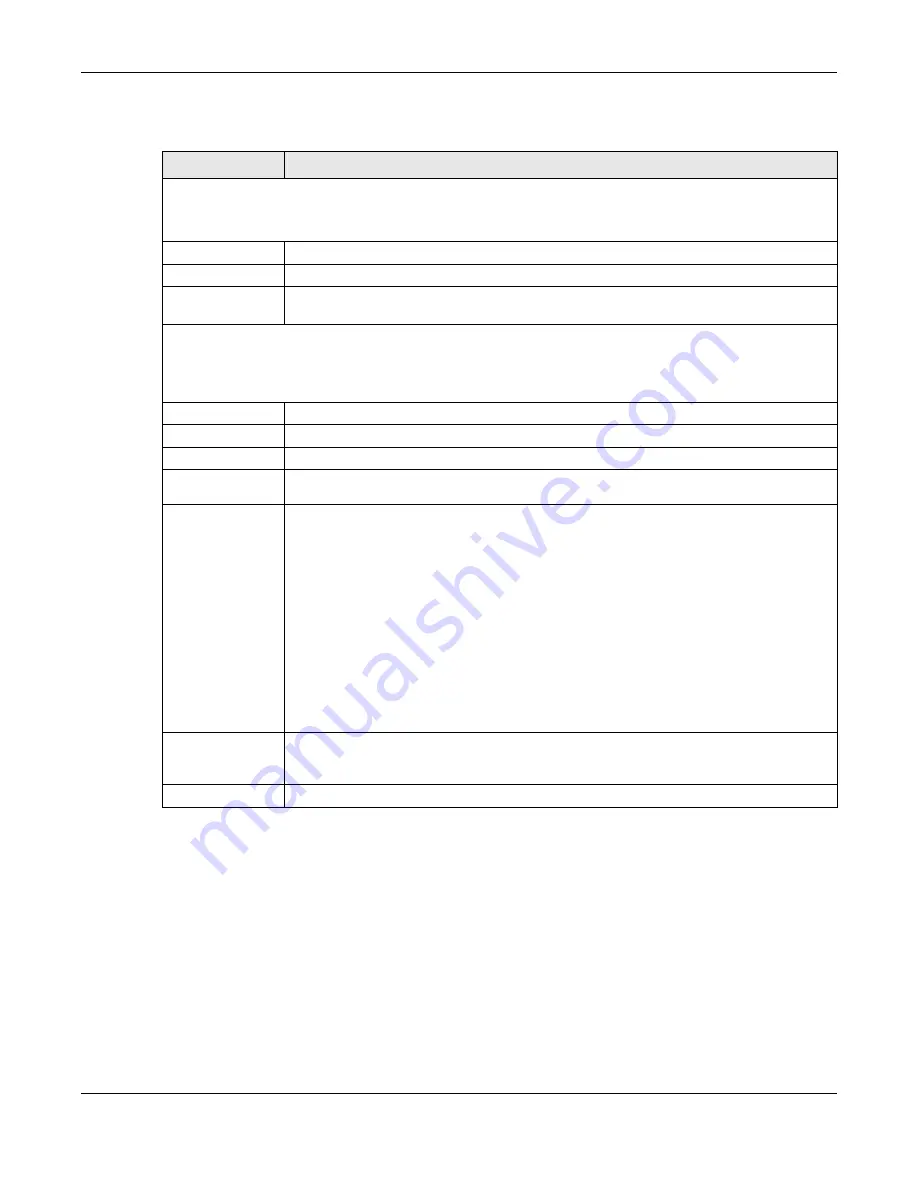
Chapter 25 Logins
XGS2220 Series User’s Guide
188
The following table describes the labels in this screen.
Table 79 SYSTEM > Logins
LABEL
DESCRIPTION
Administrator
This is the default administrator account with the “admin” user name. You cannot change the default administrator
user name.
Old Password
Type the existing system password (
1234
is the default password when shipped).
New Password
Enter your new system password. You can enter up to 32 printable ASCII characters.
Retype to
confirm
Retype your new system password for confirmation. You can enter up to 32 printable ASCII
characters.
Edit Logins
You may configure passwords for up to four users. These users can have read-only or read/write access. You can
give users higher privileges through the Web Configurator or the CLI. For more information on assigning privileges
through the CLI see the Ethernet Switch CLI Reference Guide.
Login
This is the index of an user account.
User Name
Set a user name (up to 32 printable ASCII characters
except [ ? ], [ | ], [ ' ], [ " ], or [ , ]).
Password
Enter your new system password.
Retype to
confirm
Retype your new system password for confirmation.
Privilege
Type the privilege level for this user. At the time of writing, users may have a privilege level of 0,
3, 13, or 14 representing different configuration rights as shown below.
• 0 – Display basic system information.
• 3 – Display configuration or status.
• 13 – Configure features except for login accounts, SNMP user accounts, the
authentication method sequence and authorization settings, multiple logins, administrator
and enable passwords, and configuration information display.
• 14 – Configure login accounts, SNMP user accounts, the authentication method
sequence and authorization settings, multiple logins, and administrator and enable
passwords, and display configuration information.
Users can run command lines if the session’s privilege level is greater than or equal to the
command’s privilege level. The session privilege initially comes from the privilege of the login
account. For example, if the user has a privilege of 5, he or she can run commands that
requires privilege level of 5 or less but not more.
Apply
Click
Apply
to save your changes to the Switch’s run-time memory. The Switch loses these
changes if it is turned off or loses power, so use the
Save
link on the top navigation panel to
save your changes to the non-volatile memory when you are done configuring.
Cancel
Click
Cancel
to begin configuring this screen afresh.
Содержание XGS2220 Series
Страница 27: ...27 PART I User s Guide ...
Страница 56: ...56 PART II Technical Reference ...
Страница 154: ...Chapter 20 Cloud Management XGS2220 Series User s Guide 154 Figure 105 SYSTEM Cloud Management ...
Страница 309: ...Chapter 45 Multicast XGS2220 Series User s Guide 309 Figure 226 MVR Group Configuration Example View ...
Страница 467: ...Chapter 68 Policy Rule XGS2220 Series User s Guide 467 Figure 343 Policy Example ...
Страница 555: ...Chapter 78 MAINTENANCE XGS2220 Series User s Guide 555 Figure 413 MAINTENANCE Tech Support Download ...
Страница 562: ...Chapter 79 Networked AV Mode XGS2220 Series User s Guide 562 Figure 418 SYSTEM Cloud Management ...
Страница 616: ...616 PART III Troubleshooting and Appendices ...
















































