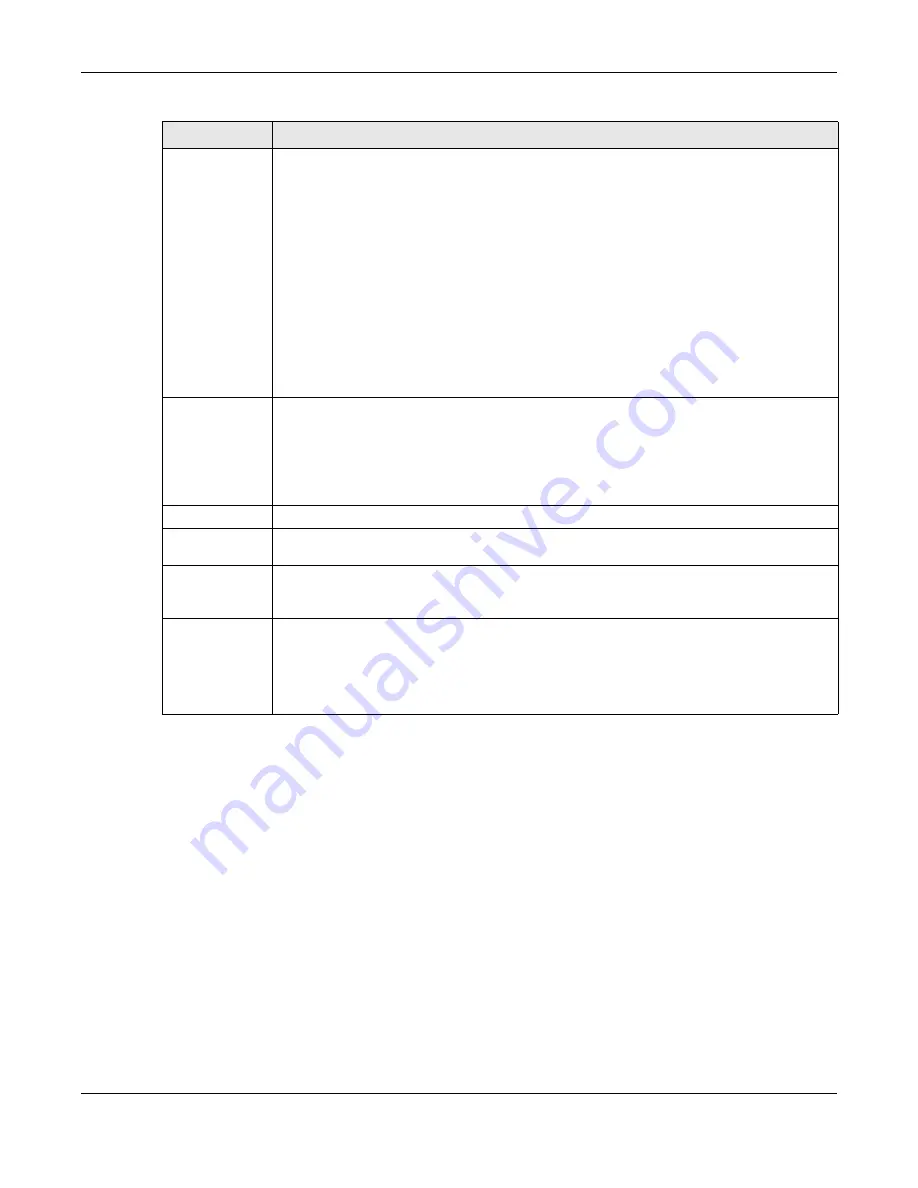
Chapter 37 PoE Setup
XGS2220 Series User’s Guide
258
37.2 PoE Setup
Use this screen to set the PoE power management mode, priority levels, power-up mode and the
maximum amount of power for the connected PDs.
Click the
PoE Setup
tab in the
PORT
>
PoE Setup
screen. The following screen opens.
Class
This shows the power classification of the PD. Each PD has a specified maximum power that fall
under one of the classes.
The
Class
is a number from 0 to 6, where each value represents the range of power that the
Switch provides to the PD. The power ranges in PoE standards are as follows.
•
Class 0
– default: 0.44 W to 15.4 W.
•
Class 1
– default: 0.44 W to 4 W.
•
Class 2
– default: 0.44 W to 7 W.
•
Class 3
– default: 0.44 W to 15.4 W.
•
Class 4
– default: 0.44 W to 30 W.
•
Class 5
– default: 0.44 W to 45 W.
•
Class 6
– default: 0.44 W to 60 W.
Note: You can extend or set a limit on the maximum power the connected PD can
use on a port in
PORT
>
PoE Setup
>
PoE Setup
.
Priority
When the total power requested by the PDs exceeds the total PoE power budget on the Switch,
you can set the priority to allow the Switch to provide power to ports with higher priority first.
•
Critical
has the highest priority.
•
High
has the Switch assign power to the port after all critical priority ports are served.
•
Low
has the Switch assign power to the port after all critical and high priority ports are
served.
Power-Up
This field displays the PoE standard the Switch uses to provide power on this port.
Consuming
Power (W)
This field displays the current amount of power consumed by the PD from the Switch on this port.
Max Power (W)
This field displays the maximum amount of power the PD could use from the Switch on this port.
This field displays “–” if the maximum power is not specified in
Basic Setting
>
PoE Setup
>
PoE
Setup
.
Time-Range
State
This field shows whether or not the port currently receives power from the Switch according to its
schedule.
• It shows “
In
” followed by the time range name if PoE is currently enabled on the port.
• It shows “
Out
” if PoE is currently disabled on the port.
• It shows
“–”
if no schedule is applied to the port. PoE is enabled by default.
Table 125 PORT > PoE Setup > PoE Status (continued)
LABEL
DESCRIPTION
Содержание XGS2220 Series
Страница 27: ...27 PART I User s Guide ...
Страница 56: ...56 PART II Technical Reference ...
Страница 154: ...Chapter 20 Cloud Management XGS2220 Series User s Guide 154 Figure 105 SYSTEM Cloud Management ...
Страница 309: ...Chapter 45 Multicast XGS2220 Series User s Guide 309 Figure 226 MVR Group Configuration Example View ...
Страница 467: ...Chapter 68 Policy Rule XGS2220 Series User s Guide 467 Figure 343 Policy Example ...
Страница 555: ...Chapter 78 MAINTENANCE XGS2220 Series User s Guide 555 Figure 413 MAINTENANCE Tech Support Download ...
Страница 562: ...Chapter 79 Networked AV Mode XGS2220 Series User s Guide 562 Figure 418 SYSTEM Cloud Management ...
Страница 616: ...616 PART III Troubleshooting and Appendices ...






























