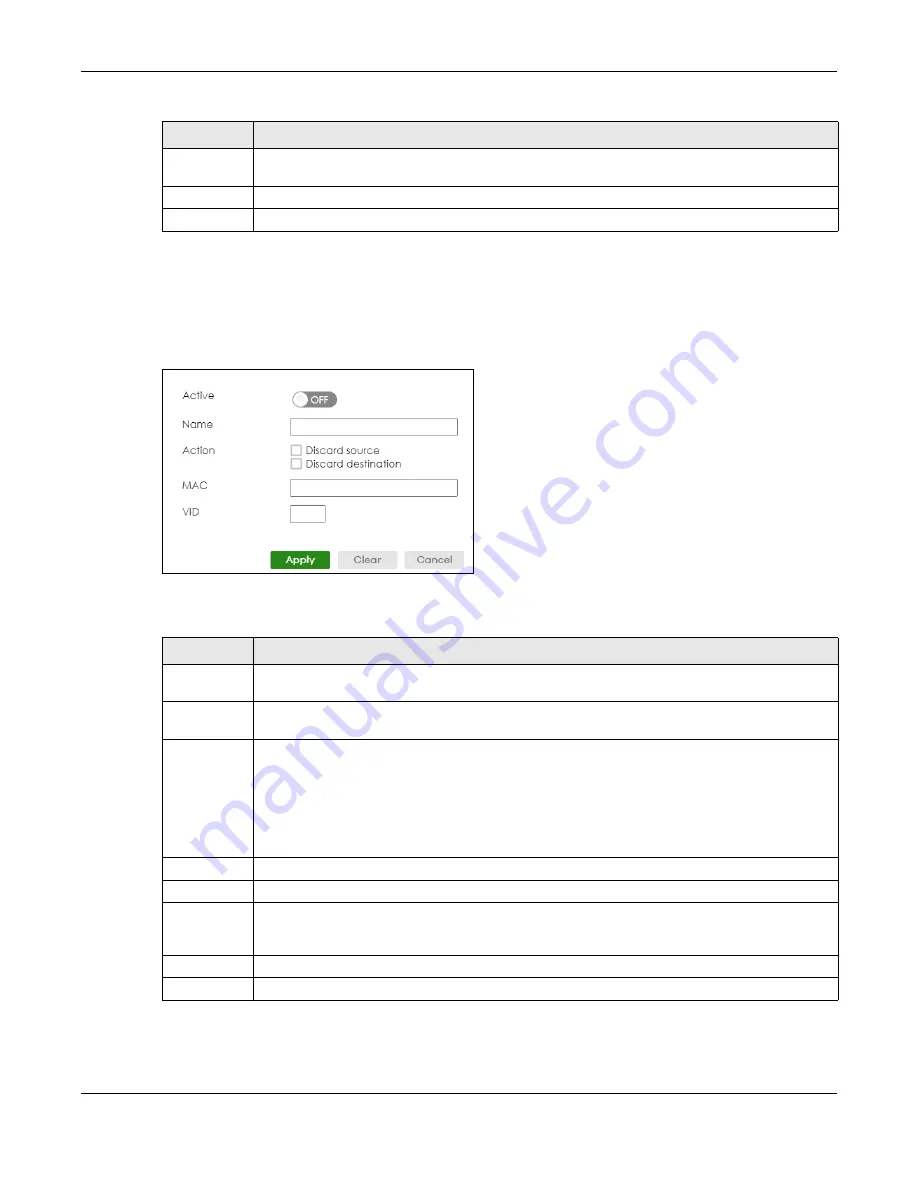
Chapter 54 Static MAC Filtering
XGS2220 Series User’s Guide
363
54.2.1 Add/Edit a Static MAC Filtering Rule
Use this screen to create or edit rules for traffic going through the Switch. Click
Add/Edit
, or select an
entry and click
Add/Edit
in the
SWITCHING
>
Static MAC Filtering
screen to display this screen.
Figure 263
SWITCHING > Static MAC Filtering > Add/Edit
The following table describes the related labels in this screen.
Select an entry’s check box to select a specific entry. Otherwise, select the check box in the table
heading row to select all entries.
Add/Edit
Click
Add/Edit
to add a new entry or edit a selected one.
Delete
Click
Delete
to remove the selected entries.
Table 192 SWITCHING > Static MAC Filtering (continued)
LABEL
DESCRIPTION
Table 193 SWITCHING > Static MAC Filtering > Add/Edit
LABEL
DESCRIPTION
Active
Enable the switch button to activate your rule. You may temporarily deactivate a rule without
deleting it by de-selecting this check box.
Name
Enter a descriptive name (up to 32 printable ASCII characters excluding [ ? ], [ | ], [ ' ], [ " ] or [ , ]) for
this rule. This is for identification only.
Action
Select
Discard source
to drop the frames from the source MAC address (specified in the
MAC
field).
The Switch can still send frames to the MAC address.
Select
Discard destination
to drop the frames to the destination MAC address (specified in the
MAC
address). The Switch can still receive frames originating from the MAC address.
Select
Discard source
and
Discard destination
to block traffic to or from the MAC address specified
in the
MAC
field.
MAC
Enter a MAC address in valid MAC address format, that is, six hexadecimal character pairs.
VID
Enter the VLAN group identification number.
Apply
Click
Apply
to save your changes to the Switch’s run-time memory. The Switch loses these changes
if it is turned off or loses power, so use the
Save
link on the top navigation panel to save your
changes to the non-volatile memory when you are done configuring.
Clear
Click
Clear
to clear the fields to the factory defaults.
Cancel
Click
Cancel
to not save the configuration you make and return to the last screen.
Содержание XGS2220 Series
Страница 27: ...27 PART I User s Guide ...
Страница 56: ...56 PART II Technical Reference ...
Страница 154: ...Chapter 20 Cloud Management XGS2220 Series User s Guide 154 Figure 105 SYSTEM Cloud Management ...
Страница 309: ...Chapter 45 Multicast XGS2220 Series User s Guide 309 Figure 226 MVR Group Configuration Example View ...
Страница 467: ...Chapter 68 Policy Rule XGS2220 Series User s Guide 467 Figure 343 Policy Example ...
Страница 555: ...Chapter 78 MAINTENANCE XGS2220 Series User s Guide 555 Figure 413 MAINTENANCE Tech Support Download ...
Страница 562: ...Chapter 79 Networked AV Mode XGS2220 Series User s Guide 562 Figure 418 SYSTEM Cloud Management ...
Страница 616: ...616 PART III Troubleshooting and Appendices ...






























