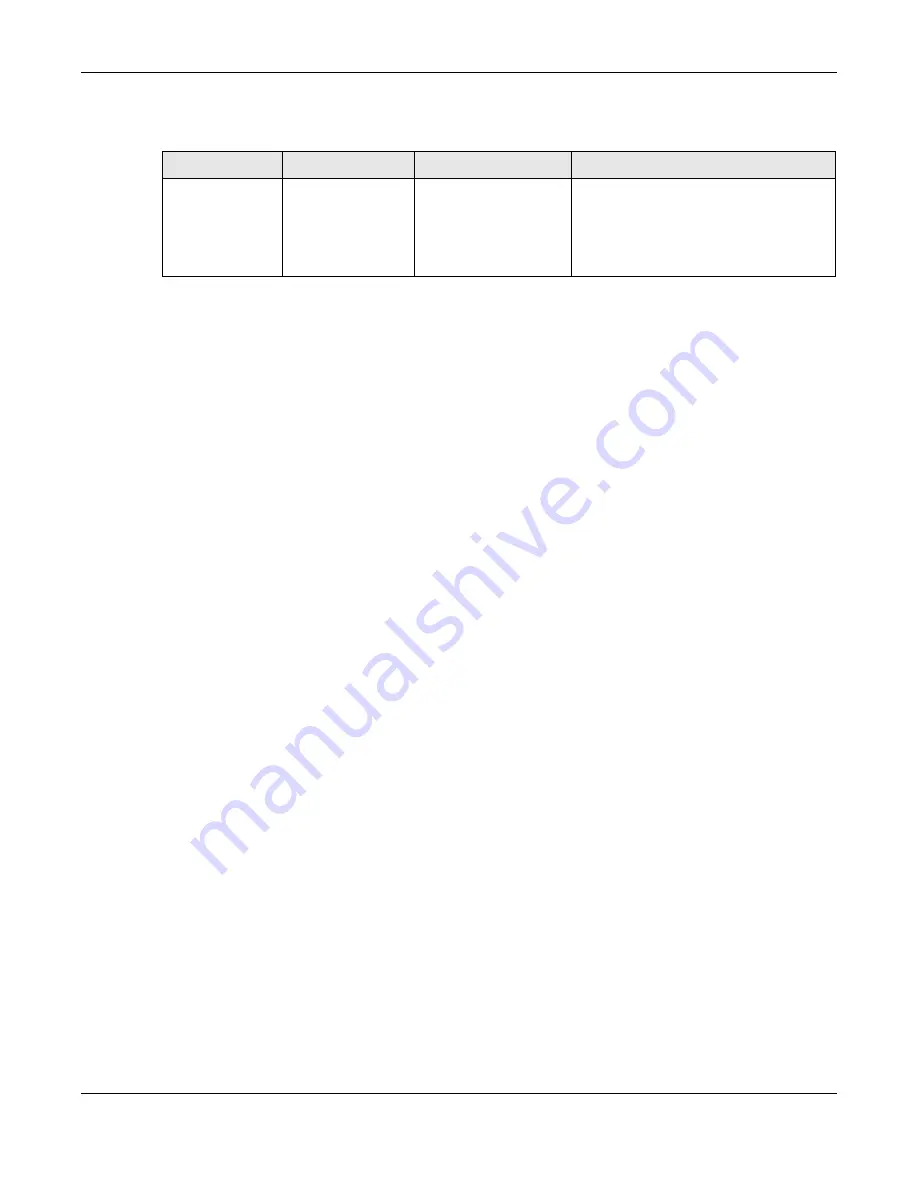
Chapter 78 MAINTENANCE
XGS2220 Series User’s Guide
536
and has a “bin” filename extension.
You can store up to two images, or firmware files of the same device model, on the Switch. Only one
image is used at a time.
• Run the
boot image <1|2>
command to specify which image is updated when firmware is loaded
using the Web Configurator and to specify which image is loaded when the Switch starts up.
• You can also use FTP commands to upload firmware to any image.
The Switch supports dual firmware images,
ras-0
and
ras-1
. You can switch from one to the other by
using the
boot image <index>
command, where
<index>
is 1 (ras-0) or 2 (ras-1). See the CLI
Reference Guide for more information about using commands. The system does not reboot after it
switches from one image to the other.
78.3.2.1 Example FTP Commands
ftp> put firmware.bin ras-0
This is a sample FTP session showing the transfer of the computer file "firmware.bin" to the Switch’s
Firmware 1
.
ftp> get config1 config1.cfg
This is a sample FTP session saving the Switch’s configuration file 1 (
Config1
) to a file called “config1.cfg”
on your computer.
If your (T)FTP client does not allow you to have a destination filename different than the source, you will
need to rename them as the Switch only recognizes “config” and “ras”. Be sure you keep unaltered
copies of both files for later use.
Be sure to upload the correct model firmware as uploading the wrong
model firmware may damage your device.
78.3.3 FTP Command Line Procedure
1
Launch the FTP client on your computer.
2
Enter
open
, followed by a space and the IP address of your Switch.
3
Press
[ENTER]
when prompted for a user name.
4
Enter your password as requested (the default is “1234”).
5
Enter
bin
to set transfer mode to binary.
Table 309 Filename Conventions
FILE TYPE
INTERNAL NAME
EXTERNAL NAME
DESCRIPTION
Configuration File
config1
config2
*.cfg
This is the configuration filename on the
Switch. Uploading the config file replaces
the specified configuration file system,
including your Switch configurations,
system-related data (including the default
password), the error log and the trace log.
Содержание XGS2220 Series
Страница 27: ...27 PART I User s Guide ...
Страница 56: ...56 PART II Technical Reference ...
Страница 154: ...Chapter 20 Cloud Management XGS2220 Series User s Guide 154 Figure 105 SYSTEM Cloud Management ...
Страница 309: ...Chapter 45 Multicast XGS2220 Series User s Guide 309 Figure 226 MVR Group Configuration Example View ...
Страница 467: ...Chapter 68 Policy Rule XGS2220 Series User s Guide 467 Figure 343 Policy Example ...
Страница 555: ...Chapter 78 MAINTENANCE XGS2220 Series User s Guide 555 Figure 413 MAINTENANCE Tech Support Download ...
Страница 562: ...Chapter 79 Networked AV Mode XGS2220 Series User s Guide 562 Figure 418 SYSTEM Cloud Management ...
Страница 616: ...616 PART III Troubleshooting and Appendices ...






























