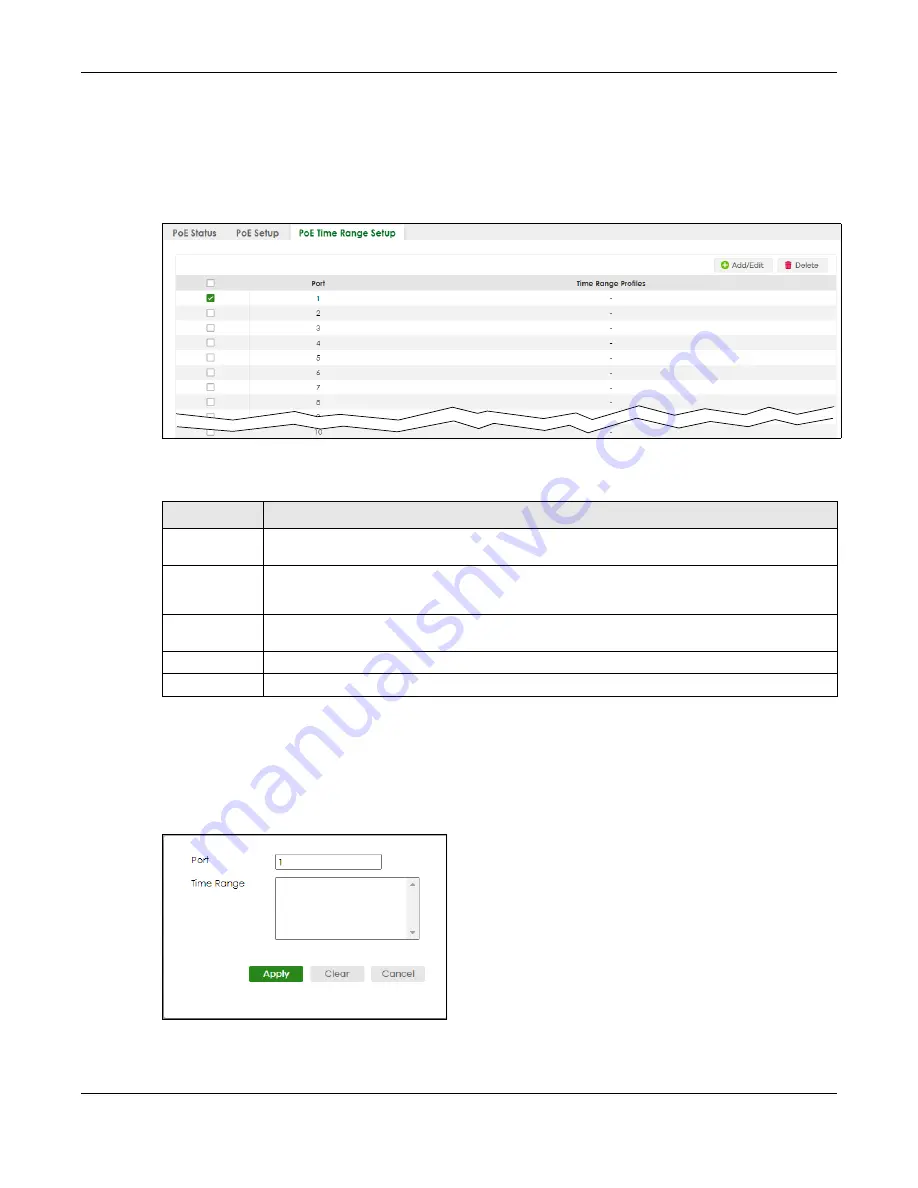
Chapter 37 PoE Setup
XGS2220 Series User’s Guide
262
37.3 PoE Time Range Setup
Use this screen to apply a schedule to the ports on the Switch. You must first configure a schedule in the
SYSTEM
>
Time Range
screen.
Figure 185
PORT > PoE Setup > PoE Time Range Setup
The following table describes the labels in this screen.
37.3.1 Add/Edit PoE Time Range
To access this screen, click the
Add/Edit
button or select an entry from the list and click the
Add/Edit
button.
Figure 186
PORT > PoE Setup > PoE Time Range Setup > Add/Edit
Table 127 PORT > PoE Setup > PoE Time Range Setup
LABEL
DESCRIPTION
Port
This field displays the index number of the port. Click a port number to change the schedule
settings.
Time Range
Profiles
This field displays the name of the schedule which is applied to the port.
PoE is enabled at the specified time or date.
Select an entry’s check box to select a specific entry. Otherwise, select the check box in the
table heading row to select all entries.
Add/Edit
Click
Add/Edit
to add a new rule or edit a selected one.
Delete
Check the rules that you want to remove and then click the
Delete
button.
Содержание XGS2220 Series
Страница 27: ...27 PART I User s Guide ...
Страница 56: ...56 PART II Technical Reference ...
Страница 154: ...Chapter 20 Cloud Management XGS2220 Series User s Guide 154 Figure 105 SYSTEM Cloud Management ...
Страница 309: ...Chapter 45 Multicast XGS2220 Series User s Guide 309 Figure 226 MVR Group Configuration Example View ...
Страница 467: ...Chapter 68 Policy Rule XGS2220 Series User s Guide 467 Figure 343 Policy Example ...
Страница 555: ...Chapter 78 MAINTENANCE XGS2220 Series User s Guide 555 Figure 413 MAINTENANCE Tech Support Download ...
Страница 562: ...Chapter 79 Networked AV Mode XGS2220 Series User s Guide 562 Figure 418 SYSTEM Cloud Management ...
Страница 616: ...616 PART III Troubleshooting and Appendices ...






























