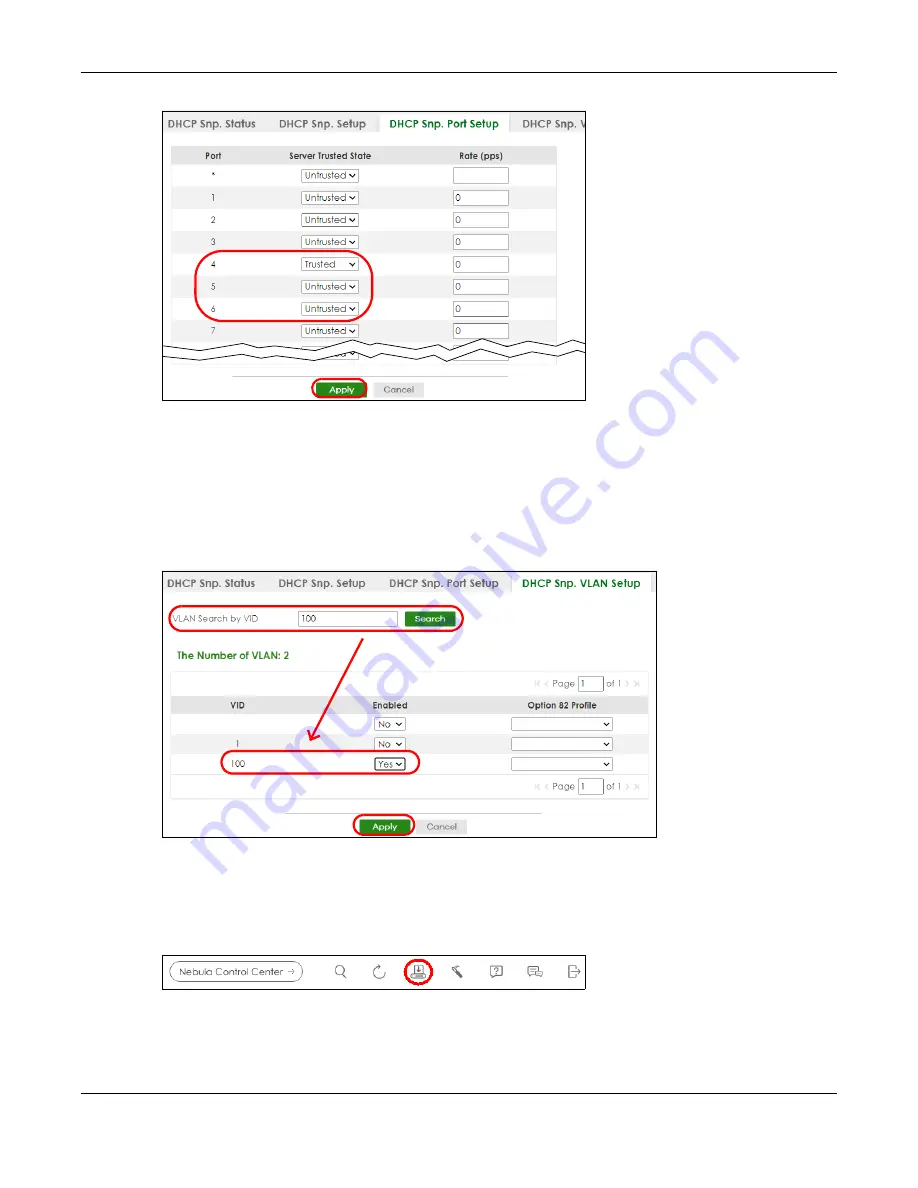
Chapter 6 Tutorials
XGS2220 Series User’s Guide
108
7
Go to
SECURITY
>
IPv4 Source Guard
>
DHCP Snooping
>
DHCP Snp. VLAN Setup
, show VLAN 100 by
entering 100 in the
VLAN Search by VID
field and click
Search
.
Select
Yes
in the
Enabled
field of the VLAN 100 entry shown in the search result. Click
Apply
.
This enables DHCP snooping on VLAN100 (and other VLANs you enabled on this screen).
If you want the Switch to add more information in the DHCP request packets, such as source VLAN ID or
system name, you can select an
Option82 Profile
in the entry. The Switch will add DHCP option 82
information to DHCP requests that the Switch relays to a DHCP server for the specified VLAN.
8
Connect your DHCP server to port 4 and a DHCP client (an AP, for example) to either port 5 or 6. The AP
should be able to get an IP address from the DHCP server. If you put the DHCP server on port 5 or 6, the
computer will NOT be able to get an IP address.
9
Click
Save
at the top right of the Web Configurator to save the configuration permanently.
10
To check if DHCP snooping works, go to
SECURITY
>
IPv4 Source Guard
>
IP Source Guard
, you should
see an IP assignment with the type
DHCP-Snooping
as shown.
Содержание XGS2220 Series
Страница 27: ...27 PART I User s Guide ...
Страница 56: ...56 PART II Technical Reference ...
Страница 154: ...Chapter 20 Cloud Management XGS2220 Series User s Guide 154 Figure 105 SYSTEM Cloud Management ...
Страница 309: ...Chapter 45 Multicast XGS2220 Series User s Guide 309 Figure 226 MVR Group Configuration Example View ...
Страница 467: ...Chapter 68 Policy Rule XGS2220 Series User s Guide 467 Figure 343 Policy Example ...
Страница 555: ...Chapter 78 MAINTENANCE XGS2220 Series User s Guide 555 Figure 413 MAINTENANCE Tech Support Download ...
Страница 562: ...Chapter 79 Networked AV Mode XGS2220 Series User s Guide 562 Figure 418 SYSTEM Cloud Management ...
Страница 616: ...616 PART III Troubleshooting and Appendices ...






























