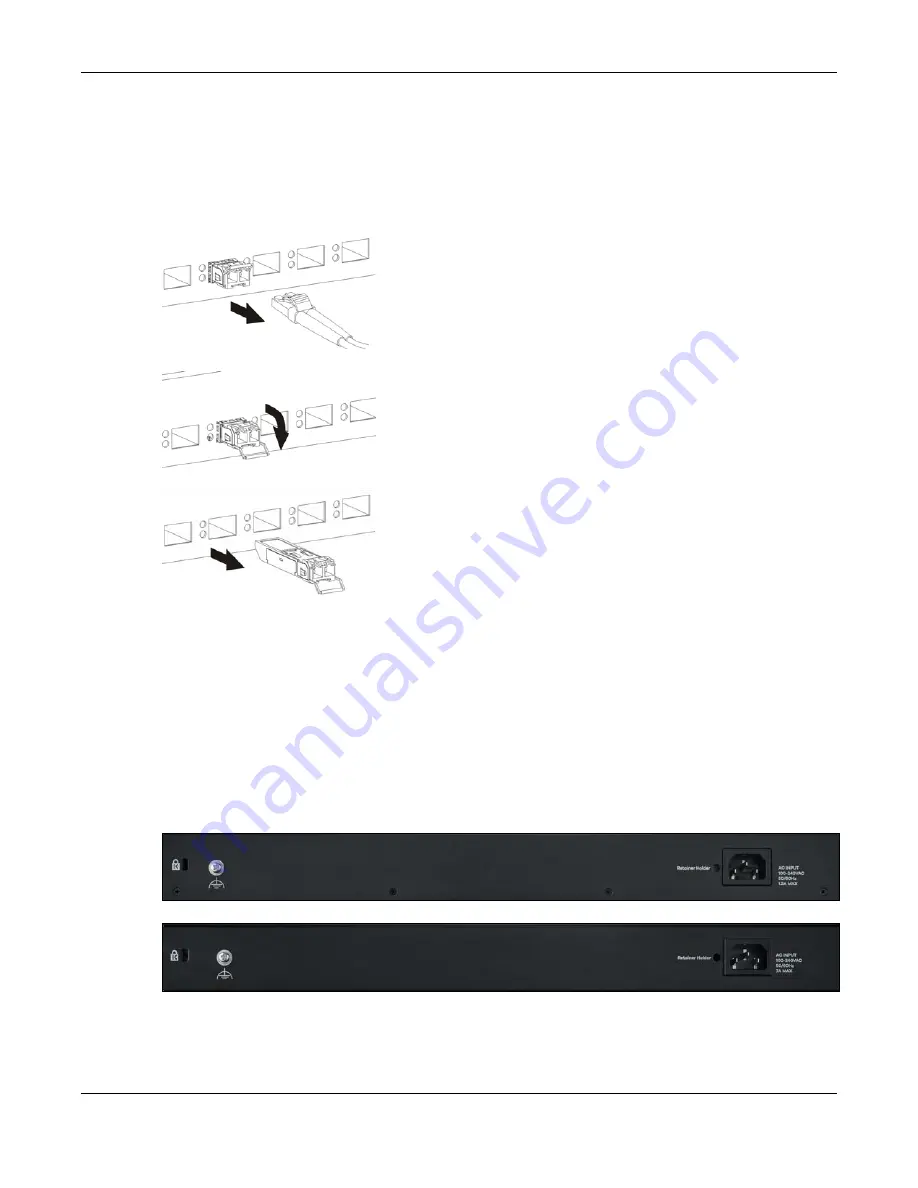
Chapter 3 Hardware Panels
XGS2220 Series User’s Guide
48
Note: Do NOT pull the transceiver out by force. You could damage it. If the transceiver will not
slide out, grasp the tabs on both sides of the transceiver with a slight up or down motion
and carefully slide it out of the slot. If unsuccessful, contact Zyxel Support to prevent
damage to your Switch and transceiver.
5
Insert the dust plug into the ports on the transceiver and the cables.
Figure 21
Removing the Fiber Optic Cables
Figure 22
Opening the Transceiver’s Latch Example
Figure 23
Transceiver Removal Example
3.1.3 Console Port
This USB Type C connector is for troubleshooting only.
3.2 Rear Panel
The following figures show the rear panels of the Switch. The rear panels contain:
Figure 24
Rear Panel: XGS2220-30
Figure 25
Rear Panel: XGS2220-30HP
Содержание XGS2220 Series
Страница 27: ...27 PART I User s Guide ...
Страница 56: ...56 PART II Technical Reference ...
Страница 154: ...Chapter 20 Cloud Management XGS2220 Series User s Guide 154 Figure 105 SYSTEM Cloud Management ...
Страница 309: ...Chapter 45 Multicast XGS2220 Series User s Guide 309 Figure 226 MVR Group Configuration Example View ...
Страница 467: ...Chapter 68 Policy Rule XGS2220 Series User s Guide 467 Figure 343 Policy Example ...
Страница 555: ...Chapter 78 MAINTENANCE XGS2220 Series User s Guide 555 Figure 413 MAINTENANCE Tech Support Download ...
Страница 562: ...Chapter 79 Networked AV Mode XGS2220 Series User s Guide 562 Figure 418 SYSTEM Cloud Management ...
Страница 616: ...616 PART III Troubleshooting and Appendices ...
















































