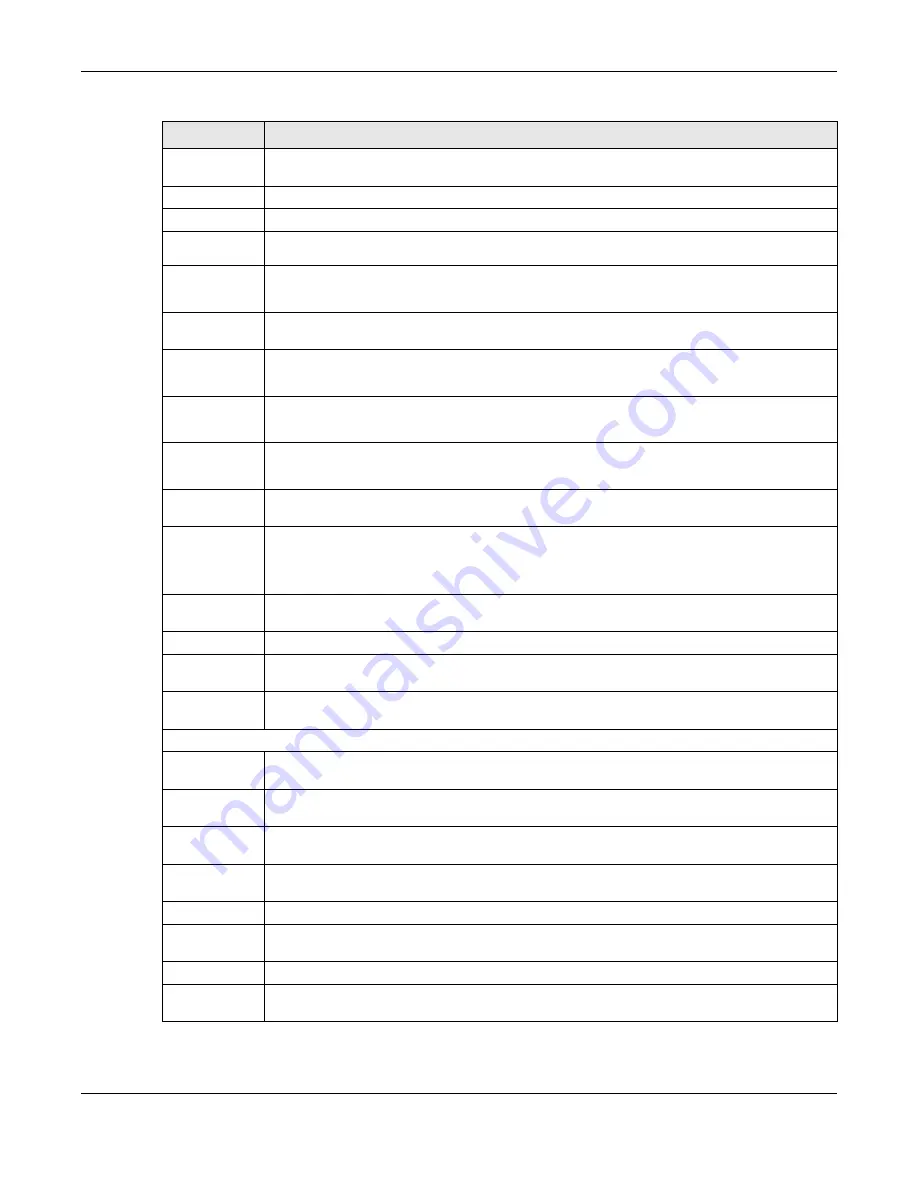
Chapter 4 Web Configurator
XGS2220 Series User’s Guide
89
IP Setup
This link takes you to a screen where you can configure the DHCP client, and a static IP address
(IP address and subnet mask).
IPv6
Click the link to unfold the following sub-link menu.
IPv6 Status
This link takes you to a screen where you can view the IPv6 table and DNS server.
IPv6 Global
Setup
This link takes you to a screen where you can configure the global IPv6 settings.
IPv6
Interface
Setup
This link takes you to a screen where you can view and configure IPv6 interfaces.
IPv6
Addressing
This link takes you to a screen where you can view and configure IPv6 link-local and global
addresses.
IPv6
Neighbor
Discovery
This link takes you to a screen where you can view and configure neighbor discovery settings on
each interface.
IPv6
Neighbor
Setup
configure static IPv6 neighbor entries in the Switch’s IPv6 neighbor table.
DHCPv6
Client
Setup
This link takes you to a screen where you can configure the Switch’s DHCP settings when it is act-
ing as a DHCPv6 client.
Logins
This link takes you to a screen where you can change the system login password, as well as con-
figure up to four login details.
SNMP
This link takes you to screens where you can specify the SNMP version and community (password)
values, configure where to send SNMP traps from the Switch, enable loopguard/errdisable/poe/
linkup/linkdown/lldp/transceiver-ddm/storm-control on the Switch, specify the types of SNMP
traps that should be sent to each SNMP manager, and add/edit user information.
Stacking
This link takes you to screens where you can view the stacking status in the stacking system,
enable stacking on the Switch, and configure stacking details.
Switch Setup
This link takes you to a screen where you can set up global Switch parameters such as VLAN type.
Syslog Setup
This link takes you to a screen where you can configure the Switch’s system logging settings and
configure a list of external syslog servers.
Time Range
This link takes you to a screen where you can configure time range for time-oriented features like
Classifier.
PORT
Auto PD
Recovery
This link takes you to a screen where you can enable and configure Auto PD Recovery on the
Switch.
Flex Link
This screen takes you to a screen where you can view configure backup links in the Data Link
layer.
Green Ethernet This link takes you to a screen where you can configure the Switch to reduce port power con-
sumption.
Link Aggrega-
tion
This link takes you to a screen where you can logically aggregate physical links to form one logi-
cal, higher-bandwidth link.
LLDP
Click the link to unfold the following sub-link menu.
LLDP
This link takes you to screens where you can view LLDP information and configure LLDP and TLV
settings.
LLDP MED
This link takes you to screens where you can configure LLDP-MED parameters.
OAM
This link takes you to screens where you can enable Ethernet OAM on the Switch, view the config-
uration of ports on which Ethernet OAM is enabled and perform remote-loopback tests.
Table 29 Navigation Panel Links (Standard Mode) (continued)
LINK
DESCRIPTION
Содержание XGS2220 Series
Страница 27: ...27 PART I User s Guide ...
Страница 56: ...56 PART II Technical Reference ...
Страница 154: ...Chapter 20 Cloud Management XGS2220 Series User s Guide 154 Figure 105 SYSTEM Cloud Management ...
Страница 309: ...Chapter 45 Multicast XGS2220 Series User s Guide 309 Figure 226 MVR Group Configuration Example View ...
Страница 467: ...Chapter 68 Policy Rule XGS2220 Series User s Guide 467 Figure 343 Policy Example ...
Страница 555: ...Chapter 78 MAINTENANCE XGS2220 Series User s Guide 555 Figure 413 MAINTENANCE Tech Support Download ...
Страница 562: ...Chapter 79 Networked AV Mode XGS2220 Series User s Guide 562 Figure 418 SYSTEM Cloud Management ...
Страница 616: ...616 PART III Troubleshooting and Appendices ...
















































