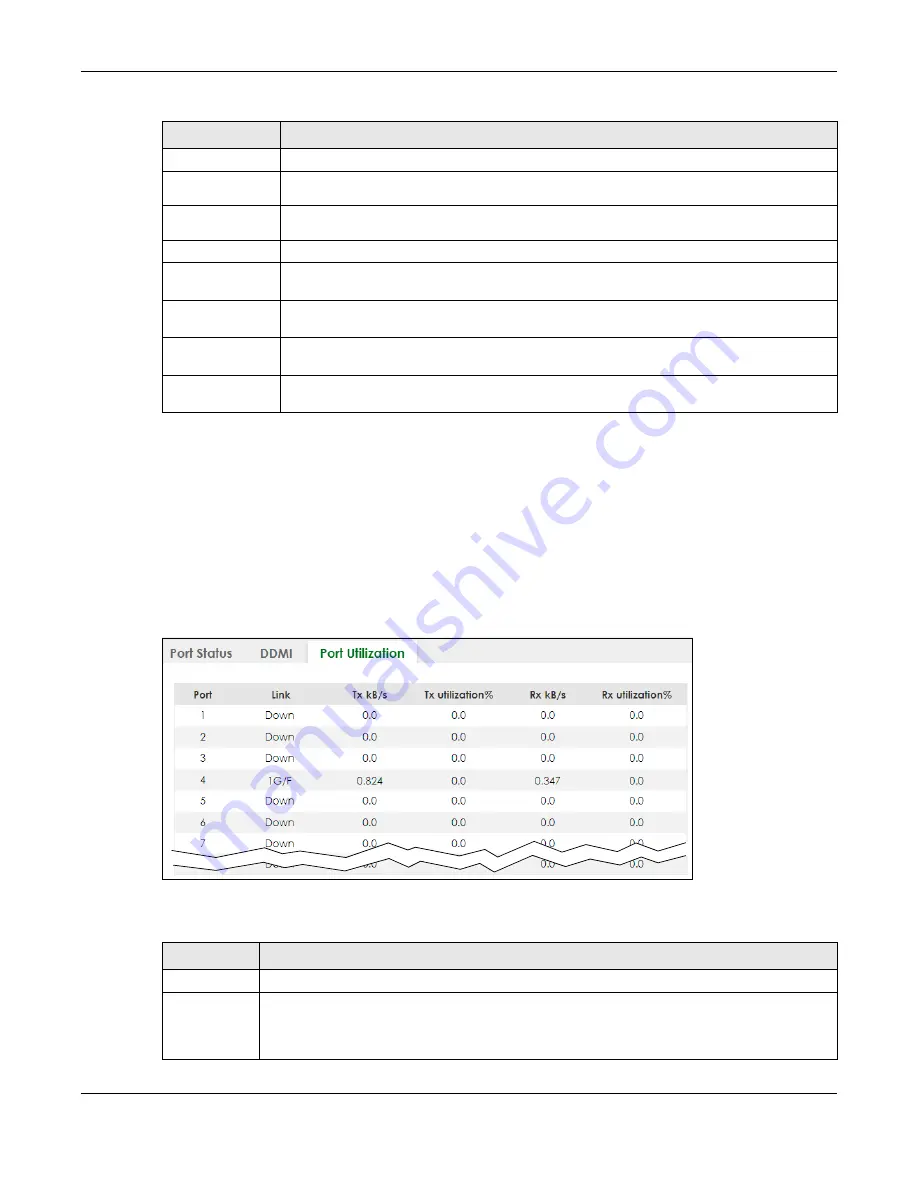
Chapter 15 Port Status
XGS2220 Series User’s Guide
143
15.3 Port Utilization
This screen displays the percentage of actual transmitted or received frames on a port as a percentage
of the
Link
speed. To view port utilization, click
MONITOR
>
Port Status
>
Port Utilization
to see the
following screen. Alternatively, click
DASHBOARD
from any Web Configurator screen and then the
Port
Status
link in the
Quick Link
section of the
DASHBOARD
screen to display the
Port Status
screen and then
click the
Port Utilization
link tab.
Figure 100
MONITOR > Port Status > Port Utilization
The following table describes the labels in this screen.
TX Bias (mA)
This displays the milliamps (mA) being supplied to the SFP transceiver’s Laser Diode Transmitter.
TX Power
(dbm)
This displays the amount of power the SFP transceiver is transmitting.
RX Power
(dbm)
This displays the amount of power the SFP transceiver is receiving from the fiber cable.
Current
This displays the current status for each monitored DDMI parameter.
High Alarm
Threshold
This displays the high value alarm threshold for each monitored DDMI parameter. An alarm
signal is reported to the Switch if the monitored DDMI parameter reaches this value.
High Warn
Threshold
This displays the high value warning threshold for each monitored DDMI parameter. A warning
signal is reported to the Switch if the monitored DDMI parameter reaches this value.
Low Warn
Threshold
This displays the low value warning threshold for each monitored DDMI parameter. A warning
signal is reported to the Switch if the monitored DDMI parameter reaches this value.
Low Alarm
Threshold
This displays the low value alarm threshold for each monitored DDMI parameter. An alarm
signal is reported to the Switch if the monitored DDMI parameter reaches this value.
Table 44 MONITOR > Port Status > DDMI > DDMI Details (continued)
LABEL
DESCRIPTION
Table 45 MONITOR > Port Status > Port Utilization
LABEL
DESCRIPTION
Port
This identifies the Ethernet port.
Link
This field displays the speed (either
100M
for 100Mbps,
1G
for 1 Gbps,
2.5G
for 2.5 Gbps,
5G
for 5
Gbps, or
10G
for 10 Gbps) and the duplex (
F
for full duplex or
H
for half). It also shows the cable
type (
Copper
or
Fiber
) for the combo ports. This field displays
Down
if the port is not connected to
any device.
Содержание XGS2220 Series
Страница 27: ...27 PART I User s Guide ...
Страница 56: ...56 PART II Technical Reference ...
Страница 154: ...Chapter 20 Cloud Management XGS2220 Series User s Guide 154 Figure 105 SYSTEM Cloud Management ...
Страница 309: ...Chapter 45 Multicast XGS2220 Series User s Guide 309 Figure 226 MVR Group Configuration Example View ...
Страница 467: ...Chapter 68 Policy Rule XGS2220 Series User s Guide 467 Figure 343 Policy Example ...
Страница 555: ...Chapter 78 MAINTENANCE XGS2220 Series User s Guide 555 Figure 413 MAINTENANCE Tech Support Download ...
Страница 562: ...Chapter 79 Networked AV Mode XGS2220 Series User s Guide 562 Figure 418 SYSTEM Cloud Management ...
Страница 616: ...616 PART III Troubleshooting and Appendices ...






























