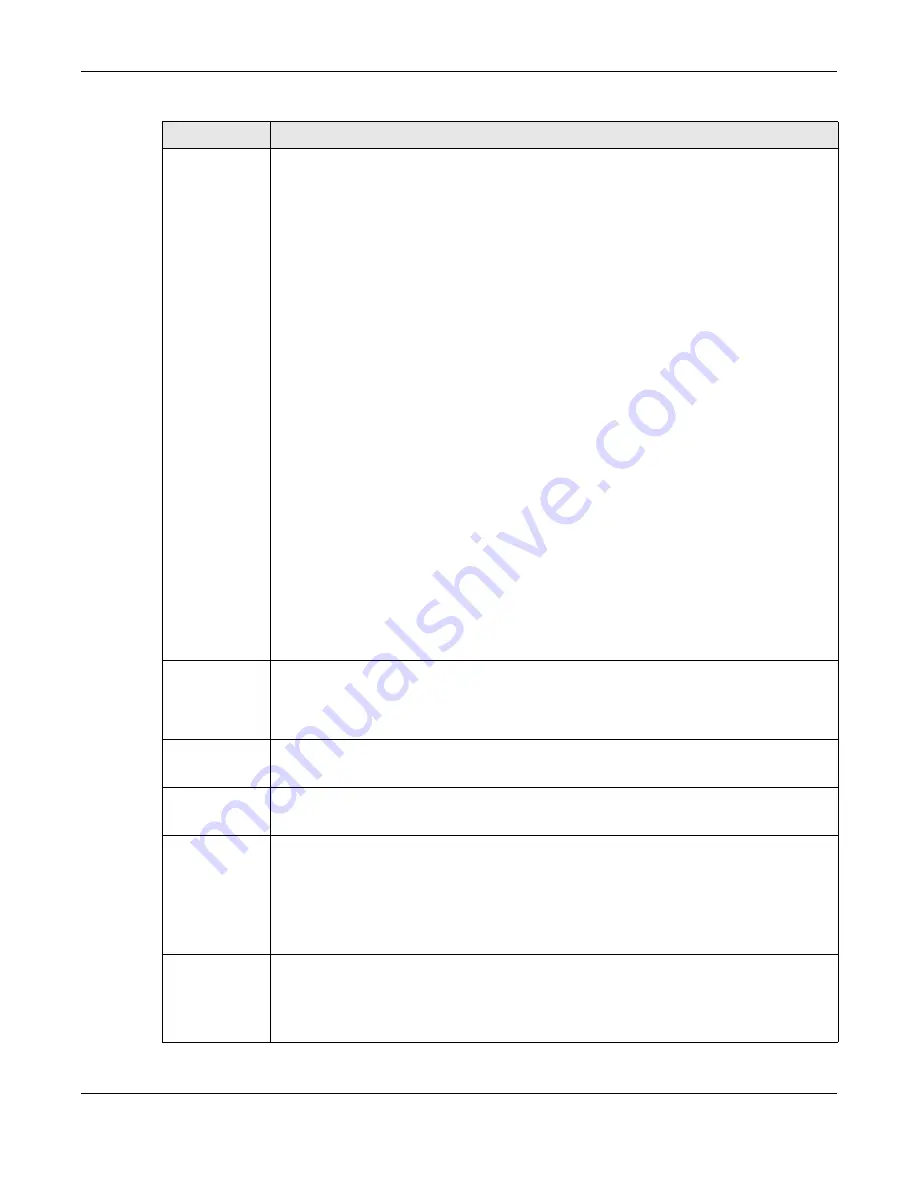
Chapter 7 DASHBOARD
XGS2220 Series User’s Guide
119
Cloud Control
Status
This field displays:
• The Switch Internet connection status.
• The connection status between the Switch and NCC.
• The Switch registration status on NCC.
Mouse over the circles to display detailed information.
To pass your Switch management to NCC, first make sure your Switch is connected to the
Internet. Then go to NCC and register your Switch.
Click
Cloud Control Status
or the switch button to go to the
SYSTEM
>
Cloud Management
screen. You can enable/disable NCC Discovery or view the NCC connection status in the
Cloud
Management
screen.
1.
Internet
Green – The Switch is connected to the Internet.
Orange – The Switch is not connected to the Internet.
2.
Nebula
Green – The Switch is connected to NCC.
Orange – The Switch is not connected to NCC.
3.
Registration
Green – The Switch is registered on NCC.
Gray – The Switch is not registered on NCC.
Note: All circles will gray out if you disable Nebula Discovery.
Note: If a circle displays orange or gray, hover the mouse over the circle to check the
diagnostic message.
NCC
Discovery
This displays if NCC discovery is enabled on the Switch. The Switch will connect to NCC and
change to the NCC management mode if it:
• is connected to the Internet.
• has been registered on NCC.
CPU Usage
This displays the current CPU usage percentage.
Click to go to the
MONITOR
>
System Information
screen to check the detailed information.
Memory Usage
This displays the current RAM usage percentage.
Click to go to the
MONITOR
>
System Information
screen to check the detailed information.
PoE Usage
For PoE models.
This field displays the amount of power the Switch is currently supplying to the connected PoE-
enabled devices and the total power the Switch can provide to the connected PDs. It also
shows the percentage of PoE power usage.
When PoE usage reaches 100%, the Switch will shut down PDs one-by-one according to the PD
priority which you configured in
PORT
>
PoE Setup
>
PoE Setup
.
Temperature
The Switch has temperature sensors that are capable of detecting and reporting if the
temperature rises above the threshold.
This displays the Switch’s current device temperature level.
Click to go to the
MONITOR
>
System Information
screen to check the detailed information.
Table 33 DASHBOARD (continued)
LABEL
DESCRIPTION
Содержание XGS2220 Series
Страница 27: ...27 PART I User s Guide ...
Страница 56: ...56 PART II Technical Reference ...
Страница 154: ...Chapter 20 Cloud Management XGS2220 Series User s Guide 154 Figure 105 SYSTEM Cloud Management ...
Страница 309: ...Chapter 45 Multicast XGS2220 Series User s Guide 309 Figure 226 MVR Group Configuration Example View ...
Страница 467: ...Chapter 68 Policy Rule XGS2220 Series User s Guide 467 Figure 343 Policy Example ...
Страница 555: ...Chapter 78 MAINTENANCE XGS2220 Series User s Guide 555 Figure 413 MAINTENANCE Tech Support Download ...
Страница 562: ...Chapter 79 Networked AV Mode XGS2220 Series User s Guide 562 Figure 418 SYSTEM Cloud Management ...
Страница 616: ...616 PART III Troubleshooting and Appendices ...






























