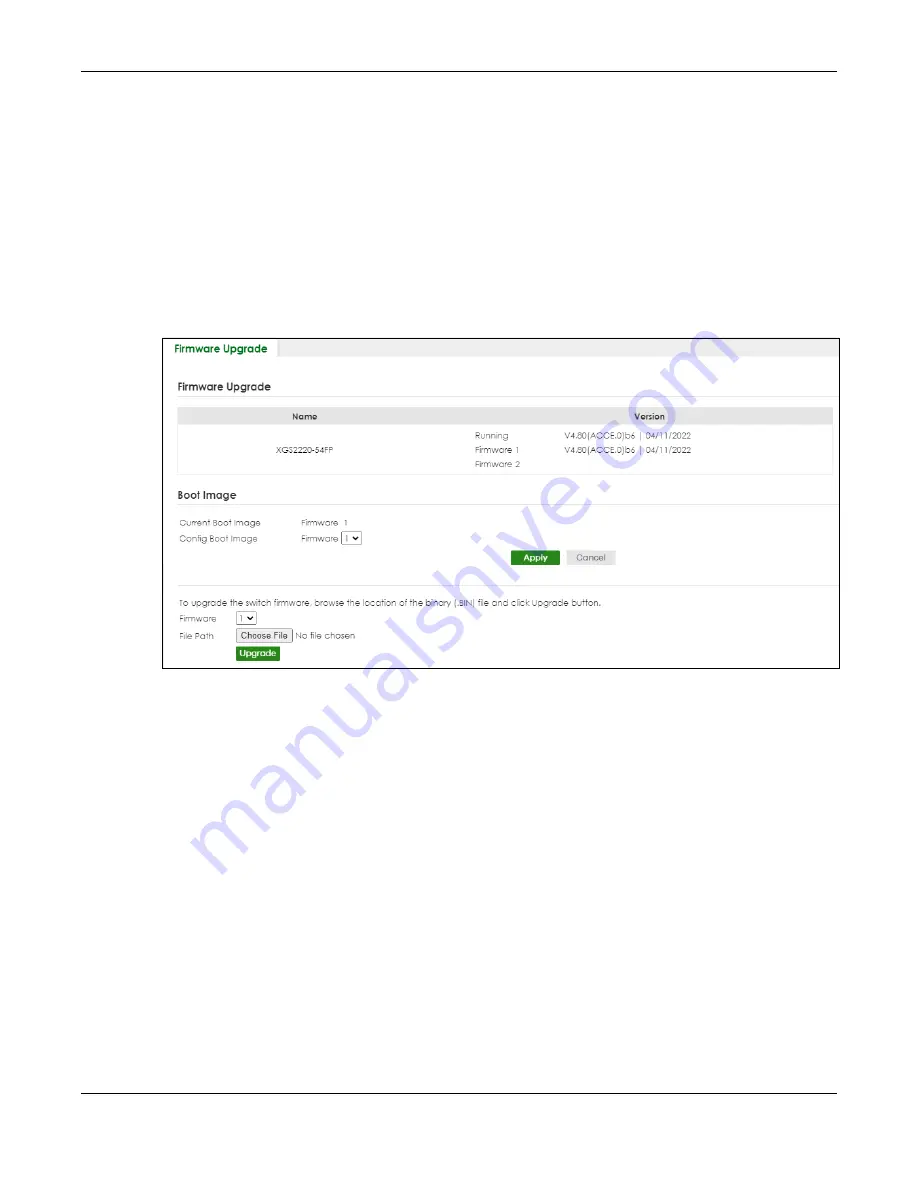
Chapter 78 MAINTENANCE
XGS2220 Series User’s Guide
551
Firmware Upgrade Through the Web Configurator
Use the following screen to upgrade your Switch to the latest firmware. The Switch supports dual
firmware images,
Firmware 1
and
Firmware 2
. Use this screen to specify which image is updated when
firmware is uploaded using the Web Configurator and to specify which image is loaded when the
Switch starts up
.
Note: Make sure you have downloaded (and unzipped) the correct model firmware and
version to your computer before uploading to the device.
Click
MAINTENANCE
>
Firmware Upgrade
to view the screen as shown next.
Figure 409
MAINTENANCE > Firmware Upgrade
The top of the screen shows which firmware version is currently
Running
on the Switch. Click
Choose File
or
Browse
to locate the firmware file you wish to upload to the Switch in the
File Path
field. Click
Upgrade
to load the new firmware. The Switch does not apply the uploaded firmware immediately. Firmware
upgrades are only applied after you reboot the Switch using the uploaded firmware.
Click the
Config Boot Image
drop-down list box to select the boot image (
Firmware1
or
Firmware2
) you
want the Switch to use when rebooting, click
Apply
. Restart the Switch (manually or using the
MAINTENANCE
>
Reboot System
screen) to apply the firmware image you selected.
Содержание XGS2220 Series
Страница 27: ...27 PART I User s Guide ...
Страница 56: ...56 PART II Technical Reference ...
Страница 154: ...Chapter 20 Cloud Management XGS2220 Series User s Guide 154 Figure 105 SYSTEM Cloud Management ...
Страница 309: ...Chapter 45 Multicast XGS2220 Series User s Guide 309 Figure 226 MVR Group Configuration Example View ...
Страница 467: ...Chapter 68 Policy Rule XGS2220 Series User s Guide 467 Figure 343 Policy Example ...
Страница 555: ...Chapter 78 MAINTENANCE XGS2220 Series User s Guide 555 Figure 413 MAINTENANCE Tech Support Download ...
Страница 562: ...Chapter 79 Networked AV Mode XGS2220 Series User s Guide 562 Figure 418 SYSTEM Cloud Management ...
Страница 616: ...616 PART III Troubleshooting and Appendices ...






























