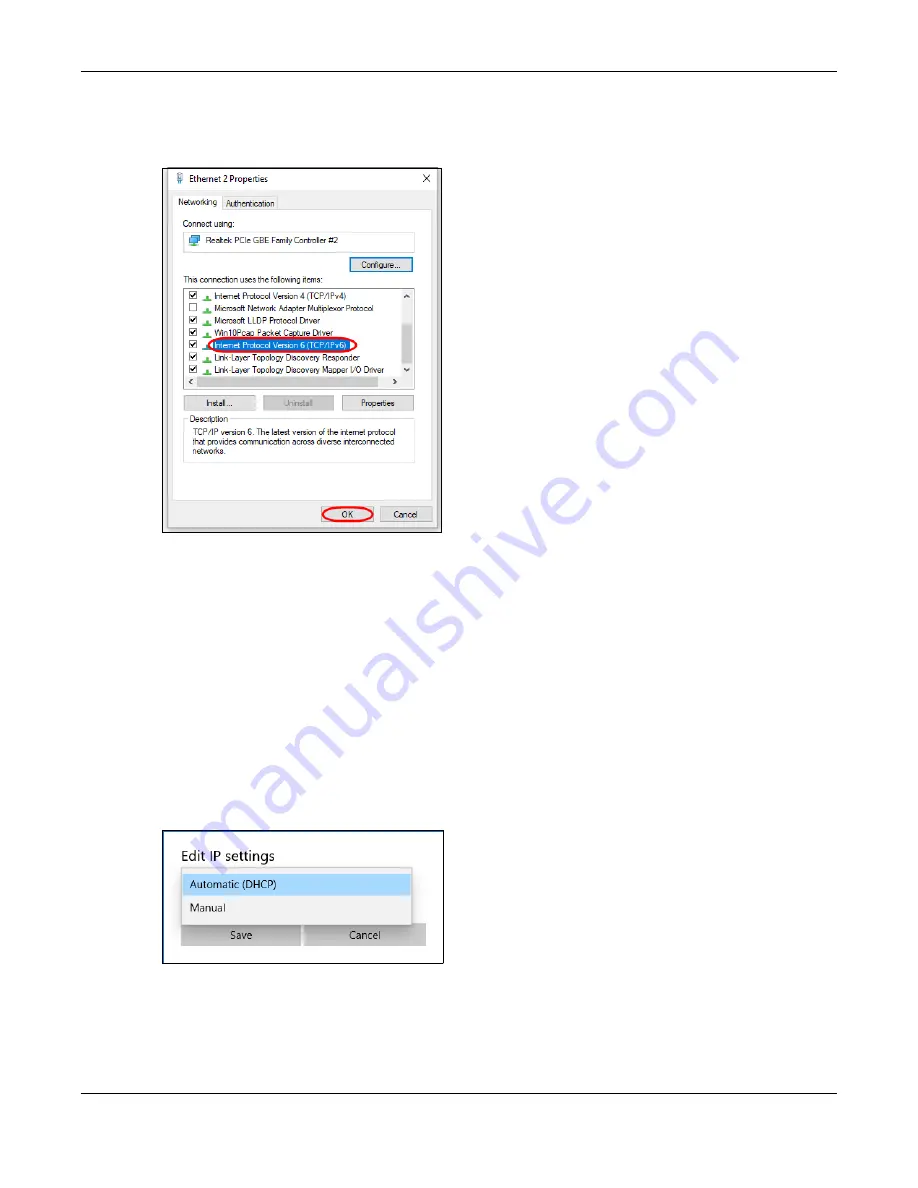
Appendix C IPv6
XGS2220 Series User’s Guide
637
4
Select the
Internet Protocol Version 6 (TCP/IPv6)
check box to enable it.
5
Click
OK
to save the changes for the selected network adapter.
6
Click
OK
to exit the selected network adapter
Properties
screen.
Example – Enabling DHCPv6 on Windows 10
Windows 10 supports DHCPv6 by default. To enable DHCPv6 client on your computer:
1
Select
Start
>
Settings
>
Network & Internet
.
2
On the left side of the
Network & Internet
, select
Ethernet
. Then select the Ethernet network you are
connected to.
3
Under
IP assignment
, select
Edit
.
4
Under
Edit IP settings
, select
Automatic (DHCP)
or
Manual
. Then click
Save
.
• When you select
Automatic (DHCP)
, the IP address settings and DNS server address setting are set
automatically by your router.
• When you select
Manual
, you can manually set your IP address settings and DNS server address.
Now your computer can obtain an IPv6 address from a DHCPv6 server.
Содержание XGS2220 Series
Страница 27: ...27 PART I User s Guide ...
Страница 56: ...56 PART II Technical Reference ...
Страница 154: ...Chapter 20 Cloud Management XGS2220 Series User s Guide 154 Figure 105 SYSTEM Cloud Management ...
Страница 309: ...Chapter 45 Multicast XGS2220 Series User s Guide 309 Figure 226 MVR Group Configuration Example View ...
Страница 467: ...Chapter 68 Policy Rule XGS2220 Series User s Guide 467 Figure 343 Policy Example ...
Страница 555: ...Chapter 78 MAINTENANCE XGS2220 Series User s Guide 555 Figure 413 MAINTENANCE Tech Support Download ...
Страница 562: ...Chapter 79 Networked AV Mode XGS2220 Series User s Guide 562 Figure 418 SYSTEM Cloud Management ...
Страница 616: ...616 PART III Troubleshooting and Appendices ...






























