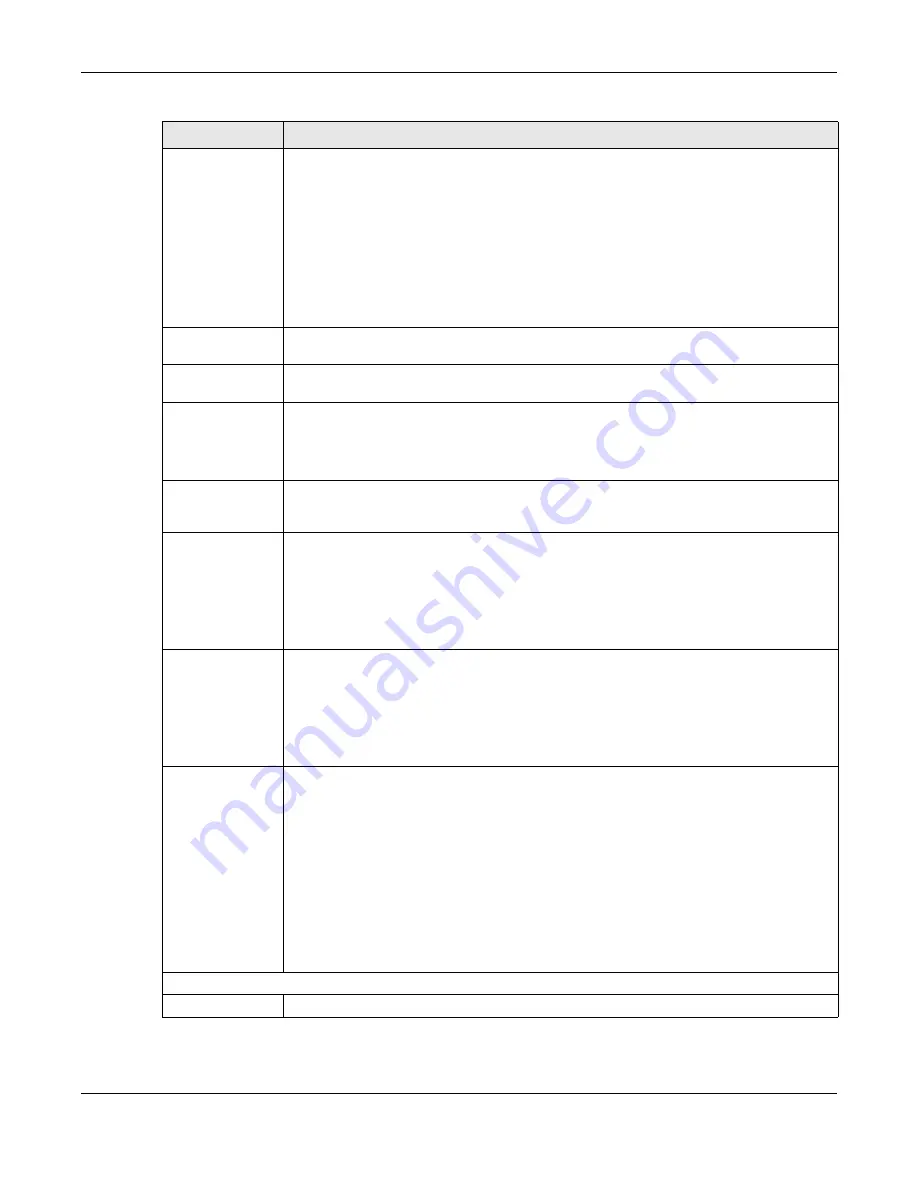
Chapter 79 Networked AV Mode
XGS2220 Series User’s Guide
592
Report Proxy
Select this to allow the Switch to act as the IGMP report proxy and leave proxy. It will report
group changes to a connected multicast router.
The Switch not only checks IGMP packets between multicast routers or switches and multicast
hosts to learn the multicast group membership, but also replaces the source MAC address in
an IGMP v1/v2 report with its own MAC address before forwarding to the multicast router or
switch. When the Switch receives more than one IGMP v1/v2 join report that requests to join
the same multicast group, it only sends a new join report with its MAC address. This helps
reduce the number of multicast join reports passed to the multicast router or switch.
The Switch sends a leave message with its MAC address to the multicast router or switch only
when it receives the leave message from the last host in a multicast group.
Host Timeout
Specify the time (from 1 to 16711450) in seconds that elapses before the Switch removes an
IGMP group membership entry if it does not receive report messages from the port.
802.1p Priority
Select a priority level (0 – 7) to which the Switch changes the priority in outgoing IGMP control
packets. Otherwise, select
No-Change
to not replace the priority.
IGMP Filtering
Active
Enable the switch button to enable IGMP filtering to control which IGMP groups a subscriber
on a port can join.
If you enable IGMP filtering, you must create and assign IGMP filtering profiles for the ports that
you want to allow to join multicast groups.
IGMP Snooping
Smart Forward
Active
Enable the switch button to enable sending of multicast frame to querier port and IGMP
subscriber groups. Otherwise, the querier port forwards the frames only when it receives a join
report and it belongs to the IGMP group.
Unknown Multicast
Frame
Specify the action to perform when the Switch receives an unknown multicast frame.
• Select
Flooding
to send the frames to all ports.
• Select
Drop
to discard the frames.
• Select
Drop on VLAN
and enter the VLAN ID numbers to discard the frames on the
specified VLANs. Use a dash to specify consecutive VLANs and a comma (no spaces) to
specify non-consecutive VLANs. For example, 51–53 includes 51, 52 and 53, but 51,53 does
not include 52.
Unknown Multicast
Frame to Querier
Port
Specify the action to perform when
Unknown Multicast Frame
is set to
Drop
.
• Select
Drop
to discard the frames.
• Select
Forwarding
to send the frames to all querier ports.
• Select
Forwarding on VLAN
and enter the VLAN ID numbers to send the frames to the ports
which are used as an IGMP query port on the specified VLANs. Use a dash to specify
consecutive VLANs and a comma (no spaces) to specify non-consecutive VLANs. For
example, 51–53 includes 51, 52 and 53, but 51,53 does not include 52.
Reserved Multicast
Group
The IP address range of 224.0.0.0 to 224.0.0.255 are reserved for multicasting on the local
network only. For example, 224.0.0.1 is for all hosts on a local network segment and 224.0.0.9 is
used to send RIP routing information to all RIP v2 routers on the same network segment. A
multicast router will not forward a packet with the destination IP address within this range to
other networks. See the IANA web site for more information.
The layer-2 multicast MAC addresses used by Cisco layer-2 protocols, 01:00:0C:CC:CC:CC
and 01:00:0C:CC:CC:CD, are also included in this group.
Specify the action to perform when the Switch receives a frame with a reserved multicast
address.
• Select
Flooding
to send the frames to all ports.
• Select
Drop
to discard the frames.
Use this section to configure IGMP Snooping on each port.
Port
This field displays the port number.
Table 342 SWITCHING > Multicast > IGMP Snooping (continued)
LABEL
DESCRIPTION
Содержание XGS2220 Series
Страница 27: ...27 PART I User s Guide ...
Страница 56: ...56 PART II Technical Reference ...
Страница 154: ...Chapter 20 Cloud Management XGS2220 Series User s Guide 154 Figure 105 SYSTEM Cloud Management ...
Страница 309: ...Chapter 45 Multicast XGS2220 Series User s Guide 309 Figure 226 MVR Group Configuration Example View ...
Страница 467: ...Chapter 68 Policy Rule XGS2220 Series User s Guide 467 Figure 343 Policy Example ...
Страница 555: ...Chapter 78 MAINTENANCE XGS2220 Series User s Guide 555 Figure 413 MAINTENANCE Tech Support Download ...
Страница 562: ...Chapter 79 Networked AV Mode XGS2220 Series User s Guide 562 Figure 418 SYSTEM Cloud Management ...
Страница 616: ...616 PART III Troubleshooting and Appendices ...
















































