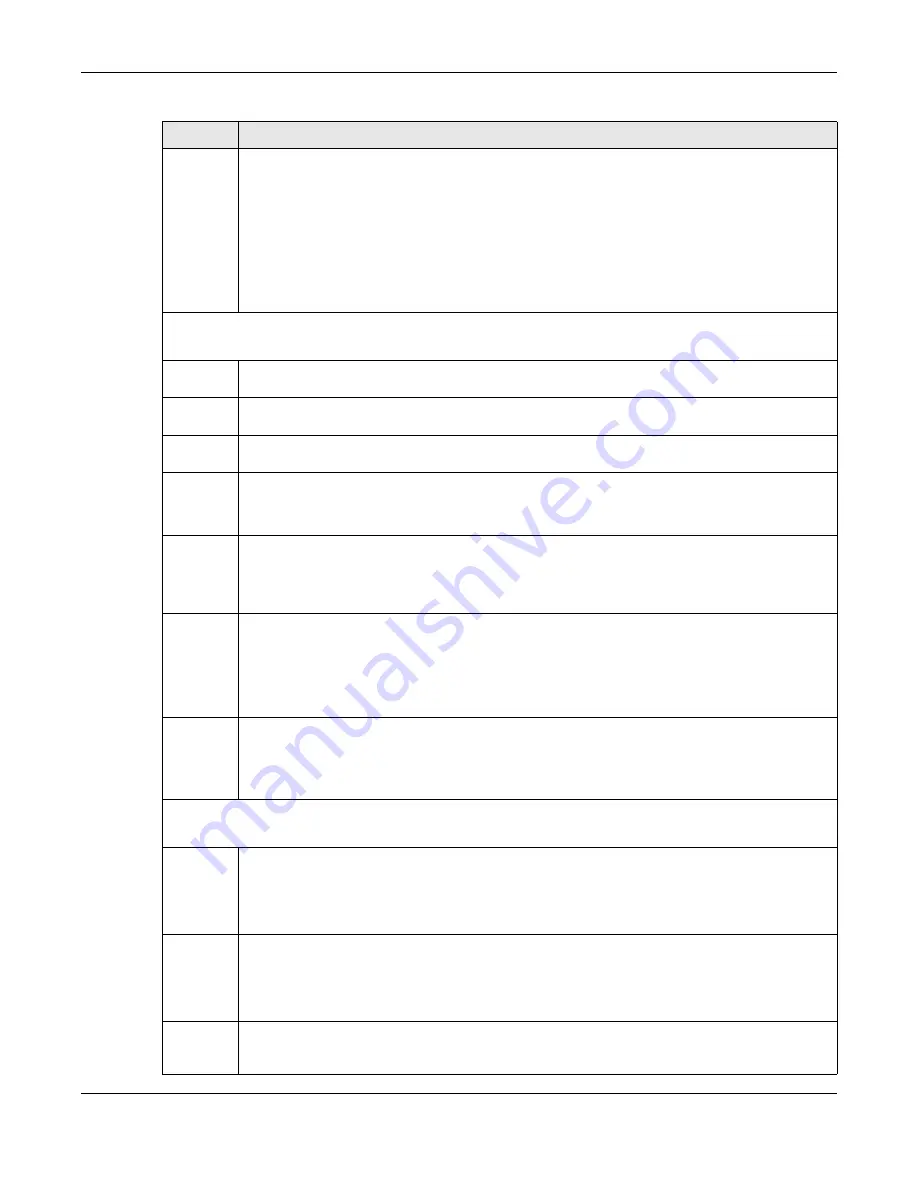
Chapter 67 Classifier
XGS2220 Series User’s Guide
458
Destinatio
n MAC
Address
Select
Any
to apply the rule to all MAC addresses.
To specify a destination, select
MAC/Mask
to enter the destination MAC address of the packet in
valid MAC address format (six hexadecimal character pairs) and type the mask for the specified MAC
address to determine which bits a packet’s MAC address should match.
Enter “f” for each bit of the specified MAC address that the traffic’s MAC address should match. Enter
“0” for the bits of the matched traffic’s MAC address, which can be of any hexadecimal characters.
For example, if you set the MAC address to 00:13:49:00:00:00 and the mask to ff:ff:ff:00:00:00, a packet
with a MAC address of 00:13:49:12:34:56 matches this criteria. If you leave the
Mask
field blank, the
Switch automatically sets the mask to ff:ff:ff:ff:ff:ff.
Layer 3
Specify the fields below to configure a layer 3 classifier.
IPv4/IPv6
DSCP
Select
Any
to classify traffic from any DSCP or select the second option and specify a DSCP (DiffServ
Code Point) number between 0 and 63 in the field provided.
Preceden
ce
Select
Any
to classify traffic from any precedence or select the second option and specify an IP
Precedence (the first 3 bits of the 8-bit ToS field) value between 0 and 7 in the field provided.
ToS
Select
Any
to classify traffic from any ToS or select the second option and specify Type of Service (the
last 5 bits of the 8-bit ToS field) value between 0 and 255 in the field provided.
IP Protocol Select an IPv4 protocol type or select
Other
and enter the protocol number in decimal value.
You may select
Establish Only
for
TCP
protocol type. This means that the Switch will pick out the
packets that are sent to establish TCP connections.
IPv6 Next
Header
Select an IPv6 protocol type or select
Other
and enter an 8-bit next header in the IPv6 packet. The
Next Header field is similar to the IPv4 Protocol field. The IPv6 protocol number ranges from 1 to 255.
You may select
Establish Only
for
TCP
protocol type. This means that the Switch will identify packets
that initiate or acknowledge (establish) TCP connections.
Source IP
Address/
Address
Prefix
Enter a source IP address in dotted decimal notation.
Specify the address prefix by entering the number of ones in the subnet mask.
A subnet mask can be represented in a 32-bit notation. For example, the subnet mask “255.255.255.0”
can be represented as “11111111.11111111.11111111.00000000”, and counting up the number of
ones in this case results in 24.
Destinatio
n IP
Address/
Address
Prefix
Enter a destination IP address in dotted decimal notation.
Specify the address prefix by entering the number of ones in the subnet mask.
Layer 4
Specify the fields below to configure a layer 4 classifier.
Source
Socket
Number
Select
Any
to apply the rule to all TCP/UDP protocol port numbers or select the second option and
enter a TCP/UDP protocol port number.
Note: You must select either
UDP
or
TCP
in the
IP Protocol
field before you configure the
socket numbers.
Destinatio
n Socket
Number
Select
Any
to apply the rule to all TCP/UDP protocol port numbers or select the second option and
enter a TCP/UDP protocol port number.
Note: You must select either
UDP
or
TCP
in the
IP Protocol
field before you configure the
socket numbers.
Apply
Click
Apply
to save your changes to the Switch’s run-time memory. The Switch loses these changes if it
is turned off or loses power, so use the
Save
link on the top navigation panel to save your changes to
the non-volatile memory when you are done configuring.
Table 261 SECURITY > ACL > Classifier > Classifier Setup > Add/Edit (continued)
LABEL
DESCRIPTION
Содержание XGS2220 Series
Страница 27: ...27 PART I User s Guide ...
Страница 56: ...56 PART II Technical Reference ...
Страница 154: ...Chapter 20 Cloud Management XGS2220 Series User s Guide 154 Figure 105 SYSTEM Cloud Management ...
Страница 309: ...Chapter 45 Multicast XGS2220 Series User s Guide 309 Figure 226 MVR Group Configuration Example View ...
Страница 467: ...Chapter 68 Policy Rule XGS2220 Series User s Guide 467 Figure 343 Policy Example ...
Страница 555: ...Chapter 78 MAINTENANCE XGS2220 Series User s Guide 555 Figure 413 MAINTENANCE Tech Support Download ...
Страница 562: ...Chapter 79 Networked AV Mode XGS2220 Series User s Guide 562 Figure 418 SYSTEM Cloud Management ...
Страница 616: ...616 PART III Troubleshooting and Appendices ...
















































