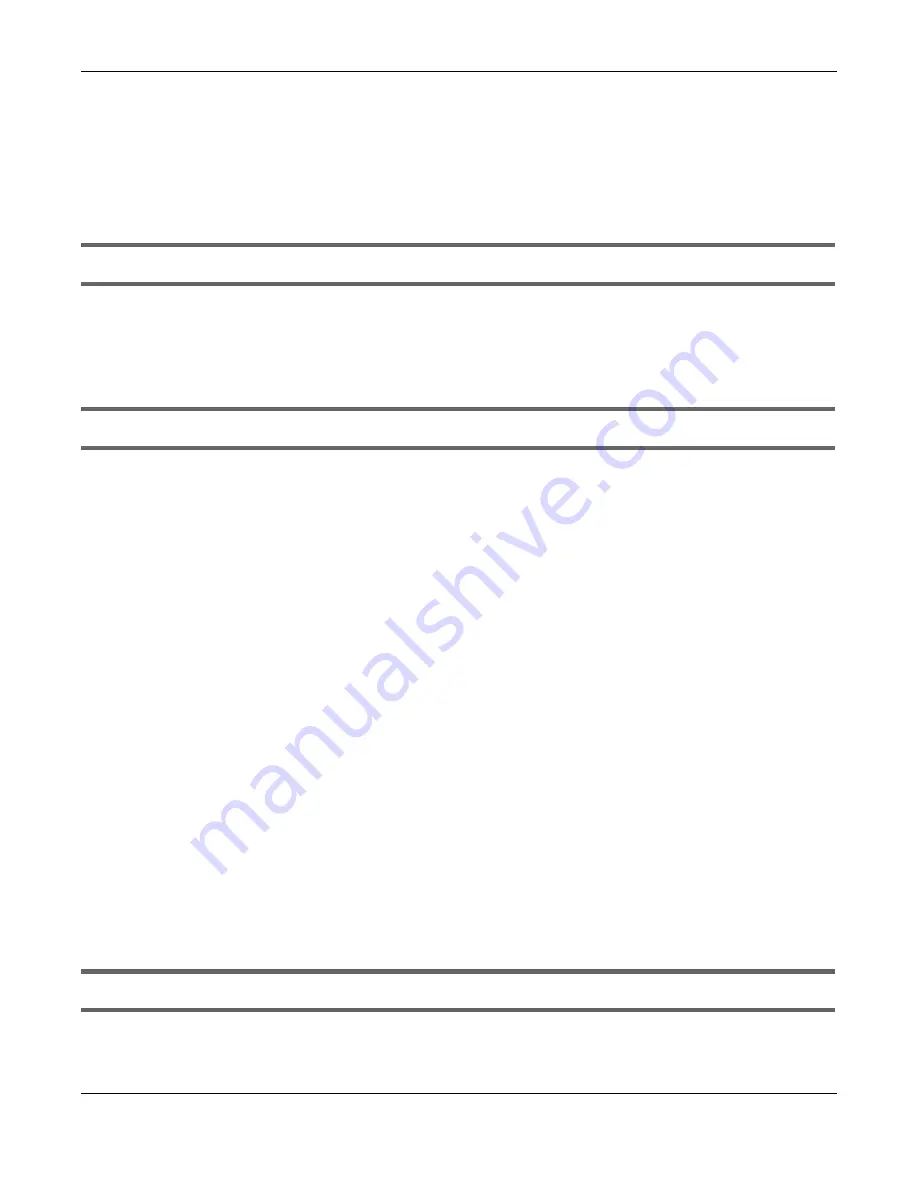
Chapter 80 Troubleshooting
XGS2220 Series User’s Guide
619
4
If the Switch is removed from a site in Nebula, all the settings in the configuration file are reset to the
Nebula factory defaults except for the IP address. If you changed the default dynamic IP address to a
static IP address while the Switch was in a site in Nebula, the Switch will retain that static IP address after
you remove it from the site in Nebula.
5
If this does not work, you have to reset the device to its factory defaults. See
.
I forgot the user name and/or password.
1
The default user name is
admin
and the default password is
1234
.
2
If this does not work, you have to reset the device to its factory defaults. See
.
I cannot see or access the
Login
screen in the Web Configurator.
1
Make sure you are using the correct IP address.
• The default IP address is
http://DHCP-assigned IP
(when connecting to a DHCP server) or
192.168.1.1
.
• If you changed the IP address, use the new IP address.
• If you changed the IP address and have forgotten it, see the troubleshooting suggestions for
forgot the IP address for the Switch.
2
Check the hardware connections, and make sure the LEDs are behaving as expected. See
3
Make sure your Internet browser does not block pop-up windows and has JavaScripts and Java
enabled.
4
Make sure your computer is in the same subnet as the Switch. (If you know that there are routers
between your computer and the Switch, skip this step.)
5
Reset the device to its factory defaults, and try to access the Switch with the default IP address. See
.
6
If the problem continues, contact the vendor, or try the advanced suggestion.
Advanced Suggestion
• Try to access the Switch using another service, such as Telnet. If you can access the Switch, check the
remote management settings to find out why the Switch does not respond to HTTP.
Pop-up Windows, JavaScripts and Java Permissions
In order to use the Web Configurator you need to allow:
Содержание XGS2220 Series
Страница 27: ...27 PART I User s Guide ...
Страница 56: ...56 PART II Technical Reference ...
Страница 154: ...Chapter 20 Cloud Management XGS2220 Series User s Guide 154 Figure 105 SYSTEM Cloud Management ...
Страница 309: ...Chapter 45 Multicast XGS2220 Series User s Guide 309 Figure 226 MVR Group Configuration Example View ...
Страница 467: ...Chapter 68 Policy Rule XGS2220 Series User s Guide 467 Figure 343 Policy Example ...
Страница 555: ...Chapter 78 MAINTENANCE XGS2220 Series User s Guide 555 Figure 413 MAINTENANCE Tech Support Download ...
Страница 562: ...Chapter 79 Networked AV Mode XGS2220 Series User s Guide 562 Figure 418 SYSTEM Cloud Management ...
Страница 616: ...616 PART III Troubleshooting and Appendices ...






























