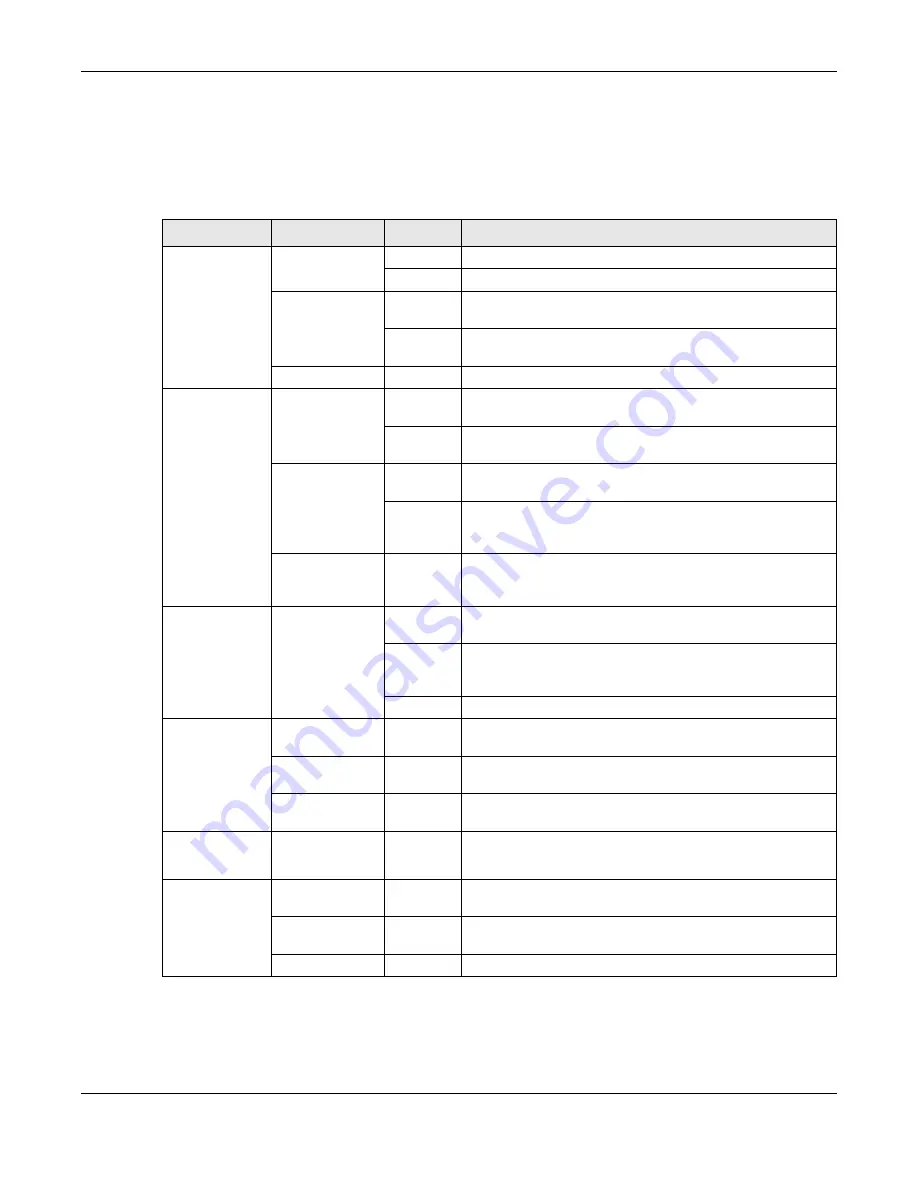
Chapter 3 Hardware Panels
XGS2220 Series User’s Guide
53
3.3 LEDs
After you connect the power to the Switch, view the LEDs to ensure proper functioning of the Switch
and as an aid in troubleshooting.
Table 8 LED Descriptions
LED
COLOR
STATUS
DESCRIPTION
PWR/SYS
Green
On
The Switch is on and functioning properly.
Blinking
The Switch is rebooting and performing self-diagnostic tests.
Yellow
On
The Switch is functioning abnormally, FAN status alert/error, or
the system power detected is under 10.8 V.
Blinking
The Switch is returning to its factory default configuration
settings.
Off
The Switch is not receiving power from the power source.
CLOUD
Green
On
The Switch has successfully connected to the NCC (Nebula
Control Center).
Blinking
The Switch cannot connect to the NCC because it is not
registered. Please register the Switch with NCC.
Yellow
On
The Switch is registered with NCC but cannot connect to the
NCC. Please check the Internet connection of the Switch.
Blinking
The Switch is not registered with NCC and cannot connect to
the NCC. Please check the Internet connection of the Switch
and register the Switch with NCC.
Off
The Switch is operating in standalone mode.
Nebula Control
Center (NCC) Discovery
is disabled in
SYSTEM
>
Cloud
Management
in the Switch Web Configurator.
LOCATOR
Blue
On
The Switch is uploading firmware. While the Switch is doing this,
do not turn off the power.
Blinking
Shows the actual location of the Switch between several
devices in a rack. The default timer is 30 minutes when you are
configuring the Switch.
Off
The locator is not functioning or malfunctioning.
PoE MAX
(XGS2220-30HP /
XGS2220-54HP /
XGS2220-54FP)
Red
On
PoE power usage is more than 95 percent of the power
supplied budget.
Yellow
On
PoE power usage is below 95 percent of the power supplied
budget, but over 80 percent of the power supplied budget.
Off
PoE power usage is below 80 percent of the power supplied
budget.
STACK ID
The LED is showing the Stack ID number of the Switch.
ID 0 means it is a standalone Switch.
PRIMARY
Green
On
The Switch is acting as a standalone switch or the master in
stacking.
Yellow
On
An error occurred when the Switch is selected as the master
member in a stack.
Off
The Switch is acting as a non-master member in a stack.
Содержание XGS2220 Series
Страница 27: ...27 PART I User s Guide ...
Страница 56: ...56 PART II Technical Reference ...
Страница 154: ...Chapter 20 Cloud Management XGS2220 Series User s Guide 154 Figure 105 SYSTEM Cloud Management ...
Страница 309: ...Chapter 45 Multicast XGS2220 Series User s Guide 309 Figure 226 MVR Group Configuration Example View ...
Страница 467: ...Chapter 68 Policy Rule XGS2220 Series User s Guide 467 Figure 343 Policy Example ...
Страница 555: ...Chapter 78 MAINTENANCE XGS2220 Series User s Guide 555 Figure 413 MAINTENANCE Tech Support Download ...
Страница 562: ...Chapter 79 Networked AV Mode XGS2220 Series User s Guide 562 Figure 418 SYSTEM Cloud Management ...
Страница 616: ...616 PART III Troubleshooting and Appendices ...






























