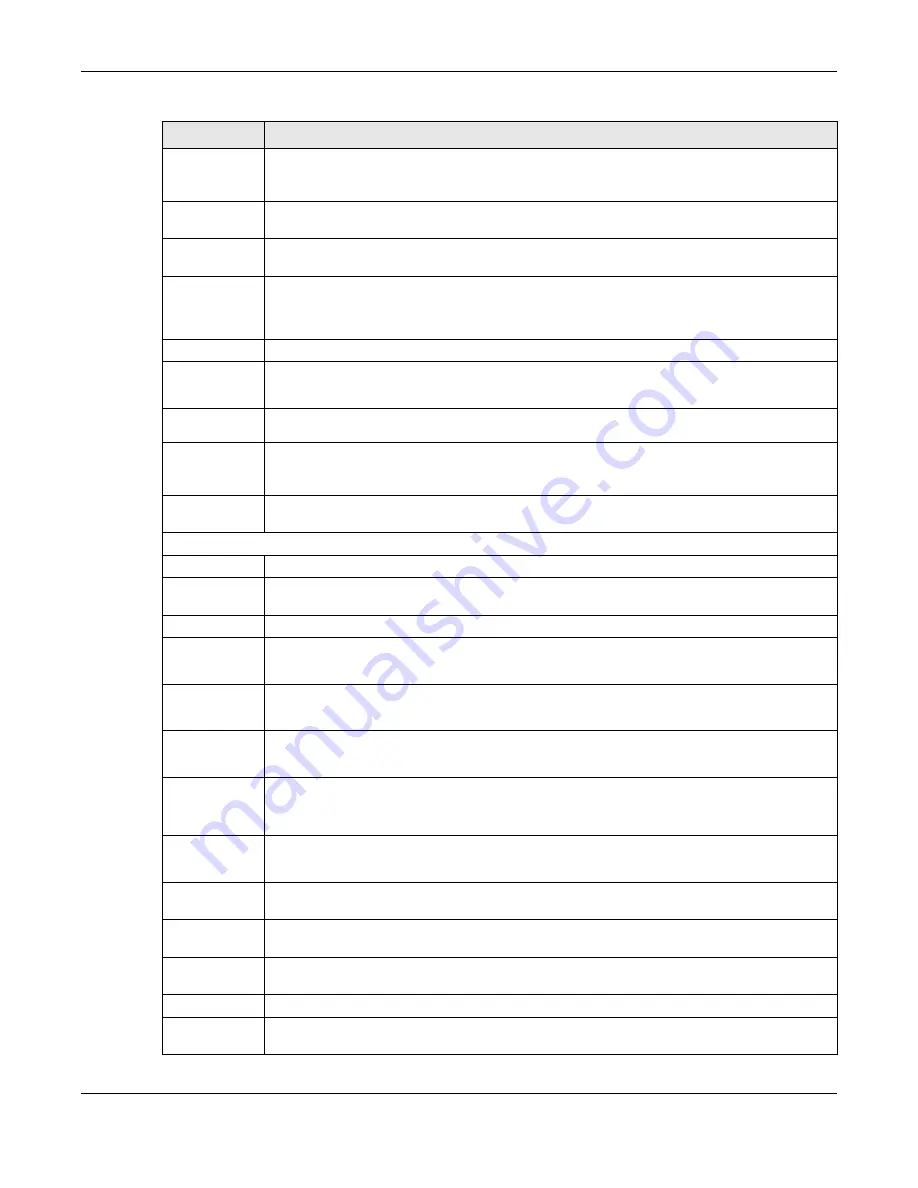
Chapter 4 Web Configurator
XGS2220 Series User’s Guide
93
IPv6 Source
Guard
The link takes you to screens where you can define policies to have IPv6 source guard forward
valid addresses and/or prefixes and allow or block data traffic from all link-local addresses, and
apply the configured IPv6 source guard policy to a port.
IPv6
Snooping
The link takes you to screens where you can set up DHCPv6 snooping policies for the binding
table and enable the policies on VLAN interfaces.
DHCPv6
Trust Setup
The link takes you to a screen where you can specify which ports are trusted for DHCPv6 snoop-
ing.
Port Authenti-
cation
Click the link to unfold the following sub-link menu.
These links take you to screens where you can configure IEEE 802.1x port authentication as well as
MAC authentication for clients communicating through the Switch.
802.1x
The link takes you to a screen where you can activate IEEE 802.1x security on a port.
MAC
Authentica
tion
The link takes you to a screen where you can activate MAC authentication on a port.
Guest
VLAN
The link takes you to a screen where you can activate enable and assign a guest VLAN to a port.
Compound
Authentica
tion Mode
The link takes you to a screen where you can allow network access for clients that pass either IEEE
802.1x authentication or MAC authentication, or pass both IEEE 802.1x authentication and MAC
authentication.
Port Security
This link takes you to a screen where you can activate MAC address learning and set the
maximum number of MAC addresses to learn on a port.
MAINTENANCE
Certificates
The link takes you to a screen where you can import the Switch's CA-signed certificates.
Cluster Man-
agement
This link takes you to a screen where you can configure clustering management and view its sta-
tus.
Configuration
Click the link to unfold the following sub-link menu.
Restore
Configurati
on
This link takes you to a screen where you can upload a stored device configuration file.
Backup
Configurati
on
This link takes you to a screen where you can save your Switch’s configurations (settings) for later
use.
Auto
Configurati
on
This link takes you to a screen where you can overwrite the running configuration stored in the
Switch’s RAM.
Erase
Running-
Configurati
on
This link takes you to a screen where you can reset the configuration to the Zyxel default configu-
ration settings.
Save
Configurati
on
This link takes you to a screen where you can save the current configuration (settings) to a spe-
cific configuration file on the Switch.
Configure
Clone
This link takes you to a screen where you can copy the basic and advanced settings from a
source port to a destination port or ports.
Diagnostic
This link takes you to a screen where you can ping IP addresses, run traceroute, test ports and
show the location of the Switch.
Firmware
Upgrade
This link takes you to a screen to upload firmware to your Switch.
Reboot System
This link takes you to a screen to reboot the Switch without turning the power off.
Tech-Support
This link takes you to a screen where you can download related log reports for issue analysis. Log
reports include CPU history and utilization, crash and memory.
Table 29 Navigation Panel Links (Standard Mode) (continued)
LINK
DESCRIPTION
Содержание XGS2220 Series
Страница 27: ...27 PART I User s Guide ...
Страница 56: ...56 PART II Technical Reference ...
Страница 154: ...Chapter 20 Cloud Management XGS2220 Series User s Guide 154 Figure 105 SYSTEM Cloud Management ...
Страница 309: ...Chapter 45 Multicast XGS2220 Series User s Guide 309 Figure 226 MVR Group Configuration Example View ...
Страница 467: ...Chapter 68 Policy Rule XGS2220 Series User s Guide 467 Figure 343 Policy Example ...
Страница 555: ...Chapter 78 MAINTENANCE XGS2220 Series User s Guide 555 Figure 413 MAINTENANCE Tech Support Download ...
Страница 562: ...Chapter 79 Networked AV Mode XGS2220 Series User s Guide 562 Figure 418 SYSTEM Cloud Management ...
Страница 616: ...616 PART III Troubleshooting and Appendices ...
















































