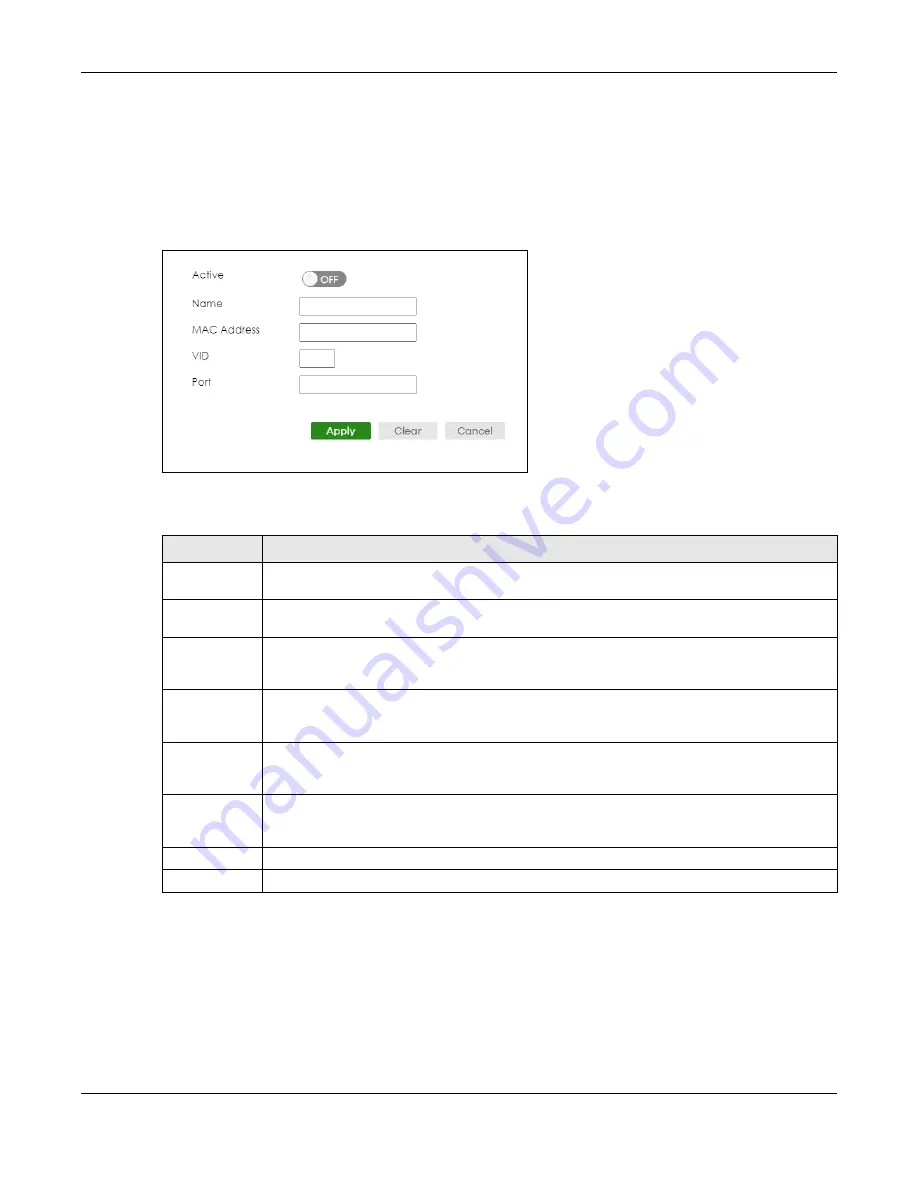
Chapter 46 Static Multicast Forwarding
XGS2220 Series User’s Guide
312
46.2.1 Add/Edit Static Multicast Forwarding By MAC
Use this screen to add a static multicast MAC address rule for ports to receive the multicast stream.
Click
Add/Edit
, or select an entry and click
Add/Edit
in the
SWITCHING
>
Multicast
>
Static Multicast
Forwarding By MAC
to display this screen.
Figure 229
SWITCHING > Multicast > Static Multicast Forwarding By MAC > Add/Edit
The following table describes the labels in this screen.
46.3 Configure a Static Multicast IPv4 Address
Use this screen to configure static multicast IPv4 addresses for ports to receive the multicast stream. Click
SWITCHING
>
Multicast
>
Static Multicast Forwarding By IP
to display the screen as shown next.
Table 157 SWITCHING > Multicast > Static Multicast Forwarding By MAC > Add/Edit
LABEL
DESCRIPTION
Active
Enable the switch button to activate your rule. You may temporarily deactivate a rule without
deleting it by disabling the switch.
Name
Enter a descriptive name (up to 32 printable ASCII characters except [ ? ], [ | ], [ ' ], [ " ] or [ , ]) for
this static multicast MAC address forwarding rule. This is for identification only.
MAC Address
Enter a multicast MAC address which identifies the multicast group. The last binary bit of the first
octet pair in a multicast MAC address must be 1. For example, the first octet pair 00000001 is 01 in
hexadecimal, so 01:00:5e:00:00:0A and 01:00:5e:00:00:27 are valid multicast MAC addresses.
VID
You can forward frames with matching destination multicast MAC address to ports within a VLAN
group. Enter the ID that identifies the VLAN group here. If you do NOT have a specific target
VLAN, enter 1.
Port
Enter the ports where frames with destination multicast MAC address that matched the entry
above are forwarded. You can enter multiple ports separated by (no space) comma (,) or
hyphen (-). For example, enter “3-5” for ports 3, 4, and 5. Enter “3,5,7” for ports 3, 5, and 7.
Apply
Click
Apply
to save your changes to the Switch’s run-time memory. The Switch loses these
changes if it is turned off or loses power, so use the
Save
link on the top navigation panel to save
your changes to the non-volatile memory when you are done configuring.
Clear
Click
Clear
to clear the fields to the factory defaults.
Cancel
Click
Cancel
to not save the configuration you make and return to the last screen.
Содержание XGS2220 Series
Страница 27: ...27 PART I User s Guide ...
Страница 56: ...56 PART II Technical Reference ...
Страница 154: ...Chapter 20 Cloud Management XGS2220 Series User s Guide 154 Figure 105 SYSTEM Cloud Management ...
Страница 309: ...Chapter 45 Multicast XGS2220 Series User s Guide 309 Figure 226 MVR Group Configuration Example View ...
Страница 467: ...Chapter 68 Policy Rule XGS2220 Series User s Guide 467 Figure 343 Policy Example ...
Страница 555: ...Chapter 78 MAINTENANCE XGS2220 Series User s Guide 555 Figure 413 MAINTENANCE Tech Support Download ...
Страница 562: ...Chapter 79 Networked AV Mode XGS2220 Series User s Guide 562 Figure 418 SYSTEM Cloud Management ...
Страница 616: ...616 PART III Troubleshooting and Appendices ...






























