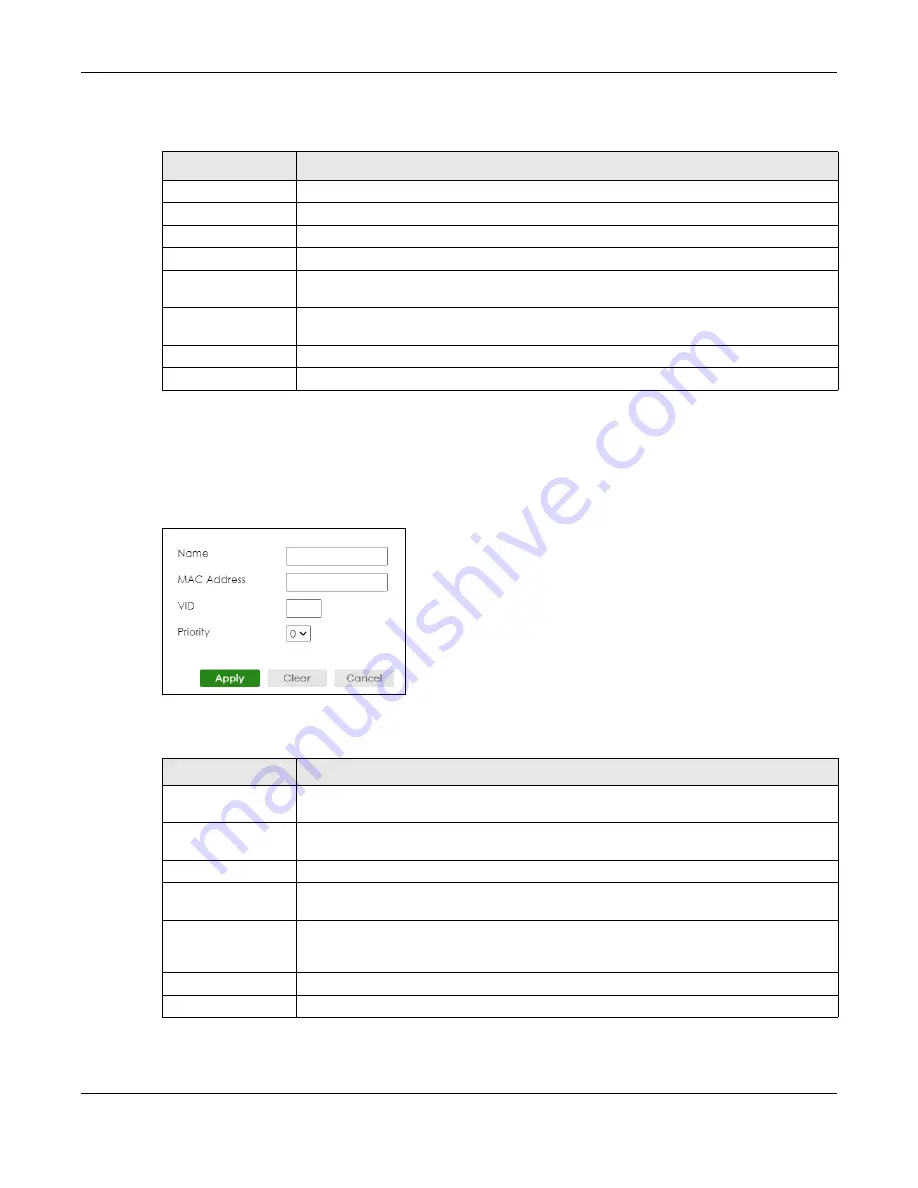
Chapter 56 VLAN
XGS2220 Series User’s Guide
384
The following table describes the fields in the above screen.
56.12.1 Add/Edit a MAC Based VLAN
Click
Add/Edit
, or select an entry and click
Add/Edit
in the
SWITCHING
>
VLAN
>
MAC Based VLAN Setup
screen to see this screen.
Figure 284
SWITCHING > VLAN > MAC Based VLAN Setup > Add/Edit
The following table describes the fields in the above screen.
Table 209 SWITCHING > VLAN > MAC Based VLAN Setup
LABEL
DESCRIPTION
Index
This field displays the index number of the MAC-based VLAN entry.
Name
This field displays the name of the MAC-based VLAN entry.
MAC Address
This field displays the source MAC address that is bind to the MAC-based VLAN entry.
VID
This field displays the VLAN ID of the MAC-based VLAN entry.
Priority
This field displays the priority level which is assigned to frames belonging to this MAC-based
VLAN entity.
Select an entry’s check box to select a specific entry. Otherwise, select the check box in
the table heading row to select all entries.
Add/Edit
Click
Add/Edit
to add a new entry or edit a selected one.
Delete
Click
Delete
to remove the selected entry.
Table 210 SWITCHING > VLAN > MAC Based VLAN Setup > Add/Edit
LABEL
DESCRIPTION
Name
Enter a name up to 32 alphanumeric characters except [ ? ], [ | ], [ ' ], [ " ] or [ , ] for the
MAC-based VLAN entry.
MAC Address
Enter a MAC address that is bind to the MAC-based VLAN entry. This is the source MAC
address of the data packet that is looked up when untagged packets arrive at the Switch.
VID
Enter an ID (from 1 to 4094) for the VLAN that is associated with the MAC-based VLAN entry.
Priority
Enter a priority (0 to 7) that the Switch assigns to frames belonging to this VLAN. The higher
the numeric value you assign, the higher the priority for this MAC-based VLAN entry.
Apply
Click
Apply
to save your changes to the Switch’s run-time memory. The Switch loses these
changes if it is turned off or loses power, so use the
Save
link on the top navigation panel to
save your changes to the non-volatile memory when you are done configuring.
Clear
Click
Clear
to clear the fields to the factory defaults.
Cancel
Click
Cancel
to not save the configuration you make and return to the last screen.
Содержание XGS2220 Series
Страница 27: ...27 PART I User s Guide ...
Страница 56: ...56 PART II Technical Reference ...
Страница 154: ...Chapter 20 Cloud Management XGS2220 Series User s Guide 154 Figure 105 SYSTEM Cloud Management ...
Страница 309: ...Chapter 45 Multicast XGS2220 Series User s Guide 309 Figure 226 MVR Group Configuration Example View ...
Страница 467: ...Chapter 68 Policy Rule XGS2220 Series User s Guide 467 Figure 343 Policy Example ...
Страница 555: ...Chapter 78 MAINTENANCE XGS2220 Series User s Guide 555 Figure 413 MAINTENANCE Tech Support Download ...
Страница 562: ...Chapter 79 Networked AV Mode XGS2220 Series User s Guide 562 Figure 418 SYSTEM Cloud Management ...
Страница 616: ...616 PART III Troubleshooting and Appendices ...






























