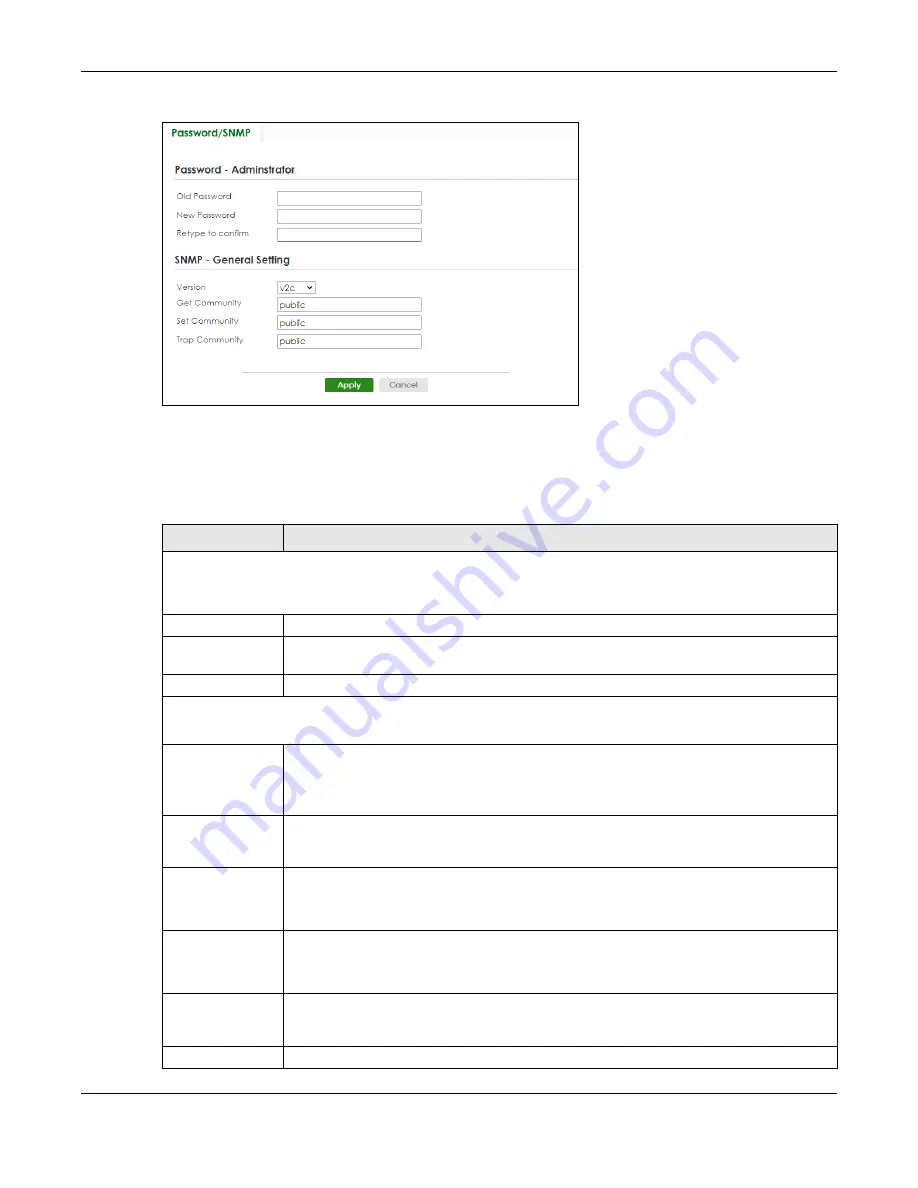
Chapter 4 Web Configurator
XGS2220 Series User’s Guide
61
Figure 38
Web Configurator: Password/SNMP
Note: The input string of any field in this screen should not contain [ ? ], [ | ], [ ' ], [ " ], or [ , ].
In the
Password
fields, [ space ] is also not allowed.
Change the default administrator and/or SNMP passwords, and then click
Apply
to save your changes.
Table 9 Web Configurator: Password/SNMP
LABEL
DESCRIPTION
Password – Administrator
This is the default administrator account with the “admin” user name. You cannot change the default administrator
user name.
Old Password
Enter the existing system password (
1234
is the default password when shipped).
New Password
Enter your new system password. Up to 32 printable ASCII characters are allowed for the new
password.
Retype to confirm
Re-enter your new system password for confirmation.
SNMP – General Setting
Use this section to specify the SNMP version and community (password) values.
Version
Select the SNMP version for the Switch. The SNMP version on the Switch must match the version
on the SNMP manager. Choose SNMP version 2c (
v2c
), SNMP version 3 (
v3
) or both (
v3v2c
).
Note: SNMP version 2c is backwards compatible with SNMP version 1.
Get Community
Enter the
Get Community
string, which is the password for the incoming Get- and GetNext-
requests from the management station. The
Get Community
string is only used by SNMP
managers using SNMP version 2c or lower.
Set Community
Enter the
Set Community
string, which is the password for the incoming Set- requests from the
management station.
The
Set Community
string is only used by SNMP managers using SNMP version 2c or lower.
Trap Community
Enter the
Trap Community
string, which is the password sent with each trap to the SNMP
manager.
The
Trap Community
string is only used by SNMP managers using SNMP version 2c or lower.
Apply
Click
Apply
to save your changes to the Switch’s run-time memory. The Switch loses these
changes if it is turned off or loses power, so use the
Save
link on the top navigation panel to
save your changes to the non-volatile memory when you are done configuring.
Cancel
Click
Cancel
to begin configuring this screen afresh.
Содержание XGS2220 Series
Страница 27: ...27 PART I User s Guide ...
Страница 56: ...56 PART II Technical Reference ...
Страница 154: ...Chapter 20 Cloud Management XGS2220 Series User s Guide 154 Figure 105 SYSTEM Cloud Management ...
Страница 309: ...Chapter 45 Multicast XGS2220 Series User s Guide 309 Figure 226 MVR Group Configuration Example View ...
Страница 467: ...Chapter 68 Policy Rule XGS2220 Series User s Guide 467 Figure 343 Policy Example ...
Страница 555: ...Chapter 78 MAINTENANCE XGS2220 Series User s Guide 555 Figure 413 MAINTENANCE Tech Support Download ...
Страница 562: ...Chapter 79 Networked AV Mode XGS2220 Series User s Guide 562 Figure 418 SYSTEM Cloud Management ...
Страница 616: ...616 PART III Troubleshooting and Appendices ...






























