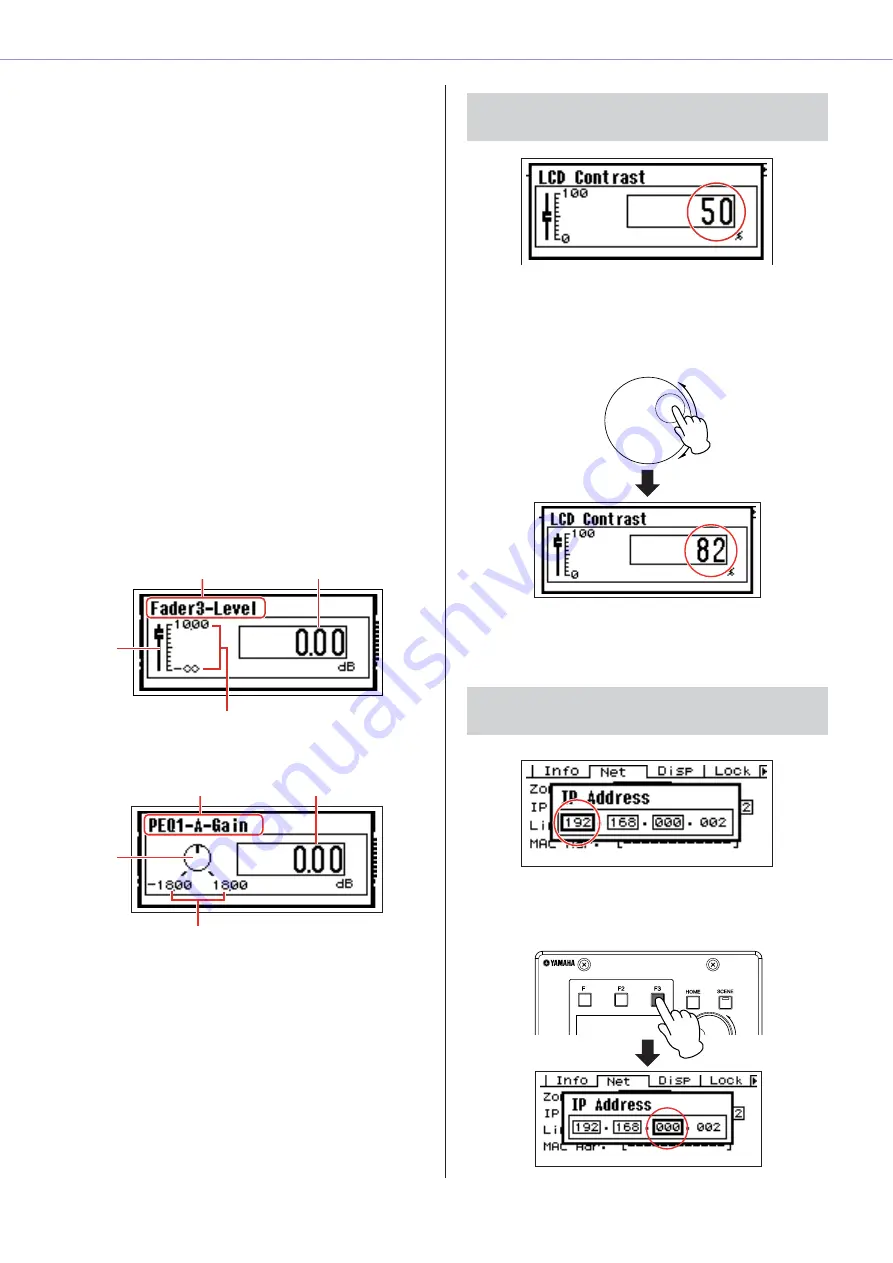
Chapter 6
Component Guide
DME Designer Owner’s Manual
468
Parameter Edit Displays
Parameter Edit displays will appear when the
[SCENE], [F6/MUTE] or other key is pressed to allow
scene changes, level adjustment, and other settings
to be edited as required. Parameter Edit displays are
also used to edit utility parameters.
In most cases the desired parameter edit page can
be accessed by selecting the item you want to edit in
the appropriate display by using the [F1]/[F2/[F3]/[F5]
keys and then pressing the [ENTER] button.
There are basically three types of parameters that can
be accessed via a Parameter Edit display:
Numeric values
Lists
ON/OFF switches
Numeric Parameters
Numeric parameters can be edited in a number of
ways, and depending on the parameter a fader, knob,
or minimum and maximum values may appear to the
left of the numeric value.
A Numeric Value with a fader
A Numeric Value with a Knob
1
Name of parameter selected for editing
2
Fader
3
Knob
4
Minimum and maximum values
5
Current value
Some Parameter Edit displays have just one numeric
parameter, while other may have two or more.
1
.
Numeric values can be changed by
rotating the dial. Dial rotation produces an
immediate, corresponding change in the
selected value.
2
.
Press the [ENTER] key to close the
Parameter Edit display after the value(s) have
been edited as required.
1
.
Use the [F1]/[F2/[F3]/[F5] keys to select the
value to be edited
.
1
2
5
4
1
3
5
4
Parameter Edit Display with One Numeric
Parameter
Parameter Edit Display with Multiple
Numeric Parameters
!















































