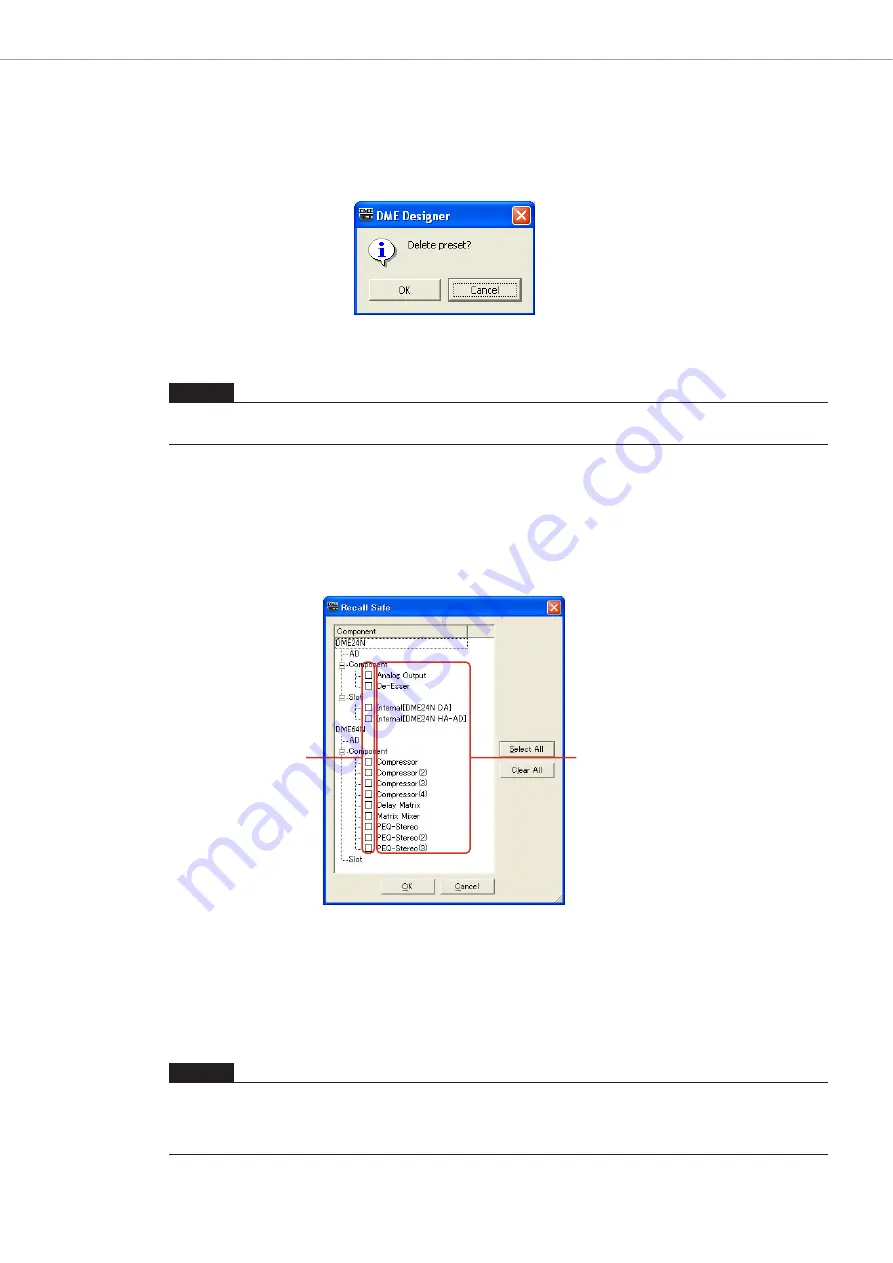
Chapter 3
Main Panel Window
DME Designer Owner’s Manual
74
■
[Clear] Button
Deletes the contents of the scene selected on the list. The button will be grayed out and cannot be
used when the DME unit is online or when an SP2060 preset is being used.
If the preset parameters included in a scene are not used in another scene, a “Delete preset?”
message will be displayed.
If the preset parameters are not needed, click the [OK] button. If you click the [Cancel] button, the
preset parameters will not be deleted. Whichever you click, the scene itself will be deleted.
■
[Recall Safe] Button
Before performing a recall, you can check the contents of the scene selected on the list, and set
components that will not be read. This is used when there are components you do not want
changed by the scene recall.
When you click this button, the “Recall Safe” dialog box will be displayed.
All components included in the scene will be displayed. There is a checkbox to the left of each
component. Place a check next to the components you do not wish to have read by scene recall
(those you do not wish changed from their current status).
Press the [Select All] button to check all components, or the [Clear All] button to clear the checks
from all components.
Click the [OK] button. The dialog box will close and when the scene is recalled, all components,
except those checked, will be read.
NOTE
The [Cancel] button on the “Delete Preset?” message does not cancel the [Clear] for the scene. It merely cancels
deletion of the presets.
NOTE
The components checked in the “Recall Safe” dialog box are the components that will not be read (that will be ignored).
If you want to read all components, there is no need to make settings in the “Recall Safe” dialog box.
“Recall Safe” is used when you want to keep some components with their current settings, while there are other
components you want to change according to the scene.
Component Name
Checkbox
















































