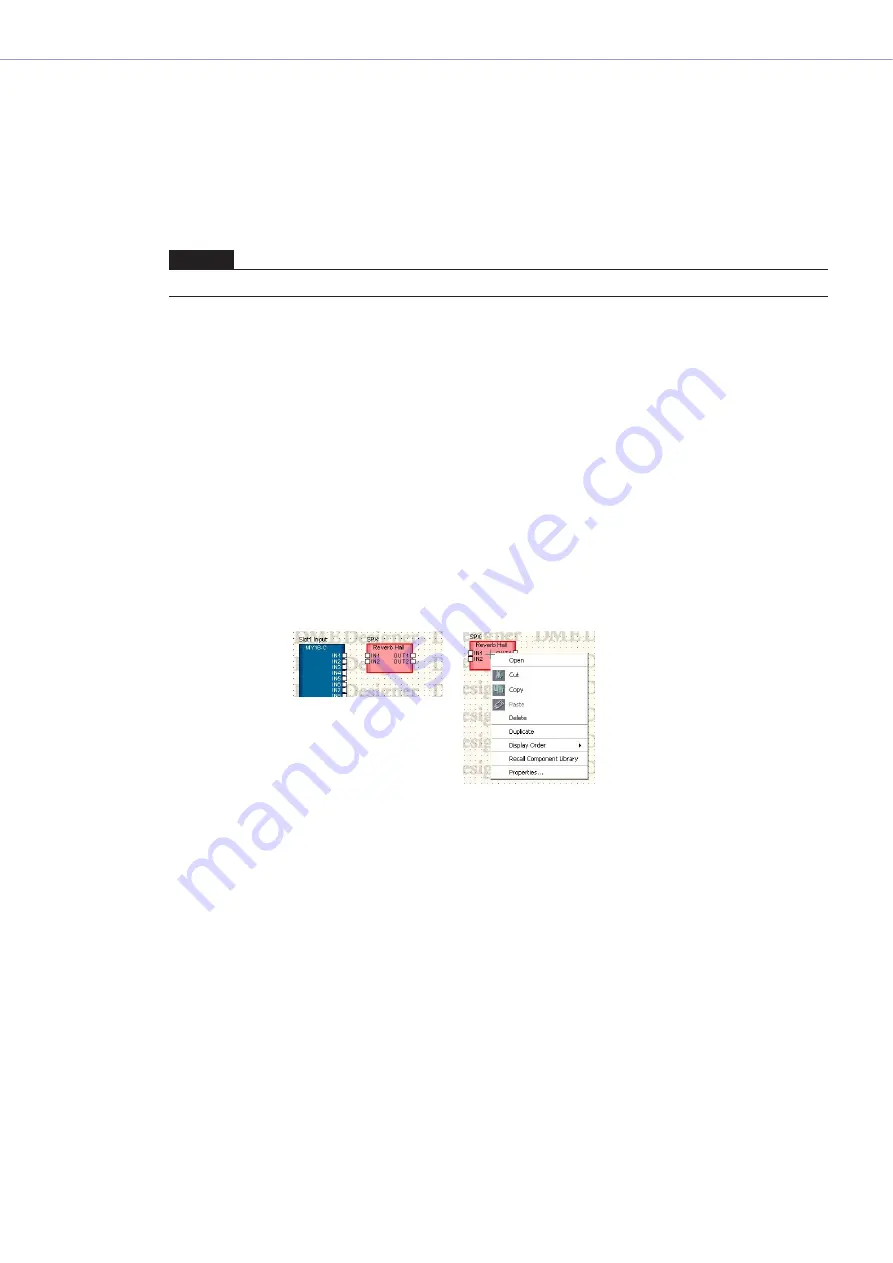
Chapter 4
Designer
DME Designer Owner’s Manual
210
[Label Color] Button
This sets the color of the label text. Clicking here displays the “Select Color” dialog box.
[Inputs/Outputs Label Color] Button
Sets the color for the I/O port label text. Clicking here displays the “Select Color” dialog box.
[Color] Button
Sets the color of the object. Clicking here displays the “Select Color” dialog box.
[OK] Button
Accepts the changed settings and closes the dialog box.
[Cancel] Button
Closes the dialog box without changing the settings.
SPX Component
SPX components are arranged in the Configuration window and the User Module window. Component
objects arranged in a configuration are displayed in block form.
Clicking on a positioned SPX component will select it, and right-clicking will display a contextual
menu.
Unlike normal components, SPX components use SPX-specific resources and therefore the usage
percentage display that appears to the lower right of normal components will not appear. Check the
SPX resource usage percentage via the SPX meter in the Resource Meter window.
■
Context Menu for SPX Component Objects
[Cut]
Cuts the selected object and moves it to the clipboard.
[Copy]
Copies the selected object to the clipboard.
[Paste]
Pastes the object that is on the clipboard.
[Delete]
Deletes the object you clicked on.
[Duplicate]
Duplicates the object you clicked on.
NOTE
For information about the “Select Color” dialog box, see






























