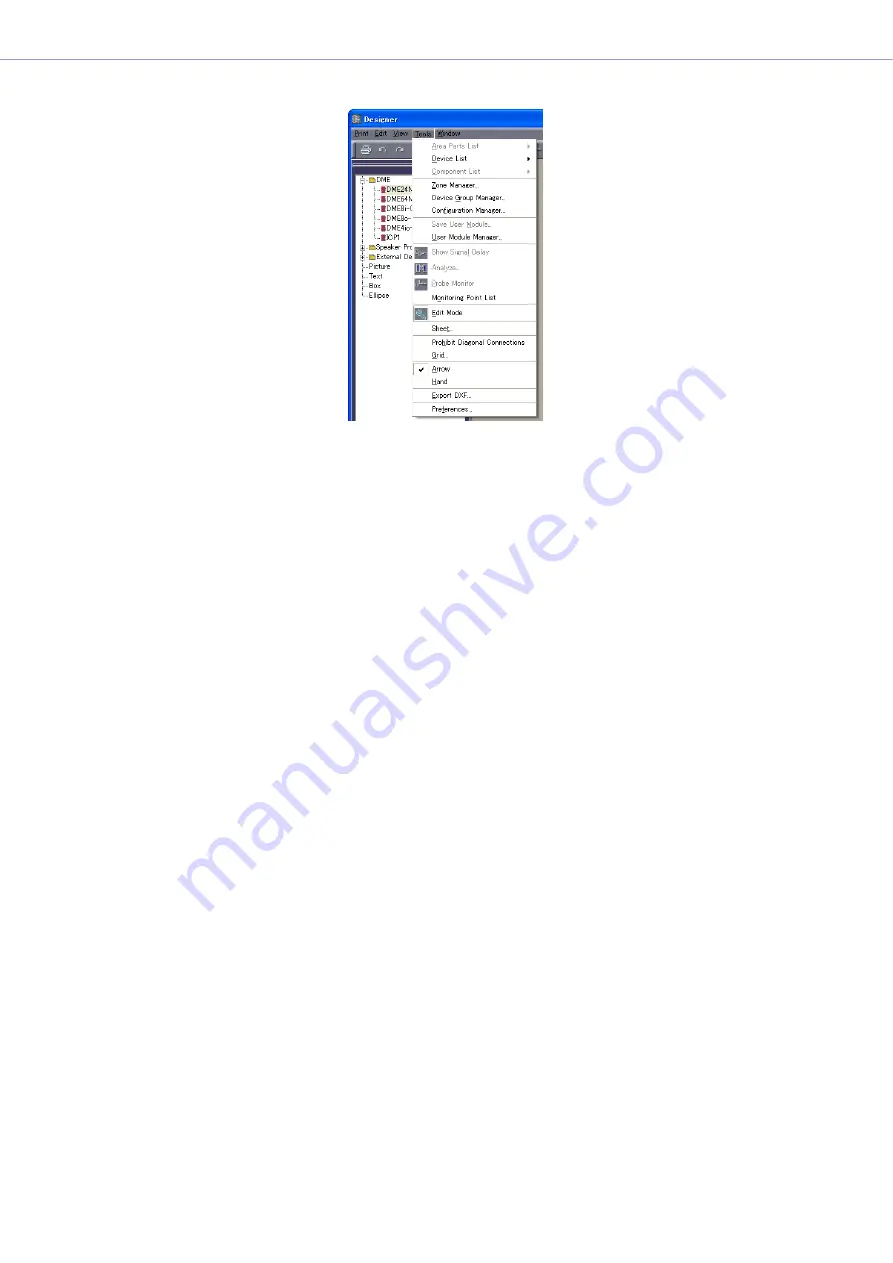
Chapter 4
Designer
DME Designer Owner’s Manual
180
[Tools] Menu
■
[Area Parts List]
This command can be used only when the Area window is active. A submenu displays the same
objects that are in the Toolkit window displayed while the Area window is active. Clicking an object
on the submenu, then clicking the Area window, places that object in the Area window.
→
[Area Parts List] in “Toolkit Window” (
■
[Device List]
This command can be used only when the Zone window is active. A submenu here displays the
same objects as the Toolkit window. Clicking an object on the submenu, then clicking the Zone
window, places that object in the Zone window.
→
[Zone Device List] in “Toolkit Window” (
■
[Component List]
This command can be used only when a Configuration window or User Module window is active.
A submenu here displays the same objects as the Toolkit window. Clicking an object on the
submenu, then clicking the Configuration/User Module window, places the object in that window.
→
“Component List (Configuration Window)” in “Toolkit Window” (
(User Module Window)” in “Toolkit Window” (
■
[Zone Manager]
Displays the “Zone Manager” dialog box. Here you can add, delete, or rename a zone.
→
See “Adding, Deleting, and Renaming a Zone” on
■
[Device Group Manager]
Displays the [Device Group Manager] window, allowing the device group to be changed.
→
“Changing the Device Group” (
).
■
[Configuration Manager]
Displays the “Configuration Manager” dialog box. Here you can add, delete, or rename a
configuration.
→
See “Adding, Deleting, and Renaming a Configuration” on
.
















































