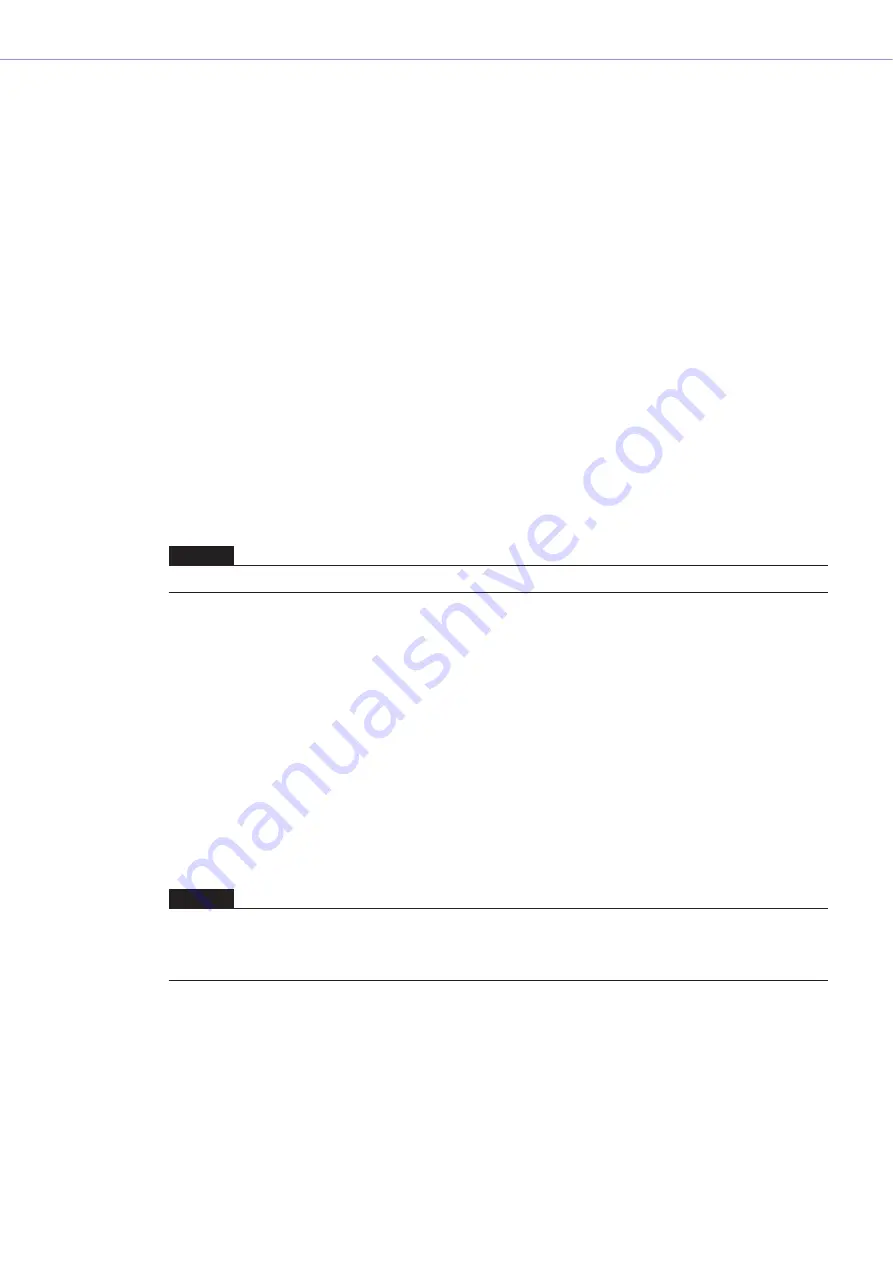
Chapter 3
Main Panel Window
DME Designer Owner’s Manual
77
■
Preset parameters List
Displays the preset parameters for each DME or SP2060 unit in the scene selected in the list. When
another scene is selected on the list, the contents of the preset parameters list will be changed.
You can change the preset parameters used in the scene by clicking the radio buttons to the left of
the preset parameters names. You can also create, delete, and store preset parameters or change
their names.
DME
Displays the DME and SP2060. Below the DME and SP2060 are [Slot], [Component], and [AD]. If
there are preset parameters below them, a [+] button will be displayed. When you click the [+] it
becomes a [-] and the presets are displayed.
Preset parameters
Displays DME and SP2060 preset parameters.
If you click the preset parameters name, selecting the text that is there, you can change the preset
parameters name. When preset parameters are automatically created when a scene is stored, they
are named “Preset001,” “Preset002,” and so on. preset parameters created with the [New] button
are named “New Preset.”
You can select the preset parameters used in a scene by clicking the radio buttons to the left of the
preset parameters names.
■
[Del] Button
Deletes the preset parameters selected on the preset parameters list.
■
[Store] Button
Stores the current parameter status in the preset parameters selected in the preset list. The
contents of the selected preset parameters will be overwritten.
■
[New] Button
Stores the current status and creates a new preset parameters. The newly created preset
parameters is named “New Preset.”
■
[Del Unused] Button
Deletes unused preset parameters from DME units in the selected device group, or from the
selected SP2060 unit.
NOTE
Presets used in a scene cannot be deleted.
NOTE
There is no [OK] button or [Cancel] button in the “Scene Manager” dialog box. To close the dialog box, click the [Close]
button at the upper-right of the dialog box.
Changes from storing/recalling scenes or editing, such as changing names or contents, will be applied immediately.
With the dialog box open, you can make the Designer window active and add components or change parameters.
















































