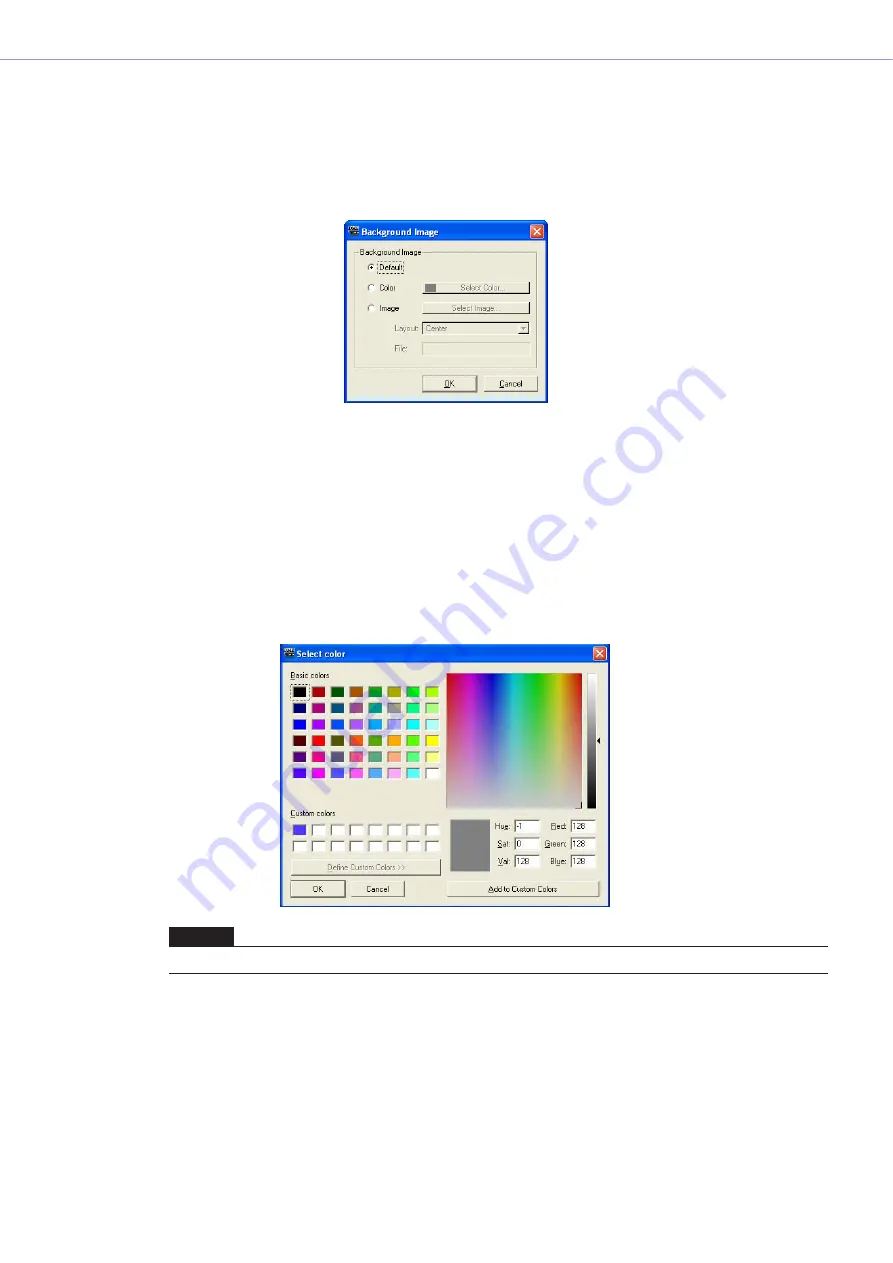
Chapter 5
Components
DME Designer Owner’s Manual
313
Setting Background Images for Windows
The default color for the user control editor/user module editor window background is black, the same
as for the component editor window. However, you can change the color or display an image in the
background. These settings are made in the “Background Image” dialog box. To display this dialog
box, right-click in the user control editor window while in design mode, then click [Set Background
Image] on the displayed context menu.
■
[Default]
Sets the background color to black, the same as the component editor. Select this if you have set
the background with [Color] or [Image], and you want to return to the original background.
■
[Color]
Sets the color of the background. Use the [Select Color] button to select a color.
[Select Color] Button
Clicking here displays the “Select color” dialog box. This sets the color of the background. For
information about the “Select color” dialog box, see
.
NOTE
If you select a light color, it may be difficult to see the grid.






























