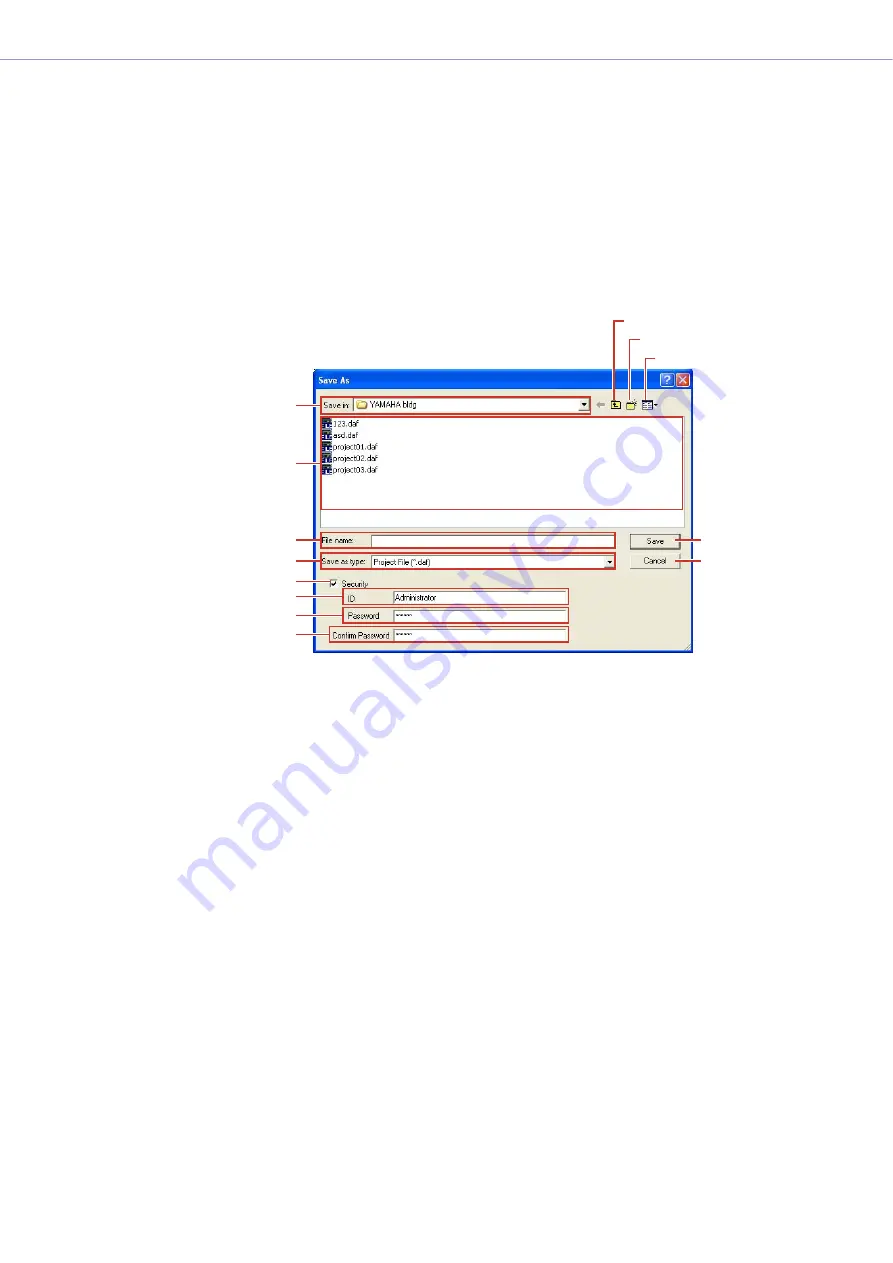
Chapter 2
DME Designer Overview
DME Designer Owner’s Manual
28
Saving Project Files
Project files are saved using the [File] menu
→
[Save] and [Save As] commands in the Main Panel
window. The [Save] command overwrites the previously saved version of the file. The [Save As]
command lets you give a new name to the file before saving it. When you save the file with a new
name, you can protect it with a password.
■
The “Save As” Dialog Box
When you click the [File] menu
→
[Save As] command in the Main Panel window, the “Save As”
dialog box is displayed. Except for some [Security] options, this dialog box is the same as the
normal Windows dialog box for saving files.
1
[Save In]
Specify the folder for saving the file. The folder name is displayed in this box. Click the [
▼
] on
the right to move to another folder.
The large box below displays the contents of the folder in this box.
2
[Up One Level] Button
Moves to the folder one level higher in the hierarchy.
3
[Create New Folder] Button
Creates a new folder in the folder currently being displayed.
4
[Views] Button
Changes the way the folder content list is displayed. If you click this button, a menu appears
that lets you change the arrangement and display format of the files in the list.
5
List
This box displays the contents of the folder shown in the [Save In] box. Only files belonging to
the type selected in the [Save As Type] box will be displayed.
6
[File Name] Box
Enter the filename. If the currently open file has already been saved, its name will be already
entered in this box. To save using a different filename, change the name here.
2
3
4
1
@
#
5
6
7
8
9
)
!
[Up One Level] Button
[Create New Folder] Button
[Views] Button






























