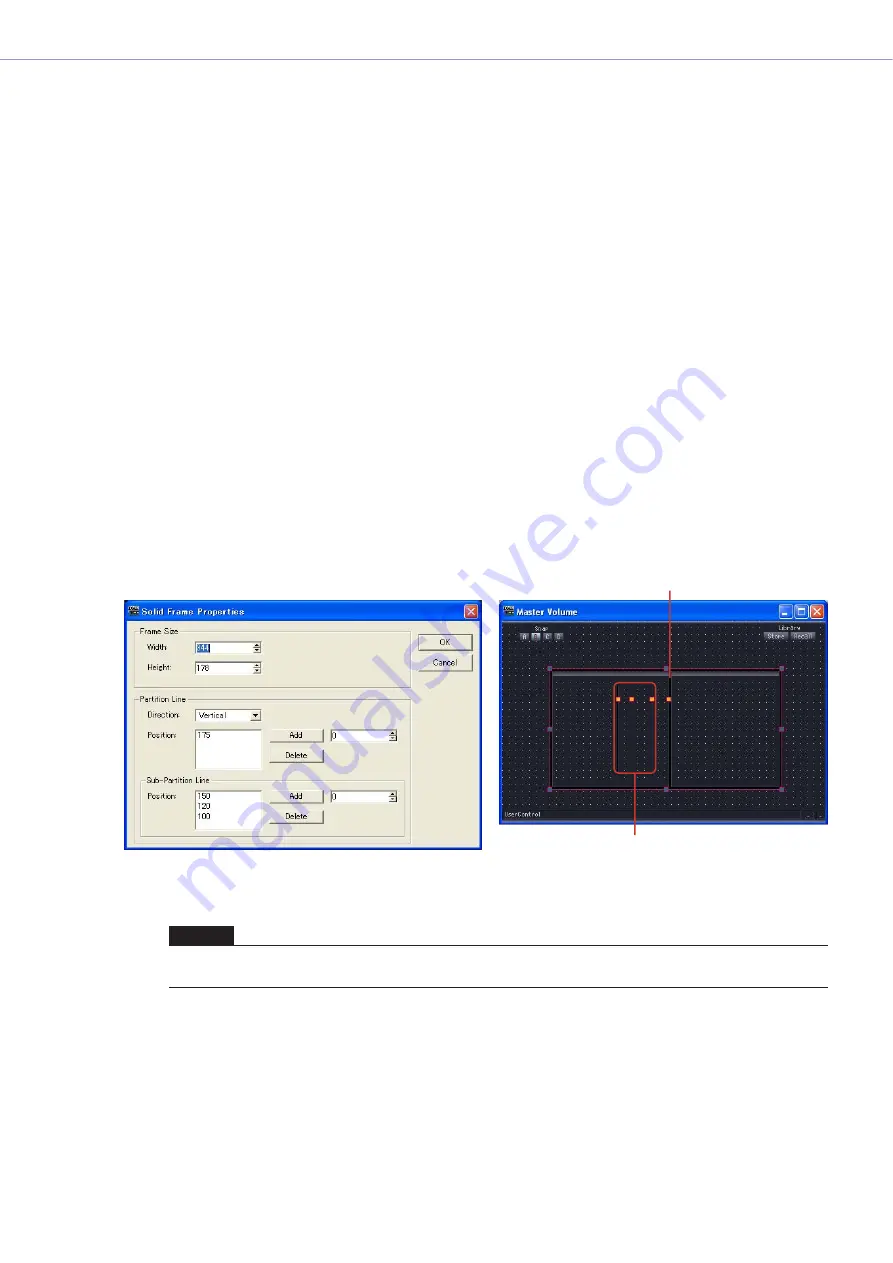
Chapter 5
Components
DME Designer Owner’s Manual
324
■
“Edit Box Properties” Dialog Box
The Edit Box Properties dialog box will appear when you either double click an edit box or right-
click it and select [Properties] from the contextual menu. Here you can set the edit box size.
[Size]
Select an edit box size from the list: [Large], [Medium], or [Small].
■
“Level Meter Properties” Dialog Box
The Level Meter Properties dialog box will appear when you either double click a level meter or
right-click it and select [Properties] from the contextual menu. Here you can specify the number of
meter segments and scale.
[Segment]
Select a number of meter segments from the list: [2], [6], or [60].
[Scale]
Select the type of scale to be displayed beside the meter from the list. This option is only available
when [Segment] is set to 60.
■
“Solid Frame Properties” Dialog Box
The Solid Frame Properties dialog box will appear when you right-click a solid frame and select
[Properties] from the contextual menu. Here you can enter the text to be displayed. Here you can
set the frame size and divider location.
Frame Size
The width is set using the [Width] and the height is set using [Height]. The units are pixels.
NOTE
You can change the size of a frame by dragging one of the marks at the four corners (top, bottom, left, right) of the frame
in the user control editor.
Partition Line
Sub-Partition Line















































