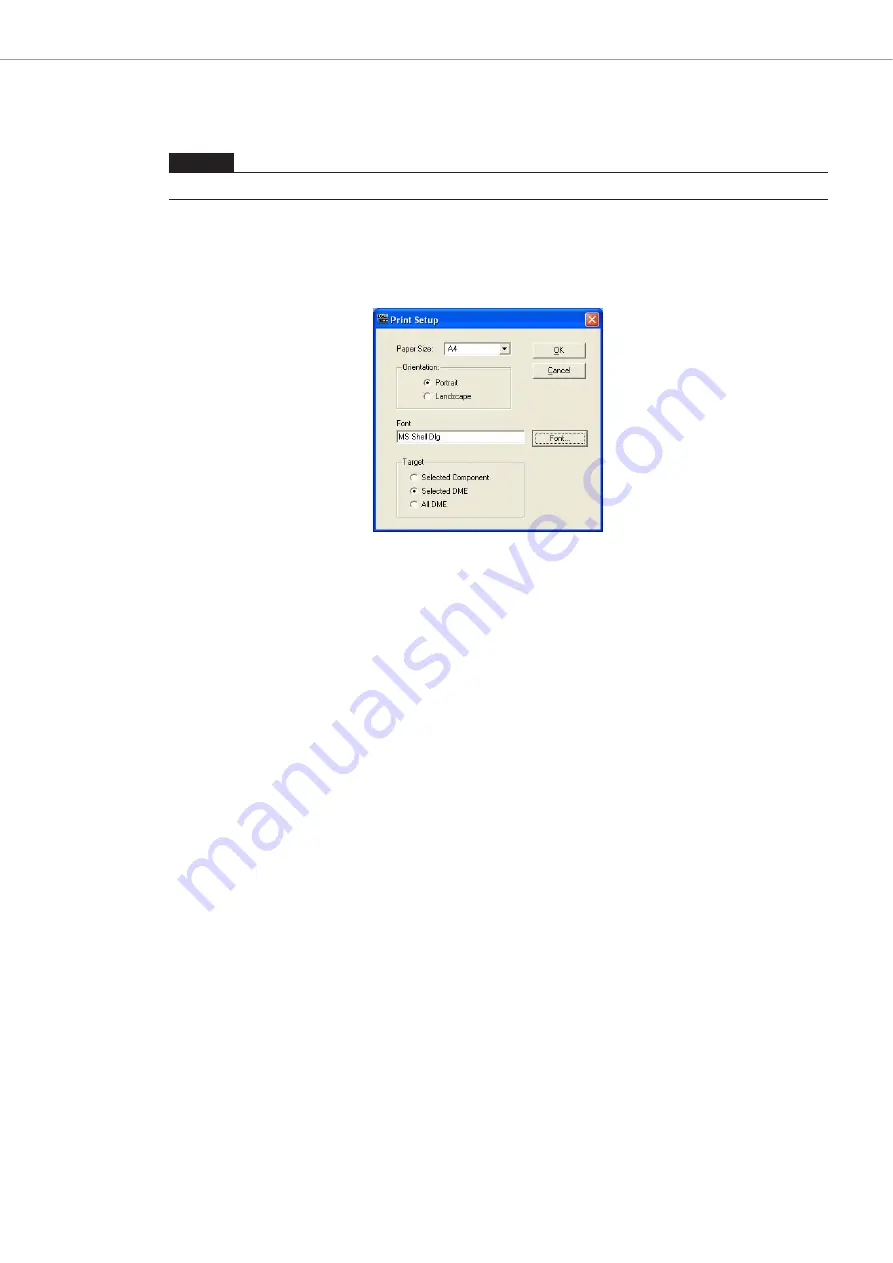
Chapter 3
Main Panel Window
DME Designer Owner’s Manual
128
■
[Print] Button
Prints a list of parameters. Clicking here displays the “Print” dialog box. When you click the [Print]
button, printing begins.
■
[Setup] Button
Clicking here displays the “Print Setup” dialog box.
Here you can set the paper size, paper orientation, and font.
[Paper Size]
Select the paper size from the list.
[Orientation]
Set the orientation of the paper by clicking one of the radio buttons.
• [Portrait]
Prints on the paper with it oriented vertically.
• [Landscape]
Prints on the paper with it orientated horizontally.
[Font]
Displays the set font. Clicking the [Font] button displays the “Font” dialog box, where you can
change the font.
[Target]
Set the parameters to be printed by clicking one of the radio buttons.
• [Selected Component]
Prints all parameters for the component selected in the list.
• [Selected DME]
Prints all parameters for the selected DME.
• [All DME]
Prints all parameters for all DMEs.
[Close] Button
Ends the preview and returns the screen to the original dialog box.
NOTE
The displayed [Print] dialog box will vary according to the connected printer.
















































