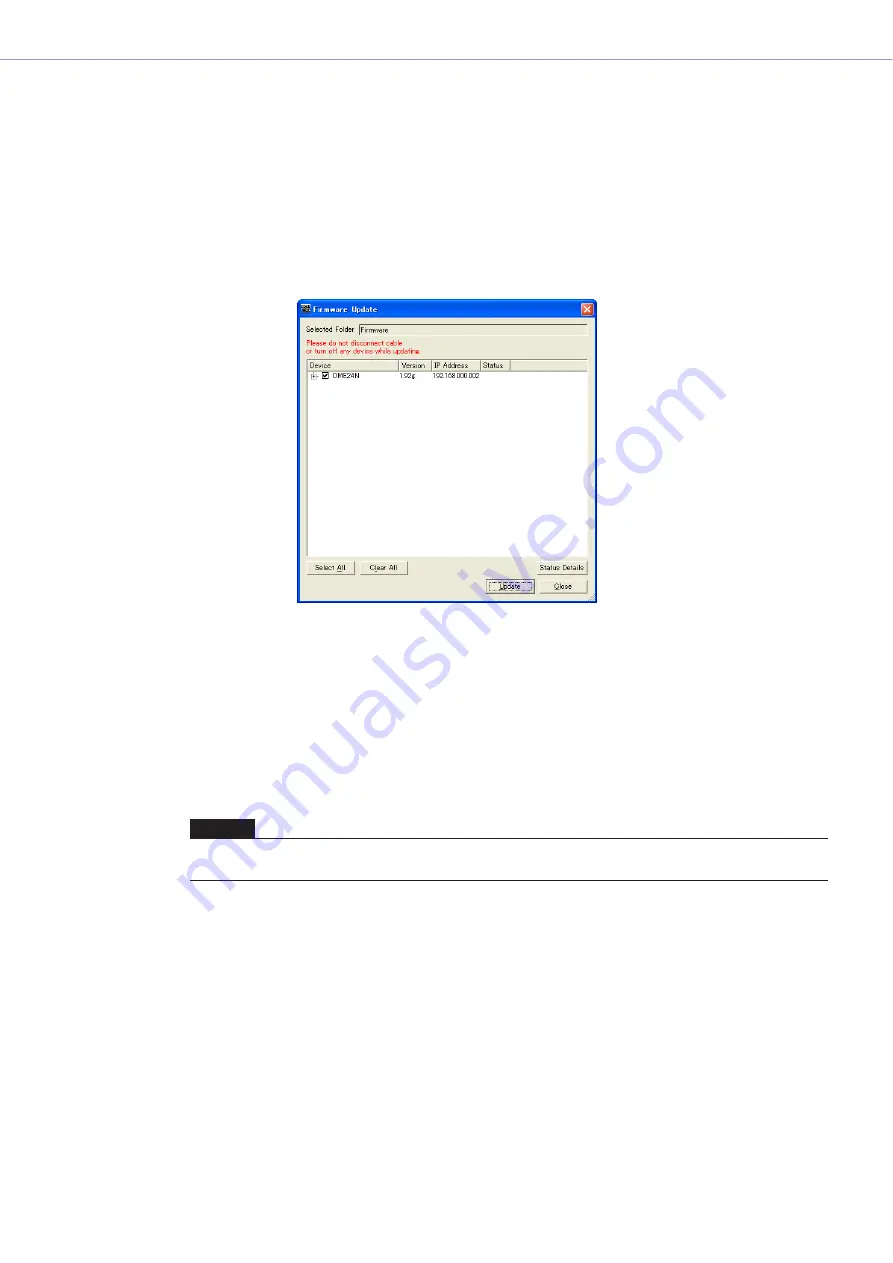
Chapter 3
Main Panel Window
DME Designer Owner’s Manual
161
■
[Component]
Updates the DME/SP2060/ICP1 unit firmware.
1
Select [Firmware Update]
➞
[Component] in the [Hardware] menu.
The folder select dialog box will be displayed.
2
Select the folder that contains the update file, then click the [OK] button.
The “Firmware Update” window will open. The names, firmware version numbers and IP
addresses of DME, SP2060 and ICP1 units in the current device group will be displayed in a list.
3
Check the DME, SP2060, or ICP1 unit you wish to update.
Clicking the checkboxes alternately turns the check mark on and off. The [Select All] button can
be used to check all DME, SP2060, and ICP1 units. The [Clear All] button removes the check
marks from all DME, SP2060, and ICP1 units.
4
When the DME, SP2060, and ICP1 units to be restored have been checked, click the
[Update] button.
The firmware update will begin.
When the restore update is complete the DME, SP2060, and ICP1 units will restart automatically.
It is also necessary to restart the DME designer.
NOTE
During the restore process do not disconnect any USB or Ethernet cables, or turn the DME, SP2060, or ICP1 power
off. Doing so can result is loss of the DME Designer MIDI settings.






























