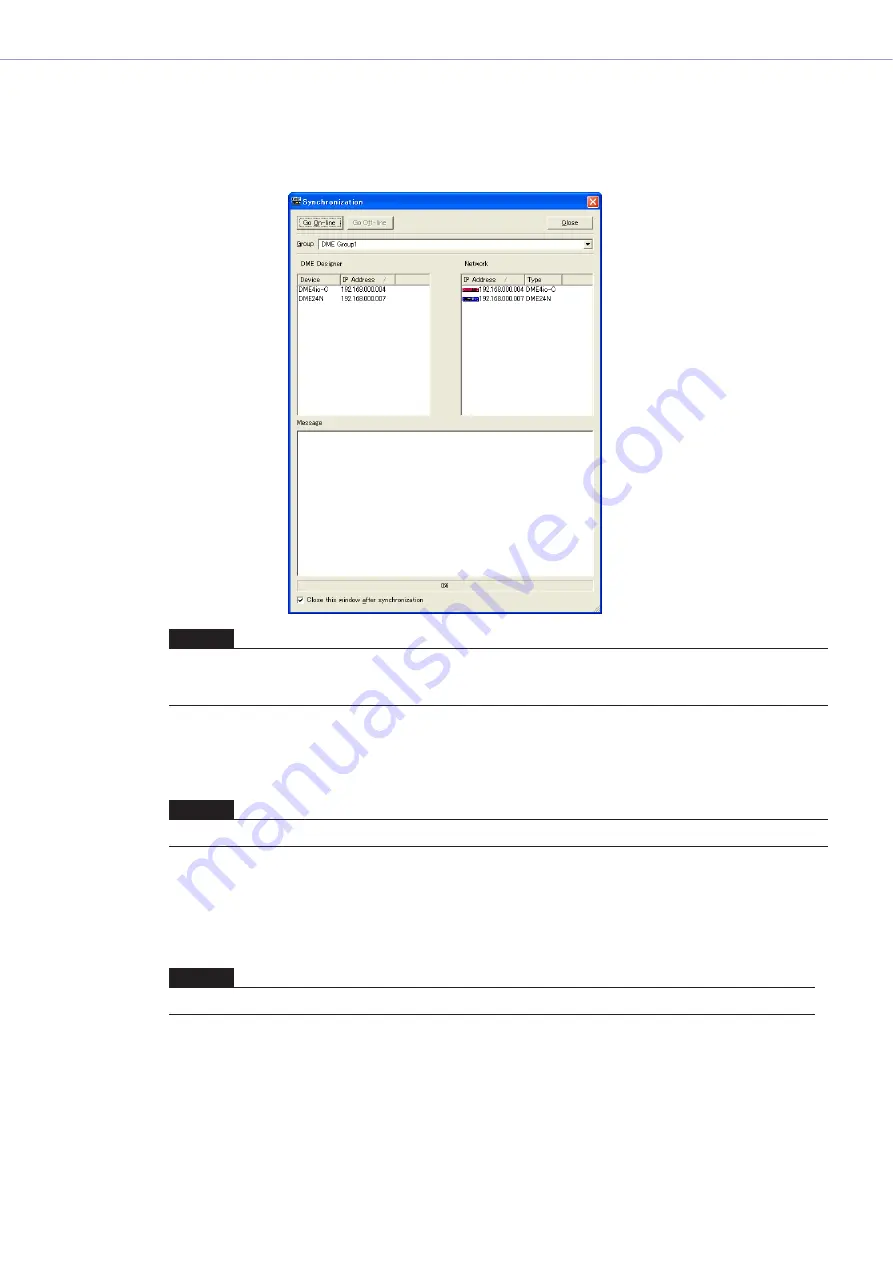
Chapter 2
DME Designer Overview
DME Designer Owner’s Manual
42
8
Display the “Synchronization” dialog box.
Click [Synchronization] in the [Tools] menu or the large [Synchronization] button on the toolbar.
When the dialog box opens, a list of connected DME and SP2060 units will be obtained.
DMEs and SP2060s connected to the computer are displayed in the [Network] list.
9
Device Group Selection
Select the device group to be synchronized from the [Group] list in the [Synchronization] window.
10
IP Address Selection
The DMEs and SP2060s included in the current device group are displayed in the [Designer] list in
the “Synchronization” dialog box. Click the [IP Address] box, then select the DME or SP2060 unit IP
address that matches the DME or SP2060 currently in the DME Designer.
NOTE
When requesting the “Synchronization” dialog box, a one-time alert will be displayed if the MIDI Port settings have not
been made. After clicking the [OK] button on the alert, a dialog will open. At this time, you can make the needed settings
in the displayed dialog box, and then again display the “Synchronization” dialog box.
NOTE
Only one device group can be online in one operation.
NOTE
Click [
▼
] to display the IP addresses of all similar devices in the area.






























