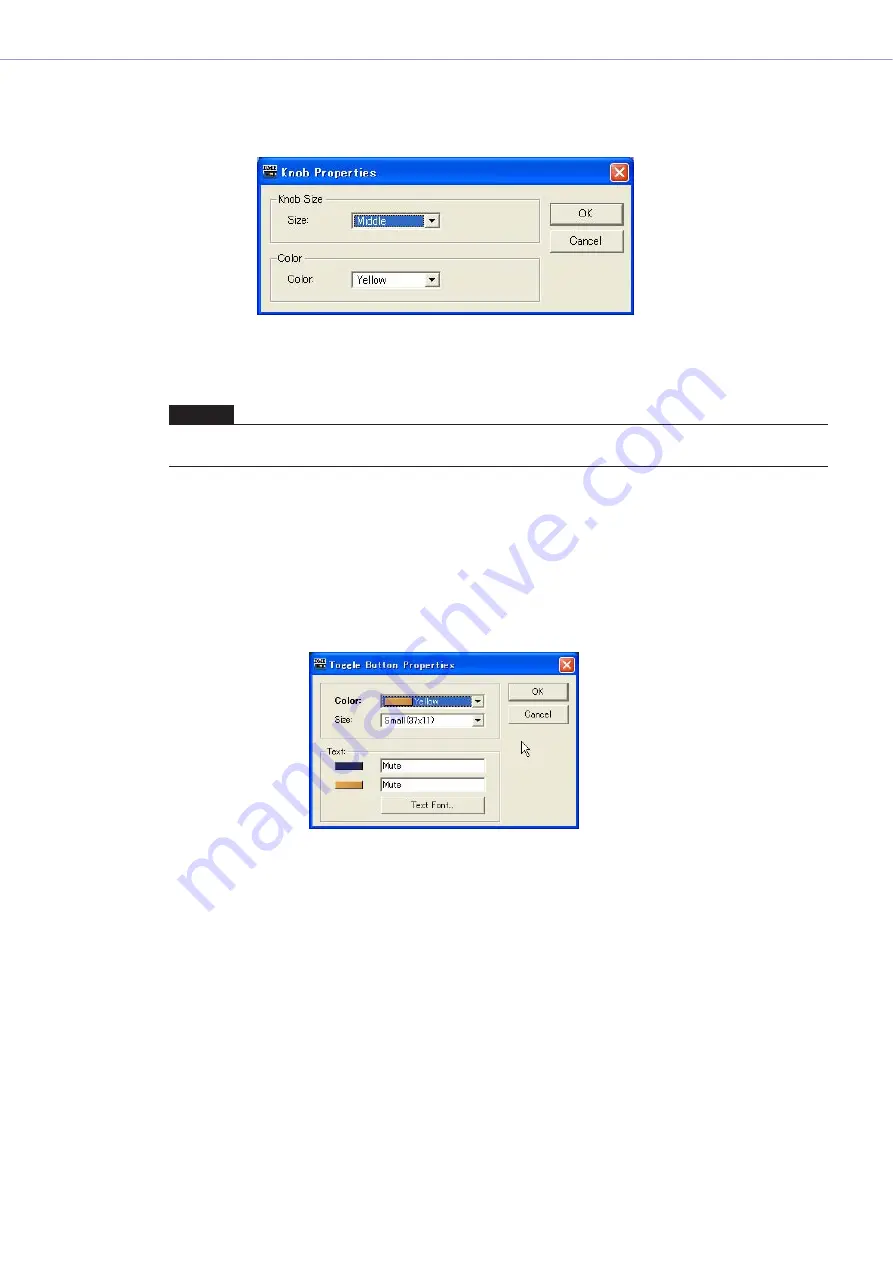
Chapter 5
Components
DME Designer Owner’s Manual
322
■
“Knob Properties” Dialog Box
When you right-click on a knob, then select [Properties] from the context menu, the “Knob
Properties” dialog box will be displayed. This dialog box sets the size of the knob.
[Size]
Displays a list where you can select the knob size. Select [Large], [Medium], [Small], or [Very
Small].
[Color]
Select a color from the list: [White], [Red], [Yellow], [Green], [Blue], or [Violet].
■
“Toggle Button Properties” Dialog Box
The Toggle Button Properties dialog box will appear when you either double click the ON/OFF
button or right-click it and select [Properties] from the contextual menu. This sets the text displayed
by the button, along with the color of the button.
[Text] box
Enter the text to be displayed by the button. You can set different text for when the button is ON and
for when it is OFF.
[Size]
Select a button size from the list: [Small (37x11)], [Small (51x11], [Medium (74x11)], [Medium
(74x22)], or [Large (111x33)].
NOTE
You can change the size of a knob by dragging one of the marks at the four corners (top, bottom, left, right) of the knob
in the user control editor.















































