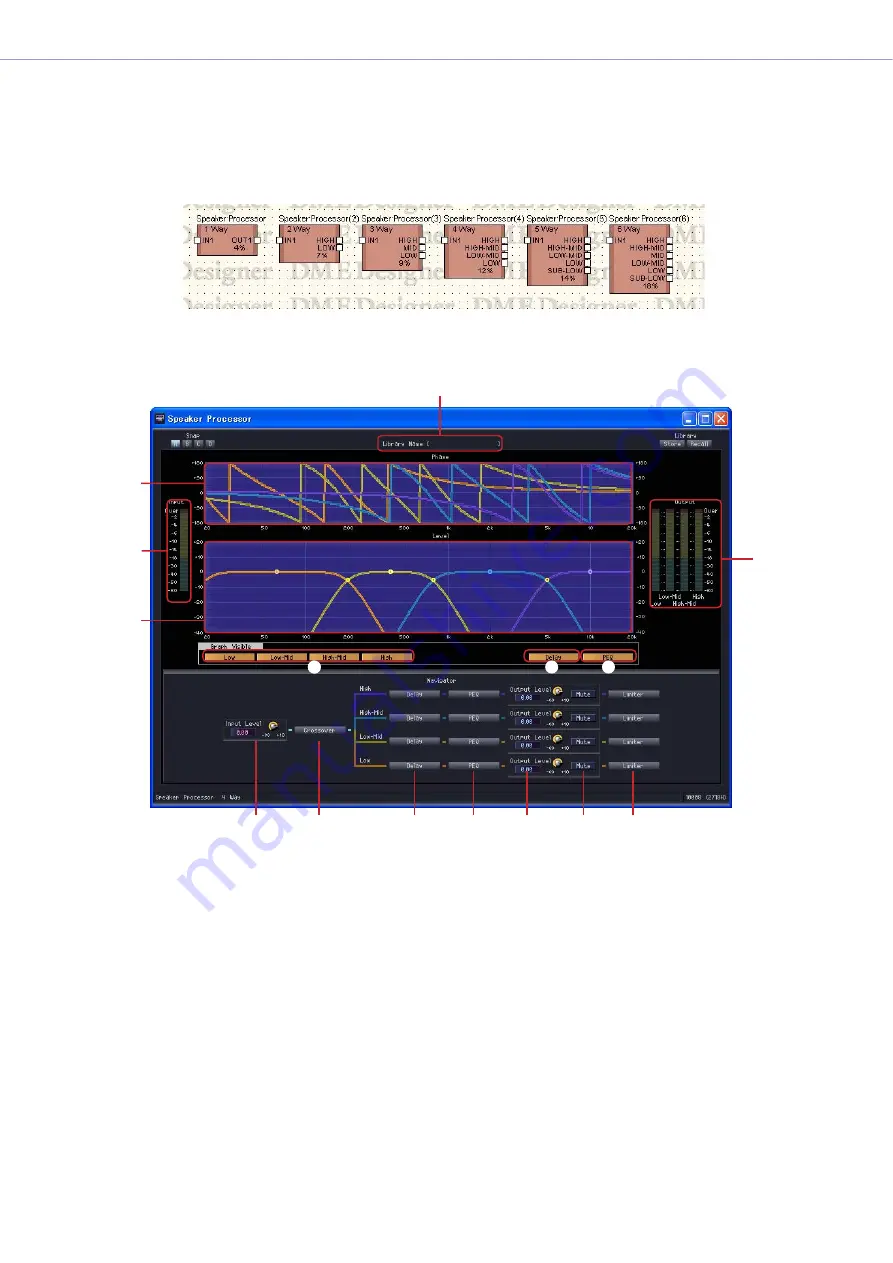
Chapter 6
Component Guide
DME Designer Owner’s Manual
427
Speaker Processor
The Speaker Processor is a crossover processor that includes APF (All Pass Filter), horn EQ, and
limiter functions. Six component types are available: 1 Way, 2 Way, 3 Way, 4 Way, 5 Way, and 6 Way.
Speaker Processor components have one input and one or multiple outputs.
Double-click a component to open the component editor.
2
4
1
5
3
Speaker processor Component
9
)
!
@
#
$
%
7
5
6
8
















































