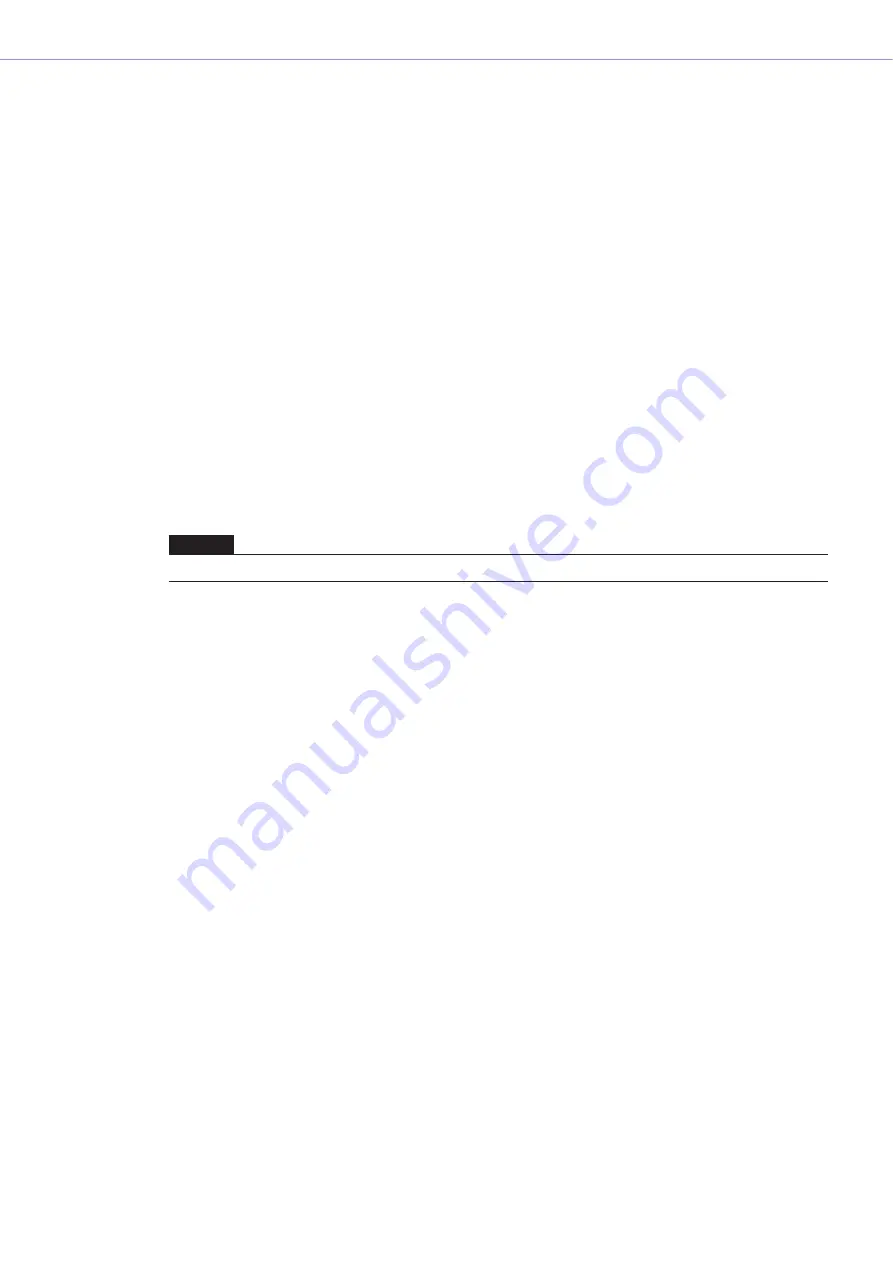
Chapter 4
Designer
DME Designer Owner’s Manual
250
Selecting Objects
Objects can be selected when the mouse cursor appears as crosshairs.
■
Selecting with a Click
You can select an object by clicking on it. If you click another object or an empty location on the
sheet, it will cancel selection of the object you previously clicked.
■
Selecting with Click + <Ctrl> Key
When you want to select multiple objects, hold down the <Ctrl> key as you click each new object
you want to select. If you hold down the <Ctrl> key and click again on one of the objects that is part
of the multiple selection, it will cancel selection of that single object.
■
Selecting by Dragging
If you position the mouse in an empty location on the sheet and start dragging from there, a frame
will be displayed as the pointer moves.
Any objects within this frame will be selected.
■
Changing the Selected Object Using the <Tab> Key
When a single object is selected, you can change the selection to the next object by pressing the
<Tab> key. If you press <Shift> + <Tab>, the selection moves to the previous object. The selection
order moves from left to right.
NOTE
Wires cannot be selected with the <Tab> key.






























