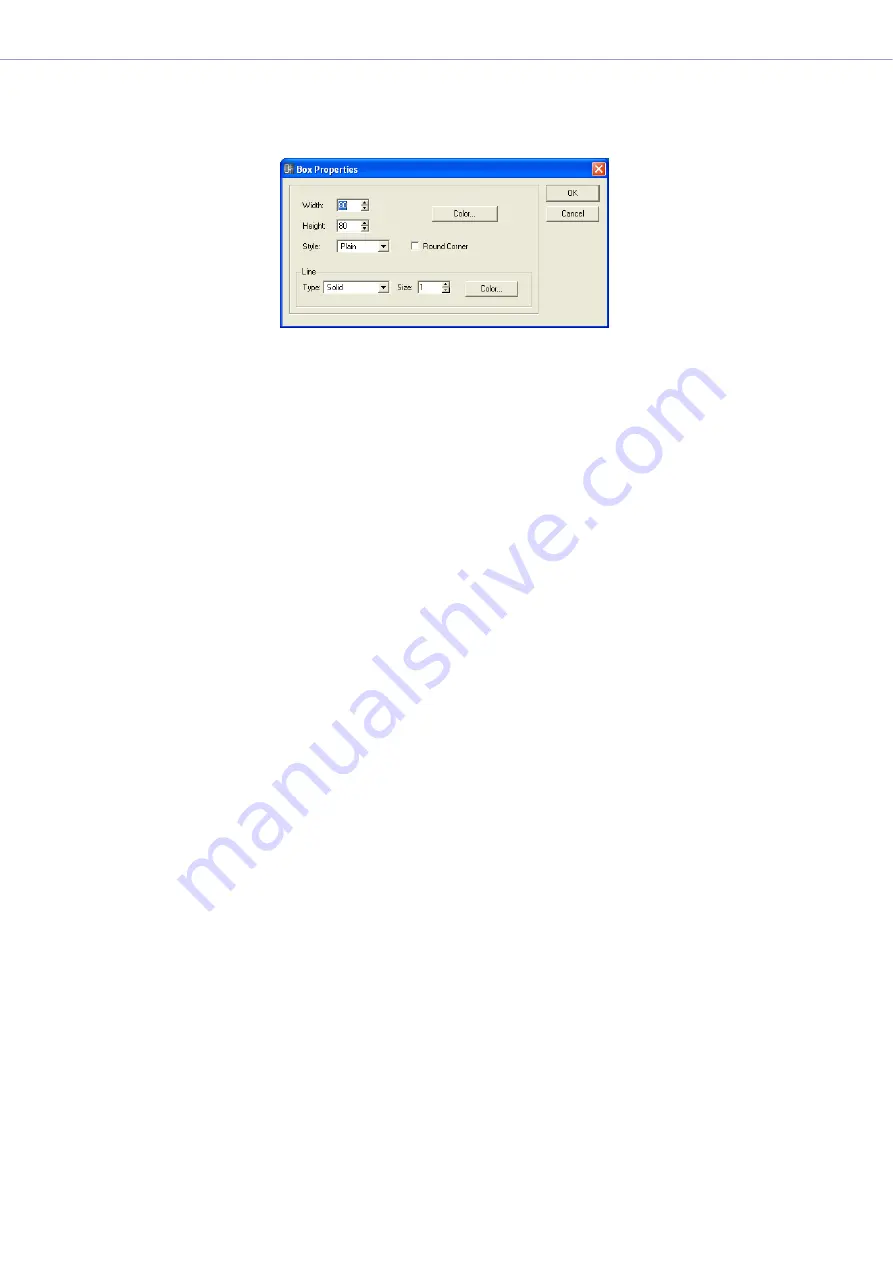
Chapter 4
Designer
DME Designer Owner’s Manual
226
■
Box Object Properties
To display the “Box Properties” dialog box, double-click on a box object or select a box object,
then click the [Properties] command on the [Edit] menu.
[Width] Box
Specifies the width of the object in pixels. The default is 50 pixels.
[Height] Box
Specifies the height of the object in pixels. The default is 50 pixels.
[Style]
Sets the style of the object. From the list, select [Plain], [Raised], or [Sunken].
[Round Corner]
Creates a rectangular box with rounded corners.
[Color] Button
Sets the color of the box. Clicking here displays the “Select Color” dialog box.
For information about the “Select Color” dialog box, see
Line
Sets the line that frames the box.
• [Type]
Displays a list where you can select the type of line to frame the box. The following types are
available: [Solid], [Dash], [Dot], [DashDot], and [DashDotDot].
• [Size] Box
Sets the width of the line that frames the box. This setting can range from 1 to 100 pixels.
• [Color] Button
Sets the color of the line that frames the box. Clicking here displays the “Select Color” dialog
box.
For information about the “Select Color” dialog box, see
[OK] Button
Accepts the changed settings and closes the dialog box.
[Cancel] Button
Closes the dialog box without changing the settings.






























